Getting Started with Turn Off the Lights for Desktop | Mac User
Introduction
Turn Off the Lights for Desktop is a new powerfull application to dim your screen on your personal computer or laptop. This to protect your eyes at night when you read a news article or do some productivity work such as Microsoft Word, Microsoft Excel, Autodesk AutoCad, Outlook, Evernote, etc.
A simple to use Windows app where you as user can with a single click on the white lamp button, dims your whole screen. And there is a quick menu to change the opacity or color from the dark layer that come on top of your desktop screen. Turn Off the Lights for Desktop lets you read your favorite content or enjoy your productivity work with eye protection on top of it.
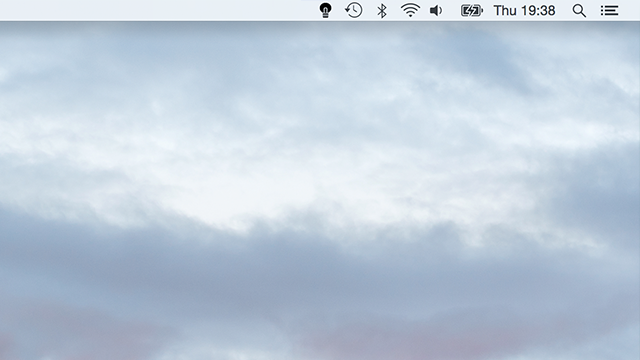
On top of your Mac screen you see the black lamp button in the Apple menu bar. If you click on this lamp button, it dims your whole screen.
To undim this, click again on the white lamp button.
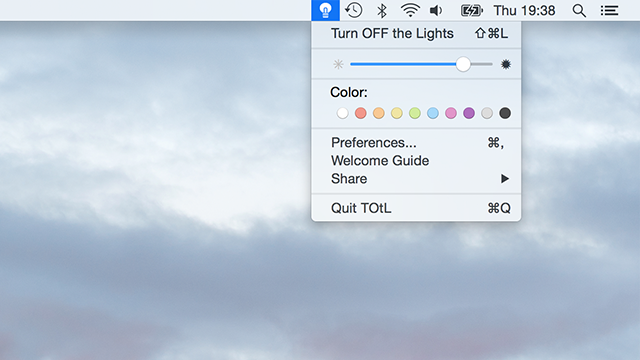
Want the screen more darker or want to change the color of this layer. Tap two finger on the black lamp button to open the mini settings menu. On this popup window you can change the opacity, color of the dark layer.
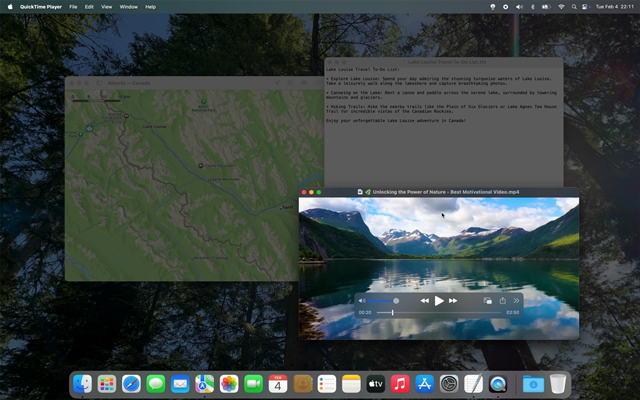 Default this program doesn't highlight the applications on top of the black layer when you click on the black lamp button in your Apple menu bar. You can enable this feature in the Turn Off the Lights for Desktop preference window. In the tab Advanced Options tab.
Default this program doesn't highlight the applications on top of the black layer when you click on the black lamp button in your Apple menu bar. You can enable this feature in the Turn Off the Lights for Desktop preference window. In the tab Advanced Options tab.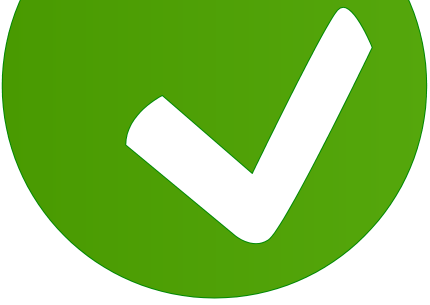
Want to learn more about Turn Off the Lights for Desktop? Or have a question? Go to www.turnoffthelights.com/support
Share this to spread this most useful and advanced software.
Facebook Twitter
Thank you
