Table of Contents
Introduction
In the digital age, computers come with a myriad of features, and sometimes, figuring out how to turn off specific elements can be a challenge. One common inquiry is, “how to turn off lights in my computer” This comprehensive guide will not only answer that question but also delve into various aspects to enhance your understanding.
If you start up your computer, and you logged in to your personal account. You see a bright light shining to your face. That makes it uncomfortable and not enjoyable. And can damage and hurt your eyes when you are working very long hours on your computer screen. Even with a desktop monitor, there is no way to change the brightness with software. So you wonder how to turn off lights in my computer?
Introduction
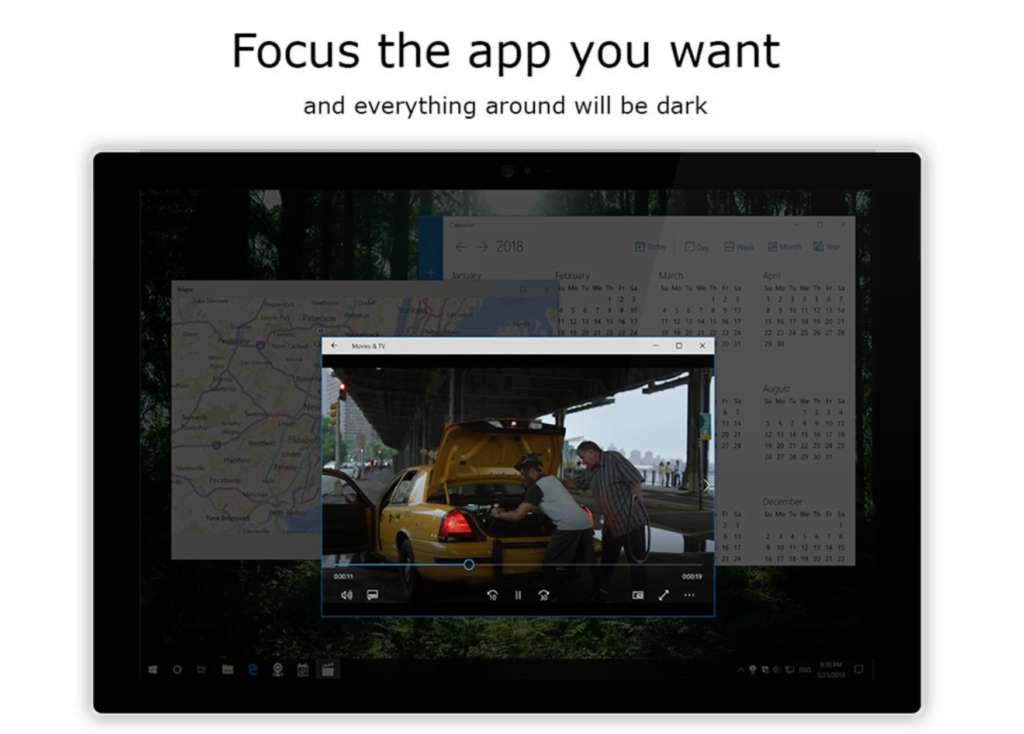
Solution on how to turn off lights in my computer
With the useful and premium ‘Turn Off the Lights for Desktop’ app (available for Windows and Mac), you can dim your complete screen, and that for all your personal desktops. So here below the steps on how to get this useful app:
- Go to Turn Off the Lights for Desktop website
- Click on the black download button (Mac App Store or Microsoft Store)
- It opens the store page, and here you can access and download the ‘Turn Off the Lights for Desktop’ app.
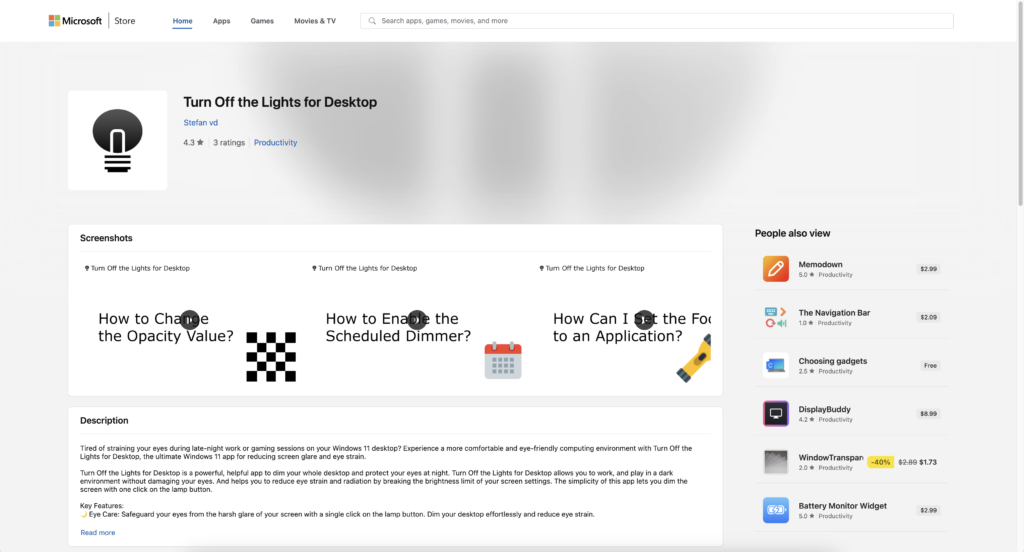
After the installation of the application on your computer, you will receive a welcome page to explain to you the function of this useful application. Each platform has its own page, the tutorial for Windows users and the tutorial for Mac users.
This high-quality app is built on the feedback of your users. So if you experience an issue or have feedback to improve this app. Therefore, do not hesitate to contact us from the official support contact form.
Conclusion
Mastering how to turn off lights in your computer enhances your user experience and even contributes to energy conservation. Experiment with the methods mentioned to find the most convenient solution for your setup.
ope that answers one of your questions about how to turn off lights in my computer:
- How to turn off lights in my computer when I start up?
- How to turn off lights in my computer on scheduled plan?
- What is the solution to dim my computer screen?
- Where can I download the Turn Off the Lights for Desktop application for Windows 11?
If you find it useful to learn how to turn off lights on your computer, then you can share the link on Facebook or share the link on Twitter. So your family, friends, or colleagues can know about this handy free tool.
FAQ
Can I permanently turn off lights in my computer?
Yes, with the Turn Off the Lights for Desktop application that is available for Windows 10, Windows 11, and macOS. You can make sure that when you start up your computer the screen is instantly dimmed.
Will turning off lights affect my computer’s performance?
No, turning off lights won’t impact performance as lights are a cosmetic feature.
Do all computers have customizable lighting options?
No, to get a screen dimmer on your computer. You must install the Turn Off the Lights for Desktop application from the Microsoft Store or from the Apple App Store.
Can I turn off lights on external accessories?
Yes, when you dim the screen with a single click on the lamp button. It will dim also the external screen that is connected to your main computer device.
Is it possible to schedule lights to turn off automatically?
Yes, in the Turn Off the Lights for Desktop application, there is a settings tab to customize the week overview of when you want the lights turned off automatically.
Did you find technical, factual or grammatical errors on the Turn Off the Lights website?
You can report a technical problem using the Turn Off the Lights online technical error feedback form.