Table of Contents
Introduction
Are you looking at how to reset the Mac app settings? Then you are on the correct help page. If you have any problems that the app does not want to save its settings. Or you want in addition to start with a fresh settings profile. A full reset of the “Turn Off the Lights for Desktop” Mac app is possible with these manual steps. Therefore follow the instructions steps below this image on how to reset the Mac app settings.
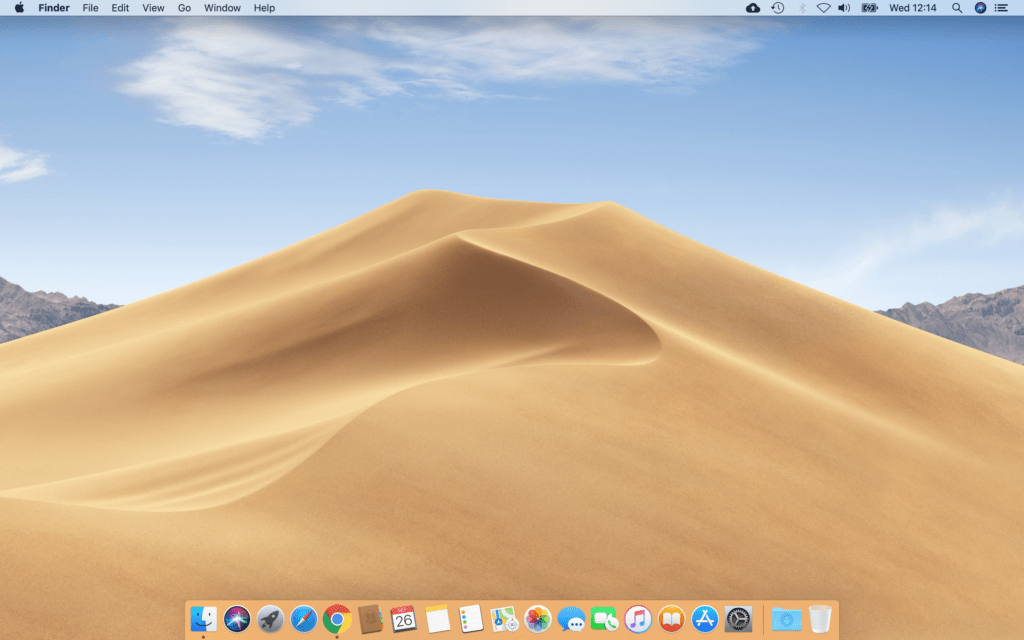
Reset the Mac app settings
Follow the steps below on how you can reset the Mac app settings:
1. Firstly, remove the Mac app from your application folder. Then to do this, open your Launchpad.
2. So look for the app “Turn Off the Light for Desktop“. Click and hold on it till the icon starts jiggling.
3. Now you see a gray cross visible in the left corner. Click on it, and confirm your action for deleting this app on your Mac computer.
4. a) Open this folder in your finder:
~/Library/Caches
b) And remove all the files in this folder
5. a) Open this folder in your finder:
~/Library/Application Support/com.apple.sharedfilelist/com.apple.LSSharedFileList.ApplicationRecentDocuments
b) Then remove the file started with “com.stefanvd.Turn-Off-the-Lights-for-Desktop”.
6. a) Open this folder in your finder:
~/Library/Preferences
b) And remove the file started with “com.stefanvd.Turn-Off-the-Lights-for-Desktop”.
7. a) Open this folder in your finder:
~/Library/Containers
b) And remove the folder started with “com.stefanvd.Turn-Off-the-Lights-for-Desktop“.
8. Restart your Mac computer
9. Finally, reinstall now the Turn Off the Lights for Desktop by going to the Mac App Store. Then type the product name in the search box or by clicking on this direct link to the Mac App Store.
https://geo.itunes.apple.com/us/app/turn-off-the-lights-for-desktop/id1043732024?mt=12&at=1010lwtb
In addition, the steps for the “Turn Off the Lights for Desktop” Mac app works also for the “Aurora Player” Mac app. That is from the same developer of this high-quality application.
If you still experience this issue, do not hesitate to contact us from the Turn Off the Lights Support form, we are here to help you. So you get the best and most comfortable experience on your personal device.
FAQ about Mac app settings
How can I reset the settings for the “Turn Off the Lights for Desktop” Mac app?
To reset the app settings, follow these steps:
Remove the app from your Applications folder using Launchpad.
Open ~/Library/Caches and delete all files related to the app.
Navigate to ~/Library/Application Support/com.apple.sharedfilelist/com.apple.LSSharedFileList.ApplicationRecentDocuments and remove the file starting with “com.stefanvd.Turn-Off-the-Lights-for-Desktop.”
Open ~/Library/Preferences and delete the file starting with “com.stefanvd.Turn-Off-the-Lights-for-Desktop.”
Open ~/Library/Containers and remove the folder starting with “com.stefanvd.Turn-Off-the-Lights-for-Desktop.”
Restart your Mac.
Reinstall the app from the Mac App Store.
Can I use the same steps to reset the “Aurora Player” Mac app settings?
Yes, the steps provided for resetting the “Turn Off the Lights for Desktop” Mac app also apply to the “Aurora Player” Mac app, as they are developed by the same developer.
What do I do if the app is not saving its settings?
If the app is not saving settings, consider resetting it using the steps mentioned earlier. If the issue persists, contact us through the Turn Off the Lights Support form for further assistance.
How do I uninstall the “Turn Off the Lights for Desktop” Mac app?
To uninstall the app, open Launchpad, find “Turn Off the Lights for Desktop,” click and hold until the icon jiggles, then click the gray cross in the left corner and confirm deletion.
Is there an alternative method to reinstall the “Turn Off the Lights for Desktop” app?
Yes, you can reinstall the app by visiting the Mac App Store, either by searching for the product name in the search box or by clicking on this direct link.
Did you find technical, factual or grammatical errors on the Turn Off the Lights website?
You can report a technical problem using the Turn Off the Lights online technical error feedback form.