Table of Contents
Introduction
Do you want to highlight a program on your Windows 10 computer? So you will not be distracted by any other programs or content on your computer. To get started, make sure you have installed the latest “Turn Off the Lights for Desktop” software on your Windows computer. Furthermore, the setup is pretty easy, click on the download button in the Microsoft Store. And it installs automatically this app. Then you see below in the taskbar a white lamp icon, that is visible left of your clock.
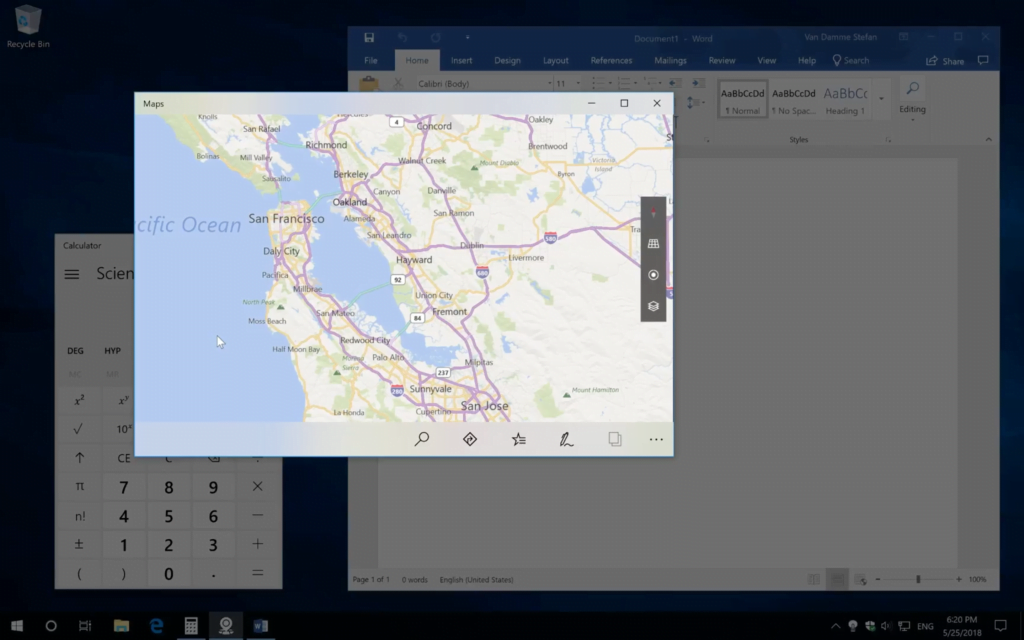
What is a screen dimmer?
A screen dimmer for Windows 11 is a software tool or feature that allows you to reduce the brightness or dim the display of your computer screen. This can be useful in various situations, such as when you are working in a low-light environment and want to reduce the strain on your eyes, or when you want to save power on a laptop or mobile device. Screen dimmers can also be helpful for people who are sensitive to bright screens and need to reduce the intensity of the display.
What are the benefits of using a screen dimmer?
A screen dimmer offers several benefits, especially when it comes to using electronic devices like computers, smartphones, and tablets:
- Reduced Eye Strain: One of the primary benefits of using a screen dimmer is the reduction of eye strain. When you’re in a low-light environment or staring at a bright screen for extended periods, your eyes can become fatigued. Dimming the screen helps to create a more comfortable viewing experience, reducing the risk of eye discomfort, dryness, and fatigue.
- Improved Sleep Quality: Exposure to blue light, which is emitted by screens, can interfere with your circadian rhythm and make it more challenging to fall asleep at night. Screen dimmers often have features that reduce the amount of blue light emitted from the screen, which can help improve your sleep quality, especially when using devices before bedtime.
- Energy Savings: Dimming the screen can help save energy on devices like laptops and mobile phones. Lowering the brightness reduces power consumption, which can extend battery life on portable devices, making them last longer between charges.
- Privacy and Security: In some cases, screen dimming can be used for privacy and security. By dimming the screen, you can reduce the visibility of your screen’s content to others nearby, making it more challenging for someone to see what you’re doing.
- Aesthetic and Comfort: Some people simply prefer a dimmer screen for aesthetic reasons or personal comfort. It can create a more relaxing and cozy atmosphere, particularly in dimly lit or dark rooms.
- Migraine and Light Sensitivity Relief: People who suffer from migraines or are sensitive to bright light may find relief from using screen dimmers. Dimming the screen can reduce the intensity of light and help prevent or alleviate migraine triggers.
- Prolonged Device Lifespan: Lowering the screen brightness can also contribute to prolonging the lifespan of your display, as it reduces the wear and tear on the screen and the associated components.
How to highlight a program
Here are the steps on how to highlight a program when using Turn Off the Lights for Desktop app:
- Click right on this white or black lamp icon left of your clock
- Select the “Settings” menu item
- A new window shows up in the center of your screen. After that, click on the third tab
To highlight a program on your Windows 10 and Windows 11 computer, you can choose between the following options in the Turn Off the Lights for Desktop app:
- Normal – You can use the normal way, that is with no programs showing up on top of this Turn Off the Lights dark layer. You can use work like you always work on your computer. And you can click through this dark layer.
- The selected program window only. Only the open windows show up on the dark layer.
- Or selected programs. Here you must type processes in a list, such as chrome.exe, opera.exe, vlc.exe, wmplayer.exe, winword.exe, or itunes.exe.
Conclusion
Now you know how to highlight a program on your Windows computer. And you can always choose to highlight a program from a list or automatically with every single click.
Did you find technical, factual or grammatical errors on the Turn Off the Lights website?
You can report a technical problem using the Turn Off the Lights online technical error feedback form.