Table of Contents
Introduction
Do you want Chrome browser Dark Mode enabled? And that without changing your complete operating systems color appearance such as the Windows Explorer and the Windows Start bar? You can solve this issue, by installing just only this free Dark Mode theme in your Google Chrome web browser. Within a few seconds, you have a dark mode web browser.
Benefits of Chrome Browser Dark Mode
Reduced Eye Strain
Dark Mode isn’t just a stylistic choice; it’s a game-changer for eye health. By reducing the contrast between the screen and text, dark mode lessens eye strain, especially during extended browsing sessions. This is particularly beneficial for night owls who burn the midnight oil.
Energy Efficiency
In a world where energy conservation is paramount, Chrome Browser Dark Mode emerges as a hero. Dark interfaces consume less energy, making it an eco-friendly choice for those conscious of their carbon footprint. Save energy without compromising on style.
Enhanced User Experience
Dark Mode isn’t just about aesthetics; it’s about a superior user experience. The muted tones create a visually pleasing atmosphere, ensuring a comfortable and enjoyable browsing journey. Say goodbye to the harsh glare of a bright screen.
Dark Mode with a Chrome Theme
By installing this Dark Mode theme, it converts the user interface of your favorite Google Chrome web browser into a dark theme. And it will keep your operating system’s color schema. You can download directly this free Theme here from the Chrome web store: https://chrome.google.com/webstore/detail/dark-theme-for-google-chr/annfbnbieaamhaimclajlajpijgkdblo
It is the most used and unique Chrome browser Dark Mode theme that is professionally designed to you a great web experience. The frame and background color are not 100% black as a color, but an 80% darkness of the black color. Because if you use a solid black color, that will reflect everything on your computer screen. And make it very difficult to read the text and watch a YouTube video.
For the active tab, the tab title as the text color in white. While the inactive tab is less bright white as a color. With a dark background, that makes it very easy to see the open selected tab in the tab strip.
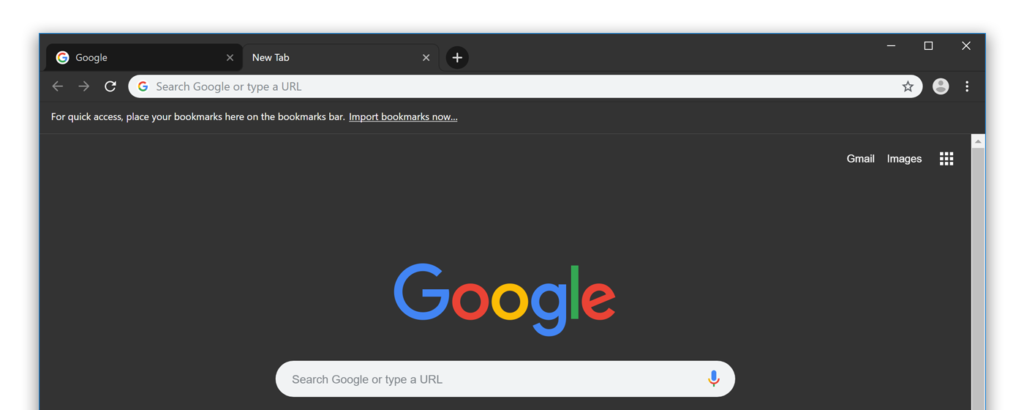
If you want to get back the previous default Chrome theme. You can always reset the Chrome browser Dark Mode theme to your regular theme. Just by opening the Chrome settings page, and click on the big reset button for the theme appearance.
Dark Mode with a Chrome Extension
While this theme converts the user interface of your Google Chrome web browser. You can also convert the whole website in a dark style. With the Night Mode feature, you can get the most popular Turn Off the Lights Chrome extension. With a single tap on the night switch, it converts the website stylesheet into your own chosen dark theme color (for background, text, and hyperlink color).
Conclusion
Embracing Chrome Browser Dark Mode isn’t just a stylistic choice; it’s a mindful decision for a better digital experience. From reducing eye strain to conserving energy, Dark Mode offers a plethora of benefits. So, why not step into the dark side and brighten your browsing journey?
FAQ about Google Chrome browser dark mode
Is Dark Mode Suitable for Everyone?
Dark Mode is subjective. While many find it soothing, some may prefer the classic light theme. It’s a matter of personal preference and should align with your comfort.
Can Dark Mode Prevent Eye Strain?
Yes, Dark Mode can significantly reduce eye strain by minimizing screen glare. However, individual experiences may vary, so it’s advisable to find what works best for you.
How to Customize Dark Mode in Chrome?
Navigate to Chrome settings, click on Appearance, and explore the Dark Mode options. Tweak the settings until the display aligns with your aesthetic taste.
Does Dark Mode Conserve Battery Life?
Absolutely. Dark Mode conserves battery life, particularly on devices with OLED screens. The reduced power consumption contributes to a longer-lasting battery.
Compatibility with Extensions
Chrome Browser Dark Mode seamlessly integrates with extensions, ensuring a consistent and visually pleasing experience across your favorite add-ons.
How to Troubleshoot Dark Mode Issues?
Encountering problems with Dark Mode? Fear not. Check for browser updates, clear cache, or disable conflicting extensions. A smooth Dark Mode experience awaits.
Did you find technical, factual or grammatical errors on the Turn Off the Lights website?
You can report a technical problem using the Turn Off the Lights online technical error feedback form.