Table of Contents
Introduction
Are you a beginner user of the Turn Off the Lights browser extension? And you ask yourself “Where is the Options page” And where can I enable the YouTube AutoHD, enable the Mouse Volume Scroll, or the Night Mode feature that is coming from the Turn Off the Lights browser extension. So you are on the correct help page to get more information about where to open this page. And to change some settings to adapt it to your personal style.
Where is the options page of the Turn Off the Lights browser extension
Above all, here below describes the instruction steps for each desktop web browser for how you can open the Turn Off the Lights page where you can manage the extension settings:
Google Chrome
These are the steps on where is the Options page in the Google Chrome web browser.
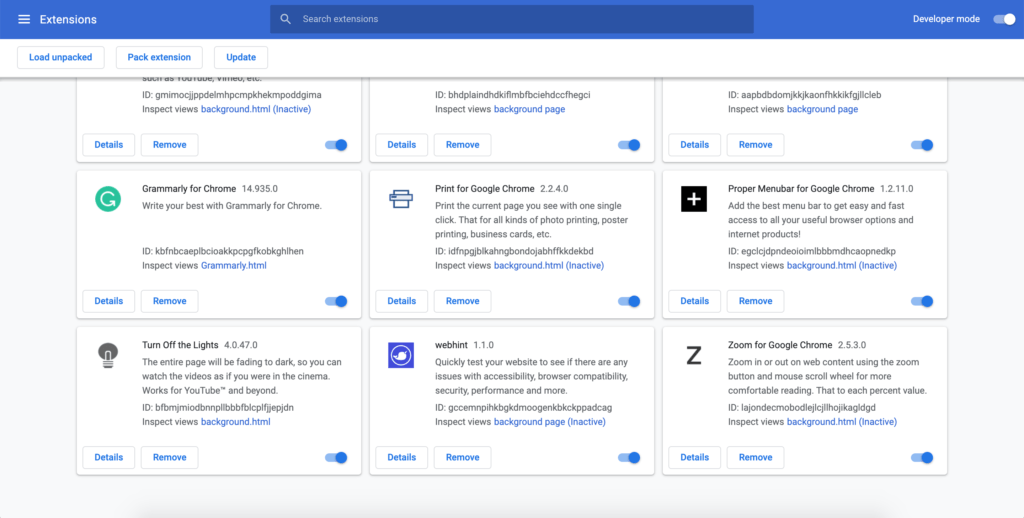
- Open your Google Chrome web browser
- Open this page: chrome://extensions
- Search for the extension name Turn Off the Lights
- And click on the Details button
- It opens the detailed page of the Turn Off the Lights Chrome extension. And scroll down until you see the button “Extension options“. As a result, that will open the extension settings page
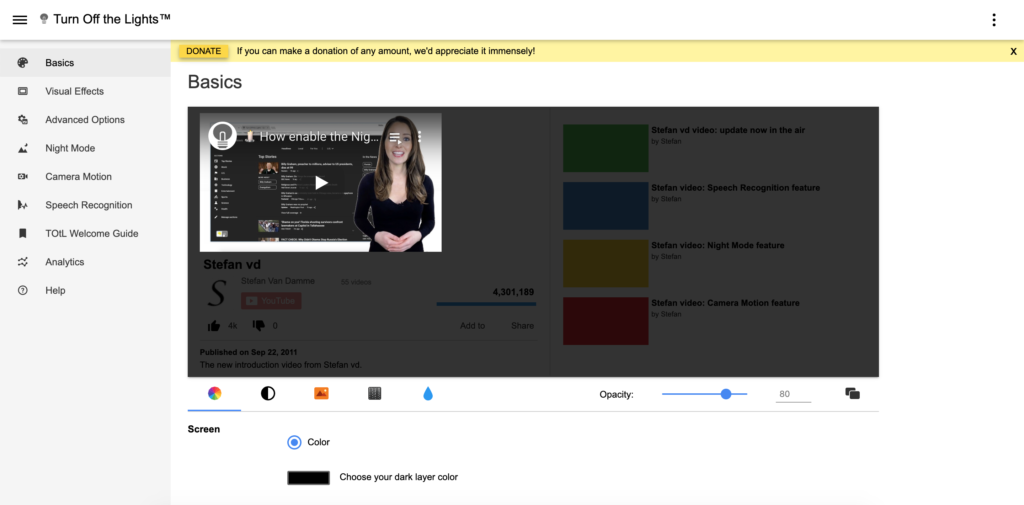
Safari
Here to steps if you can not find the Options page for the Safari extension version:
- Open your Safari web browser
- Click on the menu item Preference
- Then click on the tab Extension
- And left you see the list of installed Safari extensions, search now for Turn Off the Lights in the list
- When you click on the extension name, right you see one checkbox, enable it to open the options page
Firefox
Here to steps if you can not find the Options page for the Firefox extension version:
- Open your Firefox web browser
- Click on the orange Firefox button
- Click on the addon manager
- Search the addon name Turn Off the Lights in the list and right you see the gray button preferences to open the options page
Opera
Here to steps if you can not find the Options page for the Opera extension version:
- Open your Opera web browser
- Type in the URL box this address:
opera://extensions - Search on that page for the extension name Turn Off the Lights
- And just below the extension name, you see the Options button. Furthermore, click on this button to open the options page
YouTube video Tutorial to where is the options page
If you still can not know where is the options page of the Turn Off the Lights Browser extension. Then you can watch the steps in this YouTube video tutorial.
Did you find technical, factual or grammatical errors on the Turn Off the Lights website?
You can report a technical problem using the Turn Off the Lights online technical error feedback form.