Table of Contents
Introduction
Atmosphere Lighting is a feature of the Turn Off the Lights browser extension where it shows you a blue glow or other colors around the video player (on YouTube or on an HTML5 video). So to enable this feature, open the Turn Off the Lights options page, and click on the “Visual Effects” tab. There you see a checkbox to enable this amazing “Atmosphere Lighting” feature.

Of course, you can customize the look of this glow effect, there are 4 options for the video player:
- One solid color shows the default blue color
- Change self to 4 separate colors, for the top; bottom; left; and right.
- The 4 colors around the border of the video content
- Vivid Mode, shows you the most realistic color of the video content
Step-by-step instructions to enable the blue glow effect
How enabled/disable this feature in the Turn Off the Lights browser extension?
Firstly, make sure you have the latest Turn Off the Lights browser extension installed from the official website.
Google Chrome / Microsoft Edge / Safari 14 / Firefox / Opera / Maxthon / Yandex.Browser
- Right-click on the gray lamp button
- Select Options
- Click on the Visual Effects tab
- Then enable/disable the checkbox Atmosphere Lighting
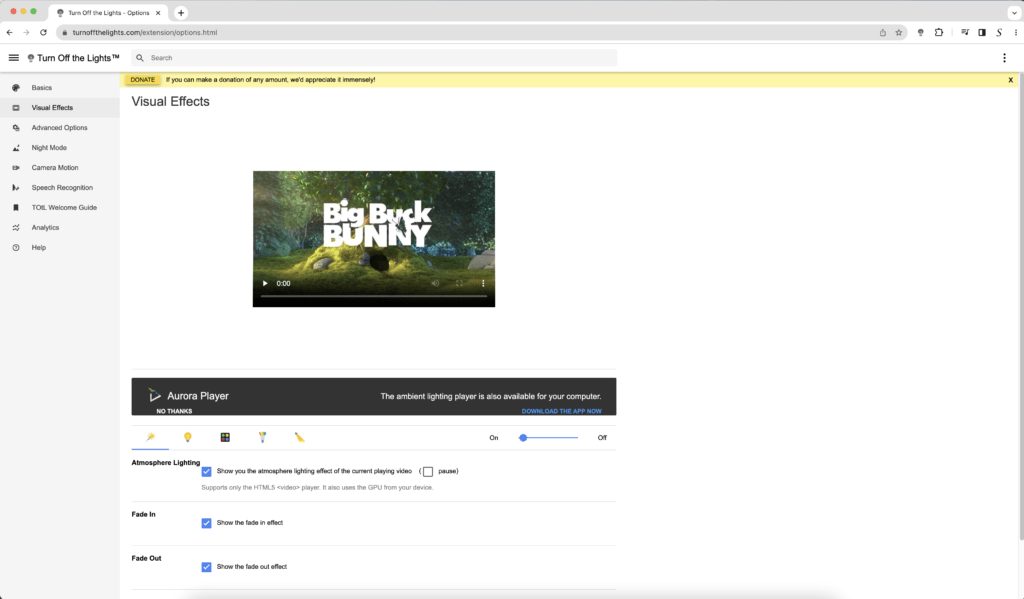
Safari 10, Safari 11, Safari 12, Safari 13
- Open from the Launchpad the “Turn Off the Lights for Safari” app
- Click on the button Options
- Click on the Visual Effects tab
- Enable/disable the checkbox Atmosphere Lighting
- Then restart your Safari browser
Did you find technical, factual or grammatical errors on the Turn Off the Lights website?
You can report a technical problem using the Turn Off the Lights online technical error feedback form.