Table of Contents
Introduction
It is possible to click through the black layer with then Turn Off the Lights Browser extension is enabled. For example, when you are reading a news article on Google News, you as a user can click on any hyperlinks and select the text you want. That together when the Turn Off the Lights dark layer is active. To enable this feature, you must open the Turn Off the Lights Options page, and in the 3rd “Advanced Options” tab enable this checkbox to click on any hyperlinks when the screen is darkened.
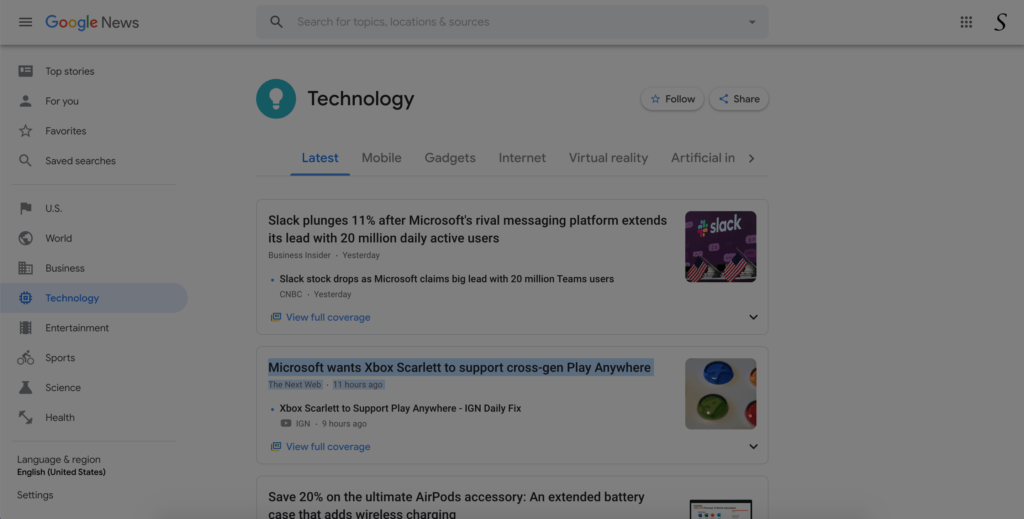
Video Tutorial: Click through the black layer
Here the YouTube video on how you can enable the click through the black layer that on all websites.
The steps for the Google Chrome web browser
Here below you can read the instructions steps on how to enable the option to click through the black layer in your Google Chrome web browser:
- Open your Google Chrome web browser
- Type in your Omnibox (address + search bar) this URL (Uniform Resource Locator):
chrome://extensions - Search on this page for the Chrome extension name Turn Off the Lights
- Click below the extension name on the Options link
- Click on the 3rd Advanced Options tab
- At the Mouse Actions feature, click on the 3rd radio button “Enable clicking hyperlinks when the screen is darkened”
The steps for the Safari web browser
Here below you can read the instructions steps on how to enable the option to click through the black layer in your Safari web browser:
- Open your Safari web browser
- Click on the menu item Preference
- Then click on the tab Extension
- And left you see the list of installed Safari extensions, search now for Turn Off the Lights in the list
- When you click on the extension name, right you see one checkbox, enable it to open the options page
- Click on the 3rd Advanced Options tab
- At the Mouse Actions feature, click on the 3rd radio button “Enable clicking hyperlinks when the screen is darkened”
The steps for the Firefox web browser
Here below you can read the instructions steps on how to enable the option to click through the black layer in your Firefox web browser:
- Open your Firefox web browser
- Click on the orange Firefox button
- Click on the add-on manager
- Search the add-on name Turn Off the Lights and right you see the link to open the options page
- Click on the 3rd Advanced Options tab
- At the Mouse Actions feature, click on the 3rd radio button “Enable clicking hyperlinks when the screen is darkened”
The steps for the Opera web browser
Here below you can read the instructions steps on how to enable the option to click through the black layer in your Opera web browser:
- Open your Opera web browser
- Click on the red opera button
- Click on manage extension
- Search in the extension name Turn Off the Lights and right you see the link to open the options page
- Click on the 3rd Advanced Options tab
- At the Mouse Actions feature, click on the 3rd radio button “Enable clicking hyperlinks when the screen is darkened”
If you ever have any additional questions, feedback, or suggestions for us. The Turn Off the Lights Support team is always here to help you, so you get the best web experience day and night. And that without any disturbing element on front of you. You can contact us on the official Turn Off the Lights Support page.
Did you find technical, factual or grammatical errors on the Turn Off the Lights website?
You can report a technical problem using the Turn Off the Lights online technical error feedback form.