Table of Contents
Introduction
In this comprehensive guide, we provide you with more information on how to solve the issue if the settings page is not visible in your web browser. And where to find this page in your web browser. So you can customize the Turn Off the Lights features to your personal style.
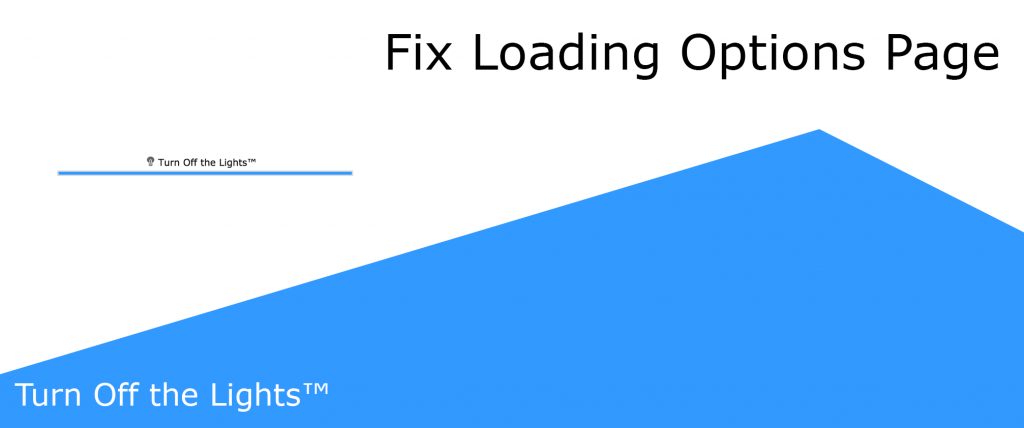
What is the Options page?
On the Turn Off the Lights Options page, you can customize the amazing browser extension to your personal touch. And elevate the web experience like never seen before. But do you have the issue that it does not open this settings page in your web browser? And still, see a white web page with the blue loading bar on top of that web page. Then it is possible a browser extension on your computer blocks the loading of this page. Follow the instructions steps below to fix this issue in your favorite web browser.
How to fix the loading options page?
- Try to disable the other browser extensions you have installed in your web browser except for the Turn Off the Lights browser extension.
Such as adblocker, privacy tracker, and VPN Chrome extensions mostly cause this issue in your web browser.
Know issue for the Opera 12.0: If you use the Opera web browser version 12, then uninstall the “Opera Adblock” extension. And restart your browser. It is recommended to use the latest Opera version by installing the updates from Opera. - Also by refreshing (the F5 key on your keyboard), the page helps to open the options page of the Turn Off the Lights extension.
Do you still have this issue, do not hesitate to contact us form and report it.
YouTube video
This helpful YouTube video gives you instructions on how to use the new and powerful Turn Off the Lights settings page. Where you can enable features such as Night Mode, Atmosphere Lighting, etc.
How to enable the Options page in Dark Mode
Conclusion
Now you know how to open the Turn Off the Lights Options in your favorite web browser. Where you can customize the Turn Off the Lights experience to your style. That enables the Night Mode feature, Mouse Volume Scroll, Atmosphere Lighting, and other amazing features.
FAQ Options page
How to open the Turn Off the Lights Options page in a desktop web browser?
There are many ways to open the Turn Off the Lights settings page.
The first way is to click right on the gray lamp button. A context menu shows up and select the menu item “Options”. Then a new tab will open with the Turn Off the Lights settings page.
The other way is to click twice on the gray lamp button, which will open the mini settings panel. In this mini settings panel, you see a button that says “Options”. Click on this button will open the Turn Off the Lights settings page.
How to open the Turn Off the Lights Options page in a mobile web browser?
You can use the double-tap on the gray lamp button to see the Turn Off the Lights settings page. Or by opening the mobile web browser settings page, and navigating to the tab “Extensions”.
Are the settings being synced to my other devices?
Yes, if you are logged in your web browser account. Then it will sync the Turn Off the Lights settings with all your other devices for that web browser.
Did you find technical, factual or grammatical errors on the Turn Off the Lights website?
You can report a technical problem using the Turn Off the Lights online technical error feedback form.