Table of Contents
Introduction
Do you want just the regular lamp? That is when you click on the gray lamp button, it dims the web page and highlights the video player on the current web page. Since the Turn Off the Lights Browser extension v3.4, you can choose between three new user profiles for the button in the web browser toolbar.
The regular lamp button
This is known as the video lover feature when you click on the gray lamp button it dims the web page and highlights the video player. Such as on YouTube, Vimeo, Dailymotion, etc.
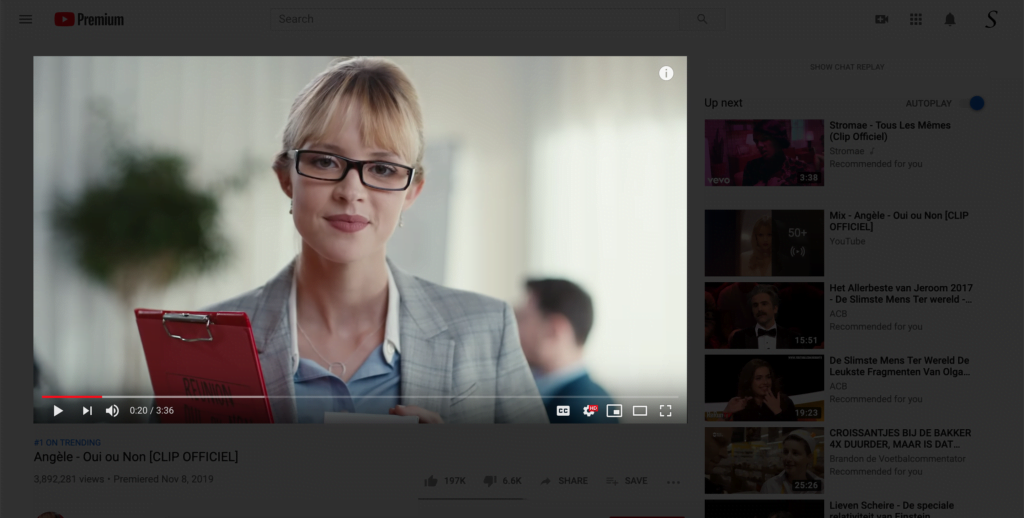
How to enable this feature back?
- Open your favorite web browser
- Click right on the gray lamp button in your toolbar
- And click in the context menu on the menu item Options
- You see that it opens the Turn Off the Lights Options page, and click now from the sidebar on the tab Advanced Options
- Scroll now until you see the topic Bulb on the web page
- On this topic, you see the 3 kinds of user profiles and click on the first blue button on the Regular Video Lover profile
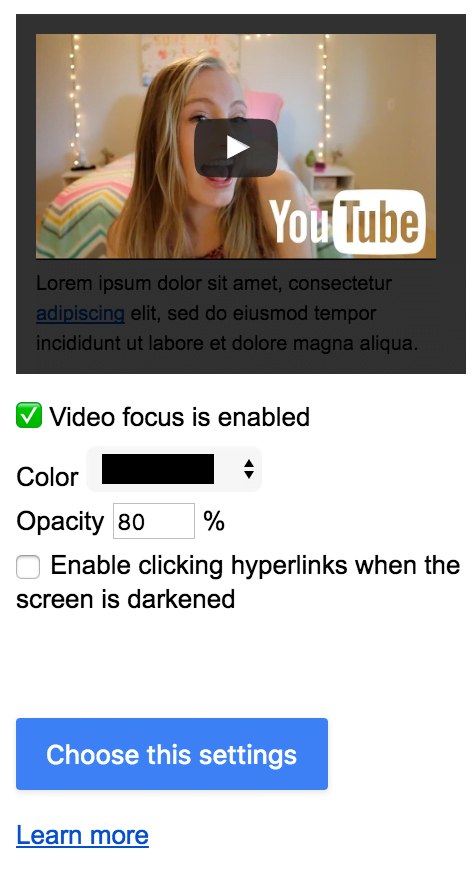
- When the settings are saved, restart your web browser. And you can navigate the web as when you installed the browser extension for the first time
YouTube video tutorial
How to dim the web page
How to show the gray lamp button in the toolbar
Conclusion
Hope this answers one of your questions about the regular lamp button:
- What is the regular lamp button?
- How to enable the regular lamp button?
- Can I customize the user profile in the Turn Off the Lights browser extension?
If you find it useful, then you can share the link on Facebook or share the link on Twitter. So your family, friends, or colleagues can know about this handy free tool.
Did you find technical, factual or grammatical errors on the Turn Off the Lights website?
You can report a technical problem using the Turn Off the Lights online technical error feedback form.