Table of Contents
Introduction
It is possible that the cause is outside of Google Search, and a Chrome extension is blocking this result. Or there is a conflict with the settings. Here is a troubleshooting page to help you how to get Dark Mode enabled in your Chrome web browser. And the Google search result page to find the element you want.
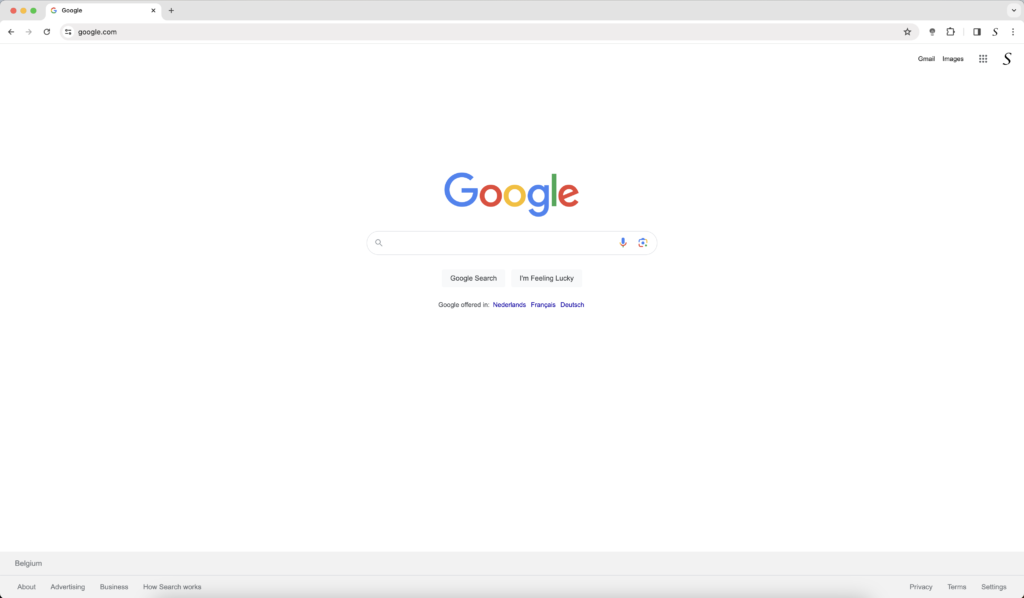
How to get Google Chrome in Dark Mode?
Operating System Dark Mode
The Operating System (OS) is the name for an interface between a computer user and computer hardware. The most popular desktop Operating Systems are Windows and Mac.
Windows (Windows 10 and Windows 11)
- Open the Start and click on the item Settings app
- In Settings navigate to > Personalization > Colors, then open the drop-down menu for “Choose your color” and pick Dark
Mac (macOS 10.15 and higher; macOS 11 and higher)
- Click on the top in your Apple menu bar on the logo
- Then select the item “System Preferences…”. And a new window shows up.
- Next, click on “General”, then select one of the Appearance options at the top of the window.
- Select the “Dark” appearance
Browser Theme
When you install for the first time the Google Chrome web browser, its style is gray and bright. That makes it not so dark experience. However, the Chrome web browser user interface can be customized to the personal color you want to see. That is from the title bar to the new tab page that you open each time.
When your Operating System (Windows or Mac) is set to “auto”, and when it is night. The Operating System will change the light to the dark appearance of all your windows. But also the Google Google Chrome app web browser will be set to Dark Mode. If you want a solid Dark Theme for the Google Chrome web browser, with the same light appearance as your Operating System. You can install this most popular Dark Mode theme for Google Chrome.
Browser Extension
If you want more customization on the web page itself. You can install the most trusted and Open Source Turn Off the Lights browser extension. That has the option to convert all websites to your personal dark mode theme color. This browser extension does not just invert the color, it makes it harmony the same on all websites with the color you choose on the Options page.
Turn Off the Lights browser extension to take your privacy very seriously, and you set up this browser extension to only allow your favorite website to run this dark mode theme. It works on the Google Chrome app too.
Google Search in Dark Mode?
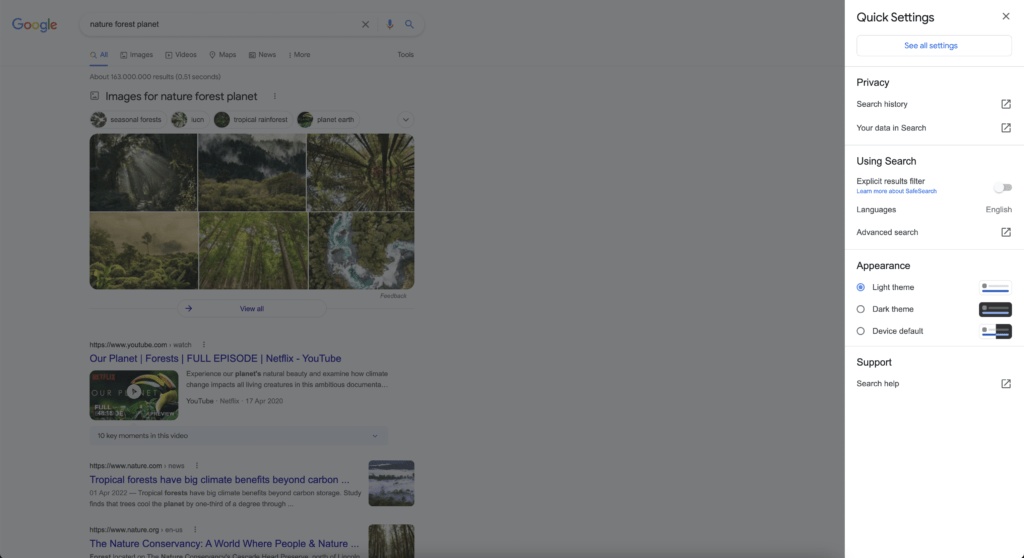
- On your computer, start a search on google.com
- If you want the same Search settings across desktop browsers, sign in to your Google Account. At the top right, click Sign in
- If you find your Profile picture or initial, you’re already signed in.
- At the top left, click Settings ⚙️ See all settings.
- On the left, click Appearance
- Choose Device default, Dark theme, or Light theme
- Device default: Automatically match the color scheme of your current device
- Dark theme: Light text on a dark background
- Light theme: Dark text on a light background
- At the bottom, click Save
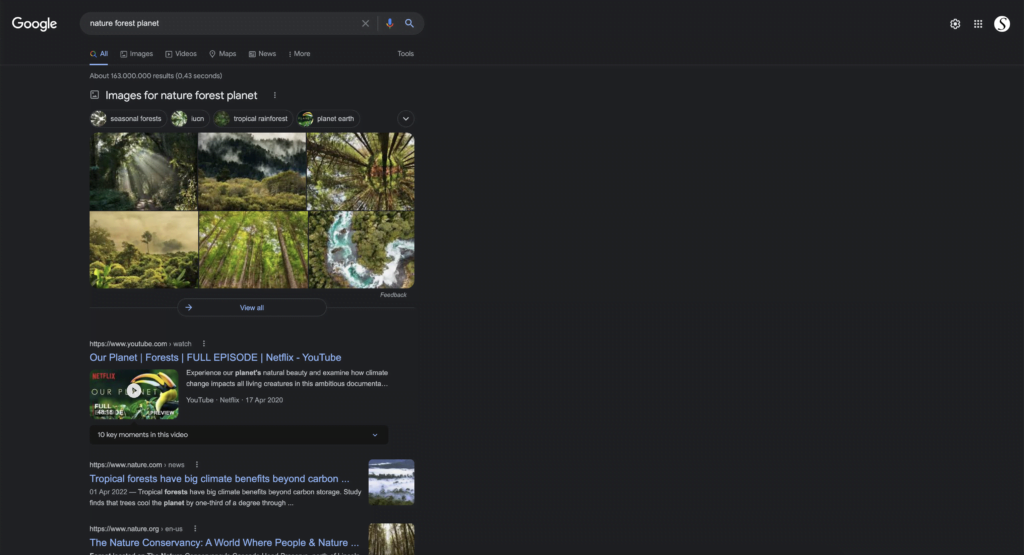
Tip: To switch quickly between themes, click Settings ⚙️ Device default, Dark theme, or Light theme.
For more information, you can go to the official Google Search help page about the Dark Mode search result page.
YouTube video tutorial
Here a useful video about on to enable Google Search in a Google Chrome app.
Google Search In Dark Mode
Conclusion
Hope that answers one of your questions about Google Chrome having Dark Mode enabled but not enabled on all the Google Search web pages:
- Why it does not activate the Google Search Dark Mode while my web browser is Dark?
- What are the steps to solve the issue where Google Search Results is not in Dark Mode?
- How to enable the Google Search Dark Mode?
- Where find the option to enable the Google Chrome Dark Mode?
- Does Google work on the Google Chrome app?
If you find it useful to get your dark mode on Google Chrome and Google Search results, then you can share the link on Facebook or share the link on Twitter. So your family, friends, or colleagues can know about this handy free tool.
FAQ Google Chrome APP gets into Dark Mode
How can I resolve the dark mode issue with Turn Off the Lights for Chrome?
The issue can be resolved by disabling the dark mode feature in Google Chrome or by updating the Turn Off the Lights browser extension to the latest version.
How do I disable dark mode in Google Chrome?
The dark mode is enabled because of your Operating System’s appearance. So if your Windows and Mac are set to dark, then you receive this dark Chrome web browser. However, you can solve this by installing a Light Chrome theme in Google Chrome. Then you can keep the dark appearance in your complete operating system but have a bright web browser user interface.
How do I update the Turn Off the Lights browser extension?
To update the Turn Off the Lights browser extension, go to the Chrome menu, select “More tools,” and then choose “Extensions.” Locate the Turn Off the Lights extension and click “Update” if a new version is available.
What if updating the browser extension doesn’t resolve the dark mode issue?
If updating the browser extension doesn’t resolve the dark mode issue, you may need to restart your computer or try uninstalling and reinstalling the extension.
Wil Turn Off the Lights works on the Google Chrome app?
Yes, the Turn Off the Lights browser extension works for all web browsers including Google Chrome web browser.
🕯How to enable the Night Mode feature? REMARKABLE OPTION! 🌃🌚
This video explains how to enable the Night Mode feature in Turn Off the Lights Browser Extension Version 4?Get it Now! https://www.turnoffthelights.comTurn …
🔵How to enable Google Search Dark Mode? | Step-by-Step Tutorial
Discover the secret to enhancing your Google Search experience with Dark Mode in this step-by-step tutorial. Thanks to the Night Mode feature from the Turn O…
Did you find technical, factual or grammatical errors on the Turn Off the Lights website?
You can report a technical problem using the Turn Off the Lights online technical error feedback form.