Table of Contents
Introduction
When you install the Turn Off the Lights Chrome extension for the first time, it will use default only the regular Chrome mode (that saves your history and cookies when you close the web browser). If you want to use the extension in Incognito Mode, follow these instructions steps on how to enable it for the Turn Off the Lights Chrome extension.
What is Incognito mode?
Incognito mode, also known as private browsing or privacy mode, is a feature commonly found in web browsers that allows users to browse the internet without their browsing history, search history, and other data being stored on their device. When you use a browser’s incognito mode, it offers several privacy and security benefits:
- No Browsing History: Websites you visit, search queries, and cookies are not stored in your browsing history. This means that your online activity during the incognito session won’t be visible in your browser’s history.
- No Form Auto-Fill: Information entered into web forms, like login credentials or personal details, is not saved, and auto-fill features are typically disabled.
- No Cookies: Many cookies, which are small text files that websites use to track your activity and preferences, are not stored during an incognito session. This can reduce the extent to which websites can track you across sessions.
- No Passwords: Passwords you enter while in incognito mode are not stored in your browser’s password manager.
- Private Sessions: Each incognito window or tab is typically isolated from your regular browsing sessions, making it more difficult for websites to link your incognito and regular browsing activities.
It’s important to note that private browsing does not make you completely anonymous or invisible online. While it does help protect your privacy to some extent, it doesn’t hide your activity from your internet service provider, the websites you visit, or potential attackers. Additionally, if you download files or bookmark pages during an incognito session, those may be retained on your device.
Private mode is useful for various purposes, including researching sensitive topics, logging into multiple accounts on the same website, or simply preventing your browsing history from being stored on a shared or public computer. The specific features and capabilities of private mode may vary slightly between different web browsers, such as Google Chrome, Mozilla Firefox, Microsoft Edge, and others, but the fundamental principles remain the same.
Important note: If you open the Turn Off the Lights Options page in your Chrome web browser. That will open in the regular Chrome mode window. This is to open the Turn Off the Lights Options page and to save the settings of your personal choice.
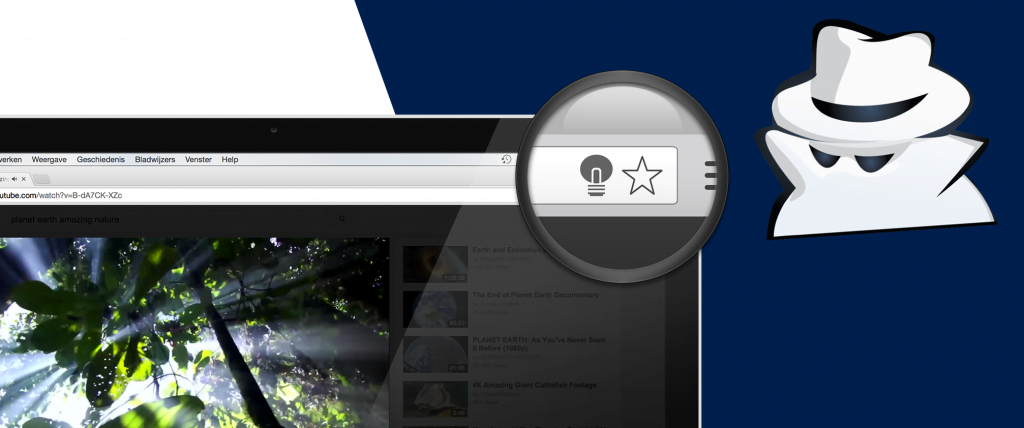
Enable the Incognito Mode
- Open the regular Chrome window
- Go to the Chrome extension page:
chrome://extensions/ - Search for the Chrome extension product name “Turn Off the Lights” with the ID bfbmjmiodbnnpllbbbfblcplfjjepjdn
- Click on the “Details” button, and enable the switch to “Allow in incognito mode“
- Open your Chrome Incognito window, and the gray lamp button will be visible in the toolbar.
Check also that you have the latest version of your Google Chrome browser installed on your computer. So this is to have safe web browsing with the latest security updates and improvements.
Conclusion
Incognito Mode is a valuable tool for those seeking online privacy and discretion. By following the tips mentioned in this article, you can make the most of this feature and enjoy a safer and more private online experience. Keep your browsing history clean, your data secure, and your online activities confidential with private Mode.
FAQ Incognito Mode
Can I Use Incognito Mode on Mobile Devices?
Yes, most mobile browsers offer private Mode, providing a similar level of privacy protection as on desktop browsers.
Did you find technical, factual or grammatical errors on the Turn Off the Lights website?
You can report a technical problem using the Turn Off the Lights online technical error feedback form.