Table of Contents
Introduction
Are you looking at how to uninstall the Turn Off the Lights browser extension? Then you are on the correct page.
Turn Off the Lights extension is free and open-source software. The extension will show you a gray lamp button in the toolbar of your browser. On that page, you as a user can dim the web page and highlight automatically the video player on that web page. To download this browser extension opens the official Turn Off the Lights website or the extension gallery of your web browser. Also, it is very simple to uninstall this extension by following the instruction here below for each web browser.
Uninstall Turn Off the Lights
1. For Google Chrome
1.1 Remove Chrome extension
If you want to uninstall an extension to remove it completely from the browser. Follow the instruction steps here below:
- Click the Chrome menu ⋮ on the browser toolbar
- Click on the menu item More Tools
- Select Extensions
- Search the extension name you’d like to completely remove. And click on the “Remove” button to delete that specific extension
- A confirmation dialog appears, and click Remove to confirm the uninstall of that Chrome extension
You can also temporarily turn off an extension by disabling it on the Extensions page.
1.2 Remove Chrome theme
If you see no gray lamp button left from your address bar. Then you have possibly installed a dark or light Chrome theme, follow the steps here below on how to uninstall this theme:
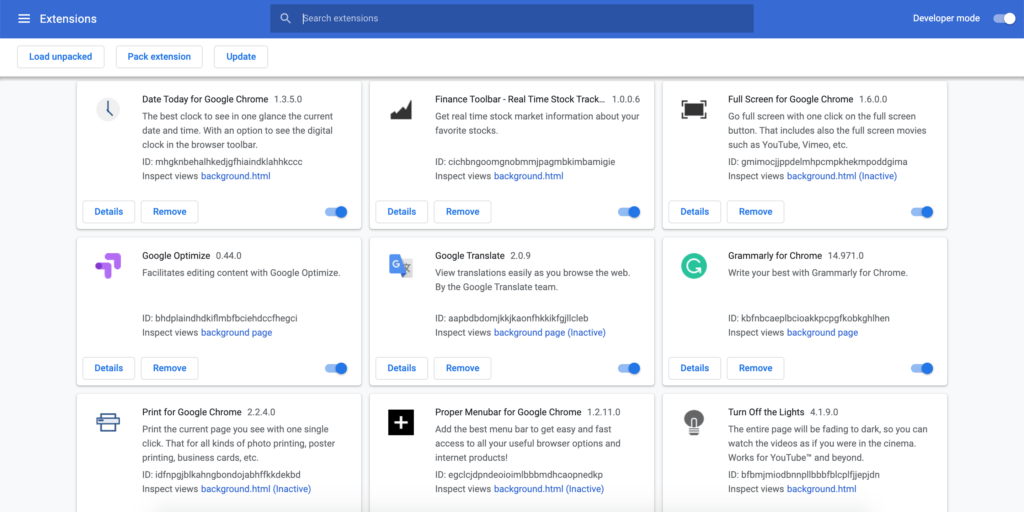
- Click the Chrome menu ⋮ on the browser toolbar
- Open the Settings menu item, and below the text Appearance you see the topic theme
- Click on the gray button “Reset to default theme” to get back your default Chrome theme
2. For Microsoft Edge
2.1 Remove Microsoft Edge extension
If you see no gray lamp button left from your address bar. Then you have possibly installed a dark or light Chrome theme, follow the steps here below on how to uninstall this theme:
- Click the Chrome menu ⋮ on the browser toolbar
- Open the Settings menu item, and below the text Appearance you see the topic theme
- Click on the gray button “Reset to default theme” to get back your default Chrome theme
3. For the Firefox web browser
3.1 Remove Firefox extension
- Click the menu button and choose . The Add-ons Manager tab will open
- In the Add-ons Manager tab, select the panel
- Select the add-on you wish to remove
- Click the button
- Click Restart now if it pops up. Your tabs will be saved and restored after the restart
4. For the Opera web browser
4.1 Remove Opera extension
You can disable or uninstall extensions from within the extensions manager. From the menu, select . Find the relevant extension, and click on “Disable” or “Uninstall”.
5. For Safari web browser (Safari 14)
5.1 Remove Safari extension
To uninstall a Safari extension you must only remove the app from your Mac computer.
- Open the Launchpad, and click longer on the “Turn Off the Lights for Safari” icon
- The icon will wiggle, and it shows the small X icon.
- Click on the X and confirm that you want to remove the Mac app
Feedback
If you uninstalled the Turn Off the Lights extension, please leave some feedback on what you do not like in this free extension. So your feedback will help us improve the quality of our products and information. We will take your feedback seriously and do what we can to satisfy our users and provide an enjoyable web experience.
Reinstall Browser extension
- Go to the official homepage of Turn Off the Lights browser extension
- And click on the big blue download button
- In the center of your screen you see a new window, then click on the “install” button
YouTube videos
Did you find technical, factual or grammatical errors on the Turn Off the Lights website?
You can report a technical problem using the Turn Off the Lights online technical error feedback form.