Table of Contents
Introduction
How to zoom in YouTube Videos with this free Tool in your web browser? You can with this nifty tool, it works on all the HTML5 video players on the web.
When you open a web page with a video player inside, you must hover your cursor over the video player to make the side panel visible. Within this Zoom panel, you can zoom in and out, move left, move right, move up, move down, rotate left, rotate right, and reset the scale and position to the original settings using a dedicated button.
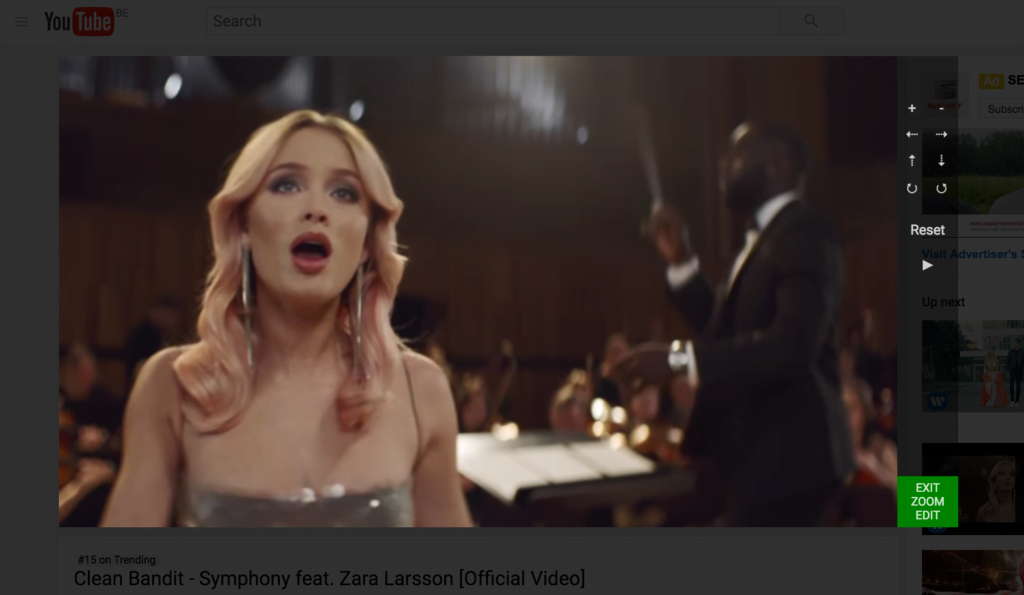
How to zoom in YouTube Videos?
In the latest Turn Off the Lights Browser extension version 3.4.1.0 you can zoom in and out the video player. Such as on YouTube, Vimeo, Dailymotion, Youku, etc. Follow the steps here below to enable this zoom feature in your web browser:
- Click right on the gray lamp button
- You see a context menu show up and select the Options menu item
- The Turn Off the Lights Options page shows up, and in the left sidebar choose Advanced Options
- On that tab page, enable the Video Toolbar checkbox and also the Video Zoom checkbox
- Open now a YouTube video, when you move your mouse in the video player you see it add the Zoom panel on your right side
To get this useful Zoom feature, you must have Turn Off the Lights Browser extension version 3.4.1.0 or higher installed on your favorite web browser. You can download the free browser extension from this Turn Off the Lights official website.
YouTube video
Did you find technical, factual or grammatical errors on the Turn Off the Lights website?
You can report a technical problem using the Turn Off the Lights online technical error feedback form.