Table of Contents
Introduction
When you use for the first time the Turn Off the Lights browser extension, the Night Mode feature is disabled in the Turn Off the Lights Options page. With this feature, you convert all websites in a dark theme (such as YouTube, Facebook, Instagram, etc.) and customize the color to your own chosen dark color. So that without the use of the heavy CSS filter. Because that can slow down your web browser performance.
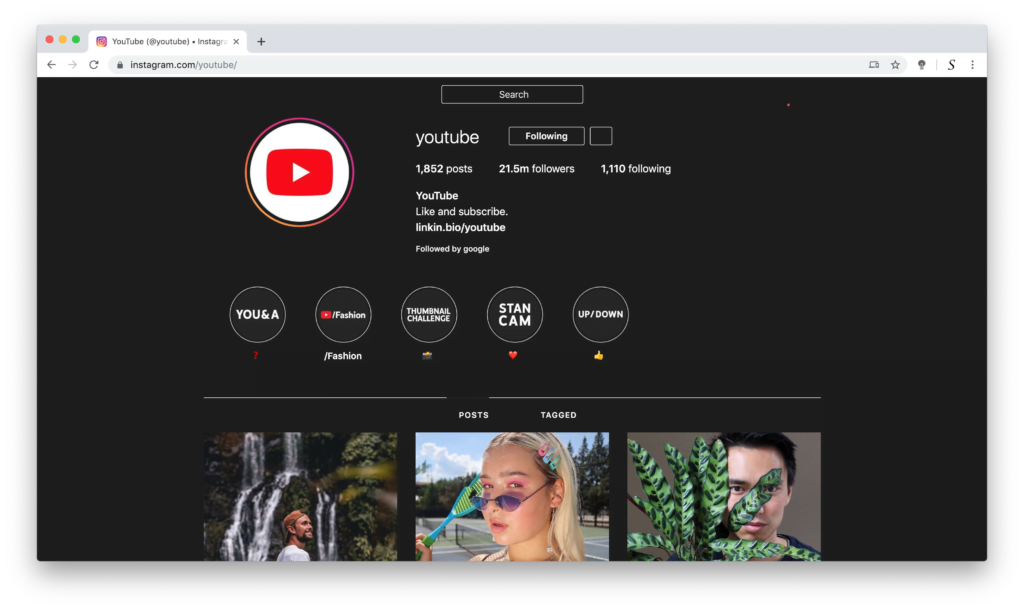
How to turn off night mode for the browser extension
If the feature is enabled (from your Turn Off the Lights Browser extension), then you can follow these instructions steps to disable it:
- Check Turn Off the Lights browser extension is on the settings page
- Click right on the gray lamp button, and select the menu item Options
- A new page shows up, and select the Night Mode tab
- Here you can uncheck the Night checkbox
Step for the mobile app
Furthermore, if you are using the “Turn Off the Lights for Mobile” app, the darkest mobile web browser for iOS and Android. Then you can follow these steps to disable this feature:
- Open the Turn Off the Lights for Mobile app
- Tap on the 3 dots icon, and select “Turn Off the Lights Settings“
- Select the Night Mode tab
- Here you can toggle the Night switch off
Conclusion
Now you know how to turn off night mode. And how to turn on the Night Mode feature in your web browser.
Did you find technical, factual or grammatical errors on the Turn Off the Lights website?
You can report a technical problem using the Turn Off the Lights online technical error feedback form.