Table of Contents
Introduction
In Turn Off the Lights v3.1 and higher, there is a new amazing feature to stop automatically playing the YouTube and HTML5 videos on that web page. So if you open a YouTube video (or an HTML5 video on that web page) in a new tab, it doesn’t continue to play. So it stops directly with automatically playing the video. When you open this new tab, you will see that the video is on pause. And you can easily play the video with a click on the play button of that video player.
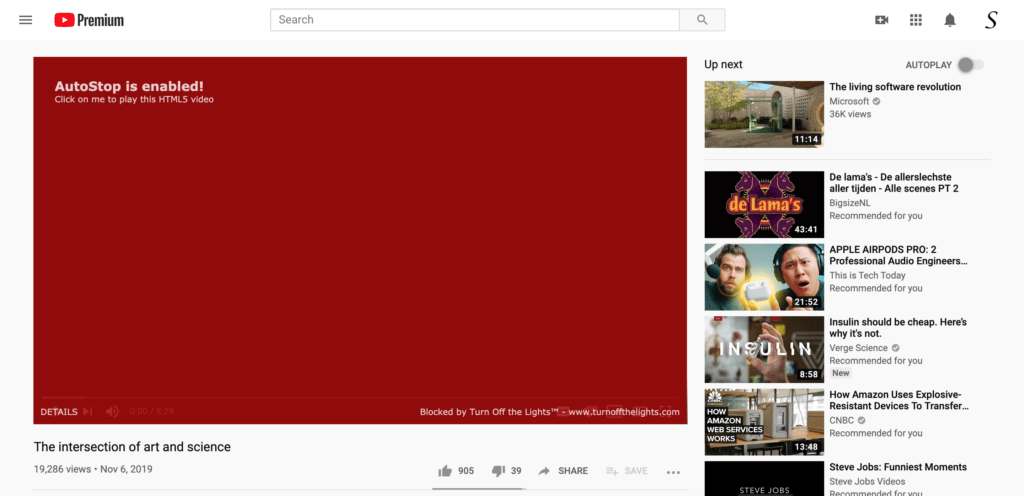
Stop Automatically Playing
This is great for stopping the distraction and annoying sound in the background when you are searching for a product or an answer online. To have this AutoStop feature enabled, go to the Turn Off the Lights options page. Follow the instructions steps below:
- Click right on the gray lamp button in your web browser toolbar
- Select Options from the context menu
- The Turn Off the Lights options page will open in a new tab
- In the first Basic tab, search for the topic AutoStop. And enable the checkbox to enable this feature
Did you find technical, factual or grammatical errors on the Turn Off the Lights website?
You can report a technical problem using the Turn Off the Lights online technical error feedback form.