Table of Contents
Introduction
Are you looking for how to disable the lights back on when I click on the page? Then you are on the correct help page. This page explains what is the Turn Off the Lights browser extension. And on how you change that click behavior in your favorite web browser.
What is the Turn Off the Lights browser extension?
The Turn Off the Lights browser extension is a popular browser add-on that is designed to enhance your online video-watching experience. It’s primarily used to improve the viewing of online videos, especially on websites like YouTube and Vimeo. The extension is available for various web browsers, including Google Chrome, Mozilla Firefox, Microsoft Edge, Safari, and others.
The main functionality of the Turn Off the Lights extension is to darken the area around the video player to provide a more immersive and theater-like viewing experience. When you activate the extension, it will dim or fade out the background of the web page, reducing distractions and focusing your attention on the video content. This is particularly useful when you’re watching videos in a dark environment, as it can reduce eye strain and enhance the overall viewing experience.
The page lights back on when I click a hyperlink
When you install the Turn Off the Lights extension in your browser click on the gray lamp icon. It dims the web page and highlights the video player if there is one on this web page. However, the lights are back on when I click on the dark layer. But now you want the dark layer to stay there also if you click on this layer. That is possible, you need only to enable the click-through mouse action feature (code name: Superman) on the Turn Off the Lights options page.
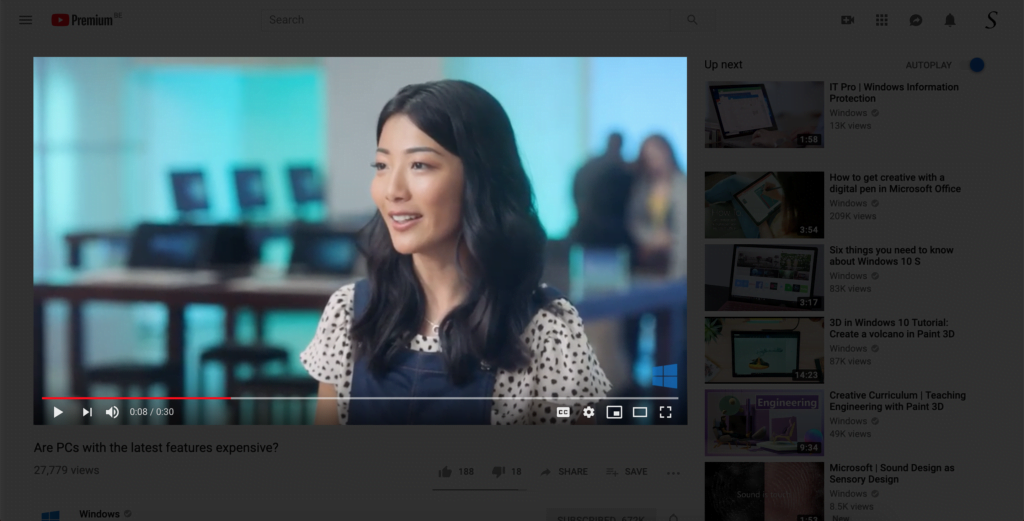
The solution to disable the lights back on when I click
Disabling the lights back on when I click on the page is very easy. Follow the steps below to enable this feature in your web browser. And do not forget if you want to back to the regular web page style you must click again on the gray lamp button in your toolbar.
Google Chrome
- Click right on the gray lamp button in your toolbar
- Click options to open the Turn Off the Lights options page
- Click on the 3rd tab Advanced Options
- Scroll until you see the topic Mouse, and enable the radio button Enable clicking hyperlinks when the screen is darkened
- Restart your web browser
- Go to YouTube or another website. Click on the gray lamp icon. Now you can click through this dark layer. Want it back to the normal view of this website. Click again on the gray lamp icon in your browser.
Conclusion
Now you know how to enable this feature. The dark layer stays there until you click on the lamp button in your web browser toolbar. Or when you navigate to another web page.
If you want to keep it always enabled, also when you navigate to a page. Then you must enable the Eye Protection feature. That can be found in the Advanced Options tab.
Overall, Turn Off the Lights is a handy tool for those who enjoy watching online videos and want to create a more cinematic and immersive viewing experience.
If you find it useful to get the lights back on when I click, then you can share the link on Facebook or share the link on Twitter. So your family, friends, or colleagues can know about this handy free tool.
Did you find technical, factual or grammatical errors on the Turn Off the Lights website?
You can report a technical problem using the Turn Off the Lights online technical error feedback form.