Table of Contents
Introduction
Every time I try to enable the Night Mode feature or any other features at the Turn Off the Lights browser extension Options page, it crashes. Why is this? This is an issue in the Google Chrome web browser, make sure you use the latest version of this browser. And try to reinstall the Chrome extension again.
What caused the crash?
A web browser crash occurs when a web browser unexpectedly stops working and exits, often displaying an error message or simply closing without warning. This can happen for various reasons, and it can be a frustrating experience for users. Some common causes of browser crashes include:
- Software Bugs:
- Browsers are complex pieces of software, and bugs in the code can lead to crashes. These bugs may be present in the browser itself or in the extensions or plugins you have installed.
- Memory Issues:
- Browsers use a significant amount of system memory, especially if you have multiple tabs open or are running demanding web applications. If the browser exceeds the available memory, it may crash.
- Incompatible Extensions or Plugins:
- Some browser extensions or plugins may not be well-designed or may conflict with each other, leading to crashes. Keeping your extensions and plugins up-to-date can help mitigate this issue.
- Outdated Software:
- Using an outdated version of the browser can result in crashes. It’s important to regularly update your browser to the latest version, as updates often include bug fixes and performance improvements.
- Hardware Acceleration Issues:
- Browsers often use hardware acceleration to improve performance. However, some systems may have compatibility issues with hardware acceleration, leading to crashes. Disabling hardware acceleration in the browser settings may help in such cases.
- Malicious Software:
- Malware or other malicious software on your computer can interfere with the proper functioning of your browser and may lead to crashes.
- Operating System Issues:
- Problems with the operating system, such as corrupted system files or conflicts with other software, can impact the stability of the browser.
When a browser crashes, it’s typically a good idea to restart the browser and check for updates. If the problem persists, you may need to investigate further by disabling extensions, clearing cache and cookies, or even reinstalling the browser. If the issue continues, it may be helpful to seek assistance from the browser’s support forums or contact the browser’s customer support.
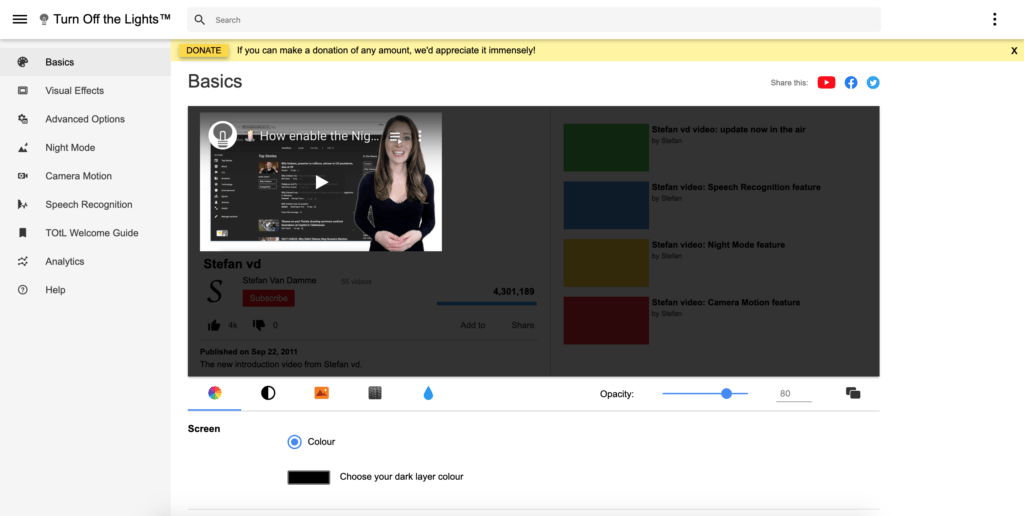
Crashes Solutions
Chrome extensions
If you still can not modify any settings in the Turn Off the Lights options page, try to disable the Chrome extensions you are using one by one except Turn Off the Lights. Another Chrome extension can modify the other web page, and that can create conflict with not finding the content (because it is removed by another Chrome extension). And then it can crash the Chrome web browser.
Bad software on your computer
In addition to other installed Chrome extensions in your Chrome web browser. It is also possible that you have bad software on your computer. So try to do a spyware/malware scan on your computer with the program “Spybot Search and Destroy” or “Malwarebytes”. And for more information about how to remove unwanted ads, pop-ups & malware. See the Chrome help page about this topic.
FAQ
Why does the Turn Off the Lights browser extension Options page crash when I try to enable Night Mode or other features?
The crash issue is likely related to Google Chrome. Ensure you are using the latest version of the browser and try reinstalling the Turn Off the Lights Chrome extension.
What could be the cause of the browser crash?
Browser crashes can result from software bugs, memory issues, incompatible extensions, outdated software, hardware acceleration problems, malicious software, or operating system issues. Regularly updating your browser and troubleshooting can help resolve these issues.
How can I address the Turn Off the Lights Options page crashing multiple times?
To resolve crashes, disable other Chrome extensions one by one (except Turn Off the Lights) as conflicts may arise. Additionally, scan your computer for spyware/malware using programs like “Spybot Search and Destroy” or “Malwarebytes” and refer to Chrome’s help page for removing unwanted ads and malware.
Did you find technical, factual or grammatical errors on the Turn Off the Lights website?
You can report a technical problem using the Turn Off the Lights online technical error feedback form.