Table of Contents
Introduction
If you go to the Turn Off the Lights Chrome web store and click on the install button, some users see this message about a network connection is failed “NETWORK_FAILED”.
Understanding NETWORK_FAILED
NETWORK_FAILED is a frustrating error that occurs when your device can’t establish a connection with a network resource, such as a website or server. It often leaves you staring at a blank screen, wondering what went wrong. To resolve this issue, you need to understand its underlying causes.
Causes of NETWORK_FAILED
The first step in troubleshooting NETWORK_FAILED errors is identifying the root causes. Here are some common culprits:
1. Network Connectivity
- Network connectivity issues can lead to NETWORK_FAILED errors.
Network problems, like a weak Wi-Fi signal or an unplugged Ethernet cable, can disrupt your connection. Ensure your hardware is properly connected and functioning.
2. DNS Configuration
- DNS configuration issues can result in NETWORK_FAILED errors.
Your Domain Name System (DNS) settings may be misconfigured. Double-check your DNS settings or switch to a public DNS server like Google DNS or OpenDNS.
3. Firewall or Antivirus Software
- Firewall or antivirus software may trigger NETWORK_FAILED errors.
Firewall or antivirus programs can block network access. Temporarily disable them and see if the issue resolves.
4. Browser Extensions
- Browser extensions can cause NETWORK_FAILED errors.
Certain browser extensions might conflict with website loading. Disable extensions one by one to identify the problematic one.
Troubleshooting NETWORK_FAILED Errors
Now that you know the potential causes, it’s time to troubleshoot NETWORK_FAILED errors. Follow these steps to regain connectivity.
1. Check Network Connection
- Ensure your network connection is stable.
Verify that your Wi-Fi or Ethernet connection is stable and properly configured. If using Wi-Fi, move closer to the router to improve signal strength.
2. Reset DNS Settings
- Reset DNS settings to fix NETWORK_FAILED errors.
Reset your DNS settings to default or switch to a different DNS server. This can resolve DNS-related issues.
3. Disable Firewall or Antivirus
- Temporarily disable firewall or antivirus software.
Disable your firewall or antivirus software and check if the error disappears. If it does, consider adjusting their settings to allow the necessary connections.
4. Identify Problematic Browser Extensions
- Pinpoint problematic browser extensions.
Start by disabling all browser extensions and enable them one by one to identify the extension causing the error. Remove or update the problematic extension.
Bug at Google Chrome Web Store – year 2014
That is a known issue from the Chromium. Only some users receive this error message in their Google Chrome or another Chromium browser. Many users have reported that uninstalling and reinstalling Chrome resolves this issue.
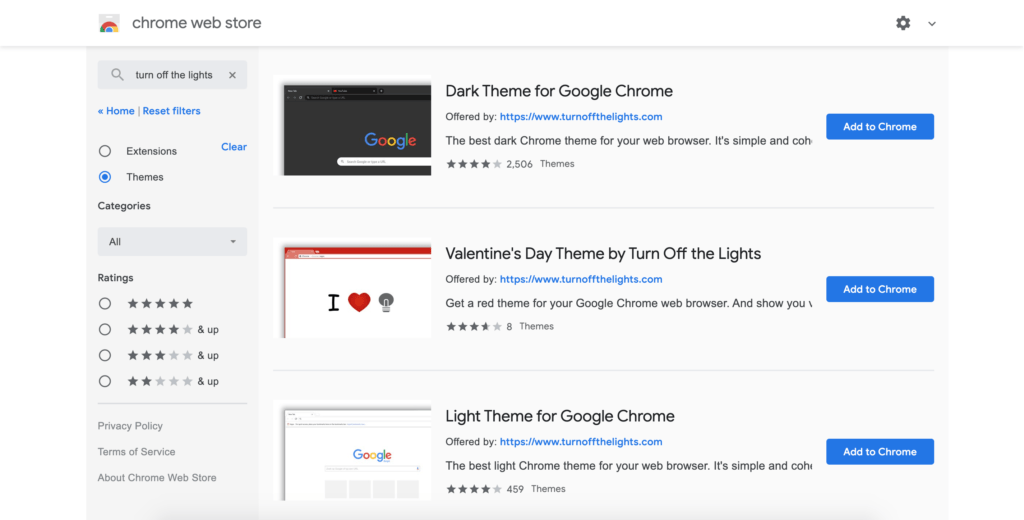
Google update about NETWORK_FAILED
Latest update from the Chromium Team on 2 December 2014:
At this point we’re pretty sure that this error is primarily caused by malware / unwanted software on your machine actively tampering with the contents of the chrome binary and your user profile directory data. Some of the common ways we see people ending up with this kind of unwanted software is that it is bundled with the install of some other “free” native software like bittorrent clients, download managers, registry cleaners, screensavers, or in non-authoritative installers (eg a skype installer that doesn’t come from skype.com).
These ride along programs often make money for their authors by changing your chrome new tab page and/or search provider to something you didn’t want, installing extensions which inject/replace ads on web pages, etc. So a note on the steps people have posted to fix this: reinstalling chrome seems to be at least a temporary fix, although if you don’t remove the unwanted software that tampered with chrome then you may end up having the same problem again.
There is a pretty limited amount we can do within chrome itself when our code is literally being changed out from underneath us by another program that has the same or greater privilege level as chrome. We are working on a separate experimental unwanted software removal tool that can fix some problems, but unfortunately I don’t think currently fixes this one. Perhaps in the future it will. Any users affected may also want to try contacting vendors of antivirus/antimalware tools you use to see if they can add detection of the kinds of tampering mentioned in comment 105 on this bug.
I’m going to close comments to non-chromium project members on this bug since the appropriate place to have discussions about NETWORK_FAILED is at the Chrome community help forum.
FAQ
What is a NETWORK_FAILED error?
A NETWORK_FAILED error occurs when your device can’t establish a connection with a network resource, leading to failed web page loading.
Can a weak Wi-Fi signal cause NETWORK_FAILED errors?
Yes, a weak Wi-Fi signal can lead to network failures. Ensure a strong and stable connection for a smoother online experience.
How do I reset DNS settings?
To reset DNS settings, go to your device’s network settings, and choose the option to reset DNS to default or manually enter a different DNS server.
What public DNS servers can I use?
You can use public DNS servers like Google DNS (8.8.8.8 and 8.8.4.4) or OpenDNS (208.67.222.222 and 208.67.220.220) for improved network stability.
Did you find technical, factual or grammatical errors on the Turn Off the Lights website?
You can report a technical problem using the Turn Off the Lights online technical error feedback form.