Table of Contents
Introduction
If you are looking for how to remove a theme from Chrome, then you are on the correct help page.
Our Turn Off the Lights software contains 2 kinds of personal experiences for your internet web browser. The first one is the Chrome extension to dims the web page and focus only on the video player if it is available on the current web page. You can download the extension from this official Turn Off the Lights website.
And the second experience is the dark/light Chrome theme for your Google Chrome web browser. That changes the colors of the web browser user interface. So you get the most comfortable and enjoyable browse experience in your Google Chrome web browser at day and night. You can download on both the dark and light theme from this official Turn Off the Lights Theme website.
How to remove a theme from Chrome
If you installed one of our dark or light themes, follow the instructions steps below to get back the default Chrome theme in your Chrome web browser:
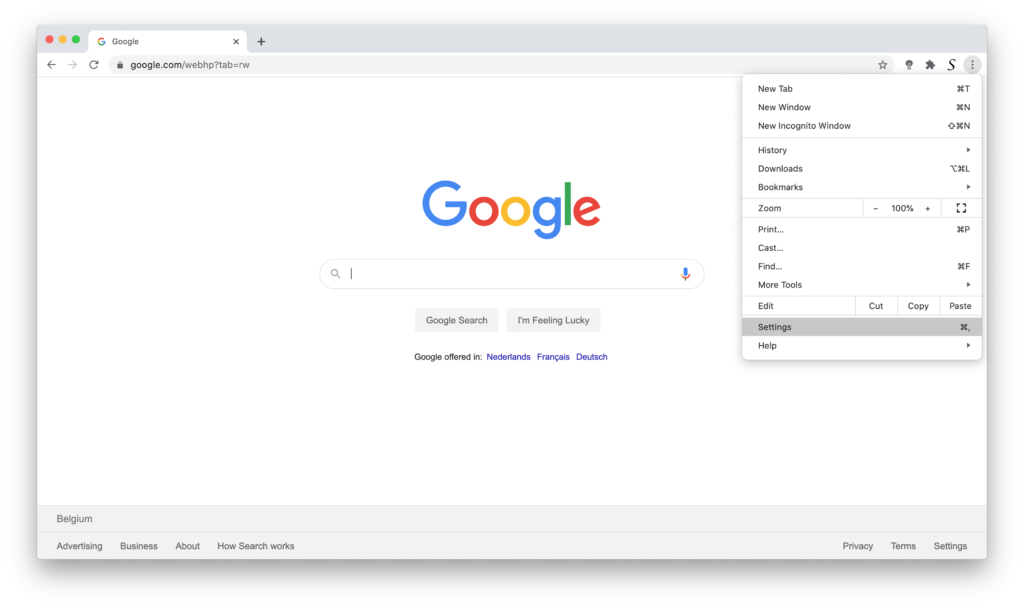
- Click the Chrome menu ⋮ on the browser toolbar
- In the menu click on the Settings item, and below the text Appearance you see the topic theme
- Click on the gray button Reset to default theme to get back your default Chrome theme
YouTube videos
Tutorial on how to uninstall a Chrome Theme
What is a Chrome Theme and Chrome Extension?
Conclusion
Hope that answers one of your questions about the Chrome theme:
- How do you get rid of a theme?
- How do I uninstall a theme?
- How to delete this Chrome theme?
- How to remove a theme from Chrome
Now you can enjoy back to the default Chrome theme you wanted. If you find it useful you can share the link on Facebook or share the link on Twitter. So your family, friends, or colleagues can know about how to remove a theme in Google Chrome.
Did you find technical, factual or grammatical errors on the Turn Off the Lights website?
You can report a technical problem using the Turn Off the Lights online technical error feedback form.