Table of Contents
Introduction
Are you looking at how to make Chrome Night Mode? The Google website has been always a white web page, since the first day on September 4, 1998. And at that time of the year, the internet is just starting the grow. But it is keeping his bright website when you open for the first time the website. And to customize the website with a browser extension was never heard.
Today there is a solution to get the Google search with Night Mode enabled. And it works beautifully. Also, it works for all your other websites such as YouTube, Facebook, Twitter, etc. You can enable Chrome Night Mode very easily enabled with this free extension. It is a revolutionary and most rewarded tool you can get in your web browser. It is like the night mode browser is now available thanks to Turn Off the Lights.
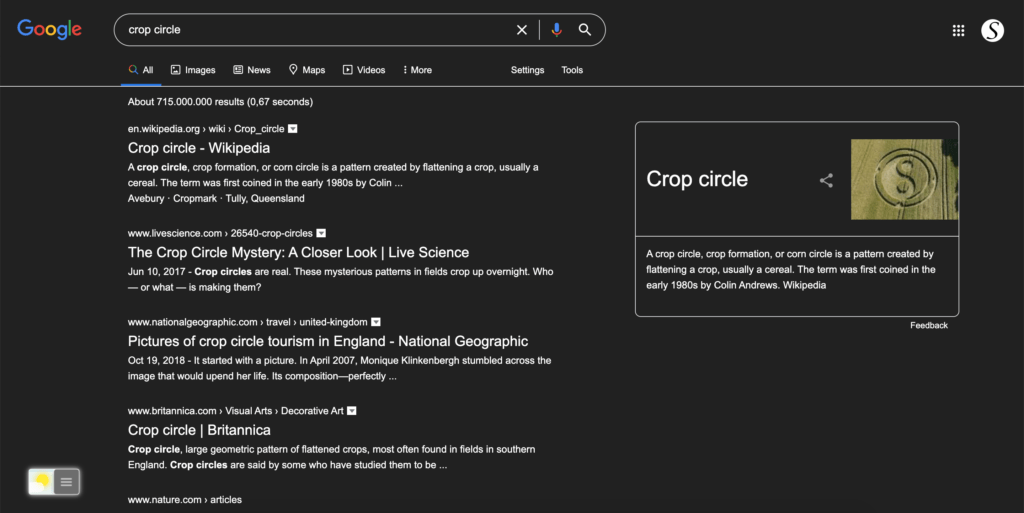
How to make Chrome Night Mode?
If you have a modern web browser such as the Google Chrome web browser. Then you can follow the steps here below to activate the Night Mode feature on all websites.
- Install the Turn Off the Lights Browser extension in your web browser
- Open the Turn Off the Lights Options page and click on the Night Mode tab
- Choose your Night Mode options:
- Show a switch on the current web page
- And enable the first checkbox that shows the night switch on each web page
- Automatically each time you visited a web page
- And enable the checkbox to automatically convert the web page in the night interface when you click a hyperlink or open a new web page
- Use the long press to activate the Night Mode on the current web page
- Each time you press a 2-second press on the current web page. It automatically converts the web to your own customized night theme. Long press again, and you get back the regular web page design
- Show a switch on the current web page
Customizable Night Mode to your personal touch
On the Turn Off the Lights Options page, you can customize each color of your Night Mode. You can choose your own dark shades background color, text, and hyperlink color.
Video Tutorial
Conclusion
Embark on a journey to a more visually comfortable online world with Chrome Night Mode. Elevate your browsing experience with personalized settings, efficient navigation, and expert tips. Illuminate your digital path with the soothing glow of Night Mode.
Hope that will answer one of your questions:
- How to make Chrome Night Mode
- How to make Chrome Night Mode in Mobile
- How to make Chrome Night Mode in other Chromium web browsers
So now you know how to make Chrome Night Mode enabled in your web browser. And understand how you can toggle it very easily with this Night Mode theme on and off. So you have a comfortable experience for your eyes for free.
Chrome Night Mode FAQ
🆓 Is it a free browser extension to get this Night Mode?
Yes, Turn Off the Lights is a free and open-source browser extension. And you can customize the night theme to your favorite night colors. So you get the best web experience in your web browser.
🌌 Do this Night Mode works on all websites?
Yes, the Turn Off the Lights browser extension is a powerful tool for all websites. You can customize the extension to your personal style.
💡 Where can I download this browser extension?
You can download this free browser extension from the official Turn Off the Lights website. Or from the Chrome web store, Firefox add-on gallery, Opera extension gallery, Mac App Store, or the Microsoft Store.
📱 Can I get this also on my mobile device?
Yes, you can use the “Turn Off the Lights for Mobile” on iOS and Android. Get the best dark mobile web browser on your device, and convert automatically each website to a night theme.
Did you find technical, factual or grammatical errors on the Turn Off the Lights website?
You can report a technical problem using the Turn Off the Lights online technical error feedback form.