Table of Contents
What is Naver Whale?
Naver Whale is a web browser developed by Naver Corporation, a South Korean online platform operated by the Naver Corporation. Naver is one of the largest web portals in South Korea and offers a wide range of services, including search, news, email, and more. Naver Whale is one of their products, and it’s designed to provide a unique browsing experience to users.
Some of the features and characteristics of Naver Whale browser include:
- Pop-out Video Player: Naver Whale allows users to detach and move video players from websites, so you can watch videos while continuing to browse other websites or work on other tasks.
- Built-in Translation: It has a built-in translation feature that can automatically translate web pages into various languages, which can be useful for users who visit websites in languages they don’t understand.
- Smart Search: Naver Whale incorporates Naver’s powerful search engine, making it easy for users to search for information while browsing the web.
- Customization: Users can personalize their browsing experience by customizing the browser’s appearance and functionality through various themes and extensions.
- Quick Commands: Naver Whale offers a Quick Command feature that allows users to perform various tasks and access browser functions through keyboard shortcuts and commands.
- Webtoon Integration: Naver is known for its webtoon (webcomic) platform, and Whale integrates webtoons into the browser, allowing users to read comics conveniently.
- Privacy Features: Naver Whale includes features to enhance privacy, such as a built-in ad blocker and anti-tracking tools.
Turn Off the Lights
Naver Whale is one of the fastest-growing web browsers in South Korea. And now you can install the Turn Off the Lights Naver Whale extension in your Naver Whale web browser. Experience the best video and web experience thanks to the Turn Off the Lights browser extension. With the Atmosphere Lighting, Night Mode, etc
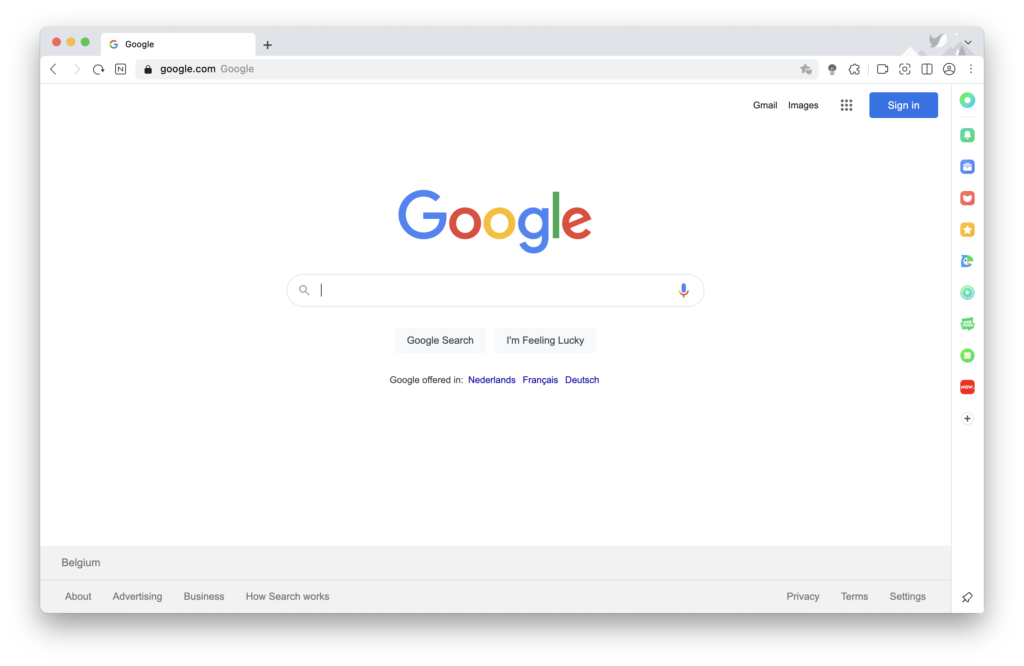
When you install the Turn Off the Lights extension, it will add a gray lamp button in the toolbar. And with a single click on the gray lamp button, it will dim the current web page. And dim the content around the YouTube video player.
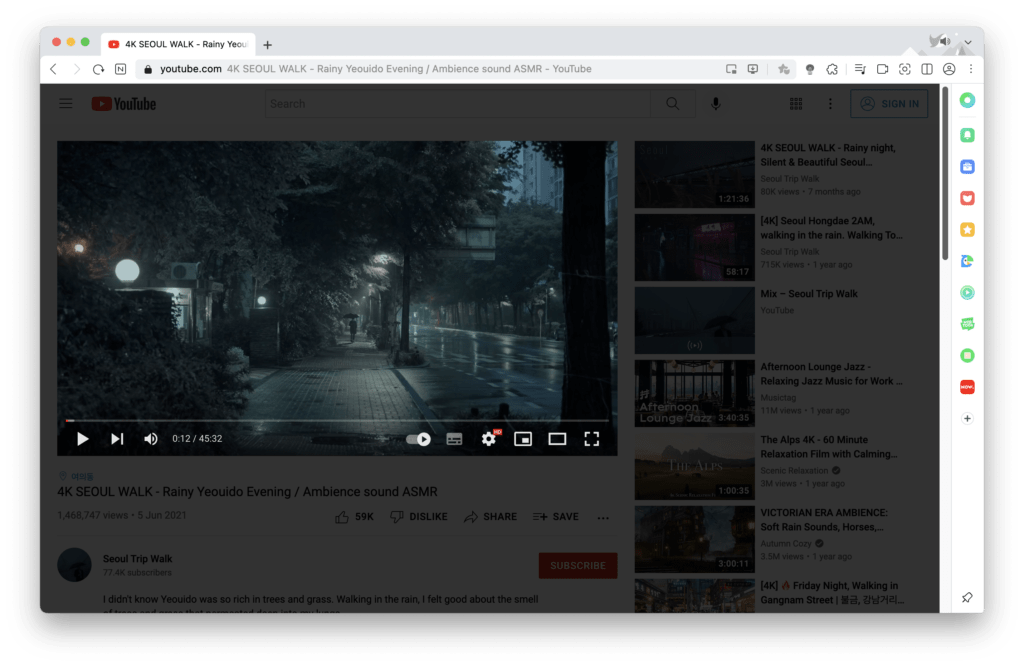
Get the Naver Whale extension
- Open your Naver Whale and open the Extension store. And search for Turn Off the Lights. Or click on this direct link to the Turn Off the Lights Naver Whale extension store.
- Click on the button “Add to Whale”
- Next, it shows a message to confirm the installation
- At last, it will add the gray lamp button in your Naver Whale web browser toolbar
YouTube Video
This helpful video will explain how to show the gray lamp button in your Naver Whale web browser.
Conclusion
Did you find technical, factual or grammatical errors on the Turn Off the Lights website?
You can report a technical problem using the Turn Off the Lights online technical error feedback form.