Table of Contents
Introduction
Are you looking at how to install the Turn Off the Lights for Safari? Then you are on the correct help page.
The page explains to you how to install the Turn Off the Lights for the Safari web browser. The Turn Off the Lights for Safari creates a better and ultimate web experience in your Safari web browser. When you install this free app, you will see a new lamp button in your Safari web browser toolbar. And with a single click, it makes the web page darker. Above all, that makes it more comfortable for your eyes. So to install this Safari extension follow the steps here below.
What is Safari
Safari is a web browser developed by Apple Inc. It was first introduced in 2003 and has since become the default web browser for Apple’s macOS and iOS operating systems. Safari is known for its speed, efficiency, and integration with the Apple ecosystem, making it a popular choice among Apple device users.
What is the Turn Off the Lights browser extension?
The “Turn Off the Lights” browser extension is a popular and widely used browser add-on that is designed to enhance the viewing experience of online videos. It is primarily known for its ability to darken the area around a video player when you’re watching a video online, creating a theater-like ambiance that makes it easier to focus on the video content.
Benefits of using the Turn Off the Lights browser extension
The Turn Off the Lights browser extension primarily focuses on enhancing the video-watching experience by providing a dark environment around the video player. Here are some benefits of using the Turn Off the Lights browser extension:
- Reduced Eye Strain: By darkening the surrounding areas of the video player, the extension helps reduce eye strain, especially when watching videos in low-light conditions. This can be particularly beneficial during extended viewing sessions.
- Focus on the Content: The darkened background helps draw attention to the video content itself, minimizing distractions from other elements on the webpage. This can be especially helpful on websites with cluttered interfaces.
- Energy Savings for OLED Displays: Dark mode can be more energy-efficient on devices with OLED displays. Since each pixel is individually lit on OLED screens, displaying black pixels consumes less power. By darkening the background, the extension may contribute to slightly better energy efficiency on devices with OLED screens.
How to install the Turn Off the Lights for Safari?
Let us now explain on to install the Turn Off the Lights for Safari. Here are the steps to install the Turn Off the Lights for Safari:
- Open the Turn Off the Lights website
- Click on the big blue download button
- And install the Turn Off the Lights for Safari app from the Mac App Store.
- When the installation is complete, open the app and enable the extension on the Safari web browser preference page. See in the “Extensions” tab, and click on the extension name “Turn Off the Lights”. And enable the checkbox left of the name.
You can browse the Safari extensions on this web gallery, and download “Turn Off the Lights for Safari” on the “View” button: https://itunes.apple.com/us/story/id1377753262
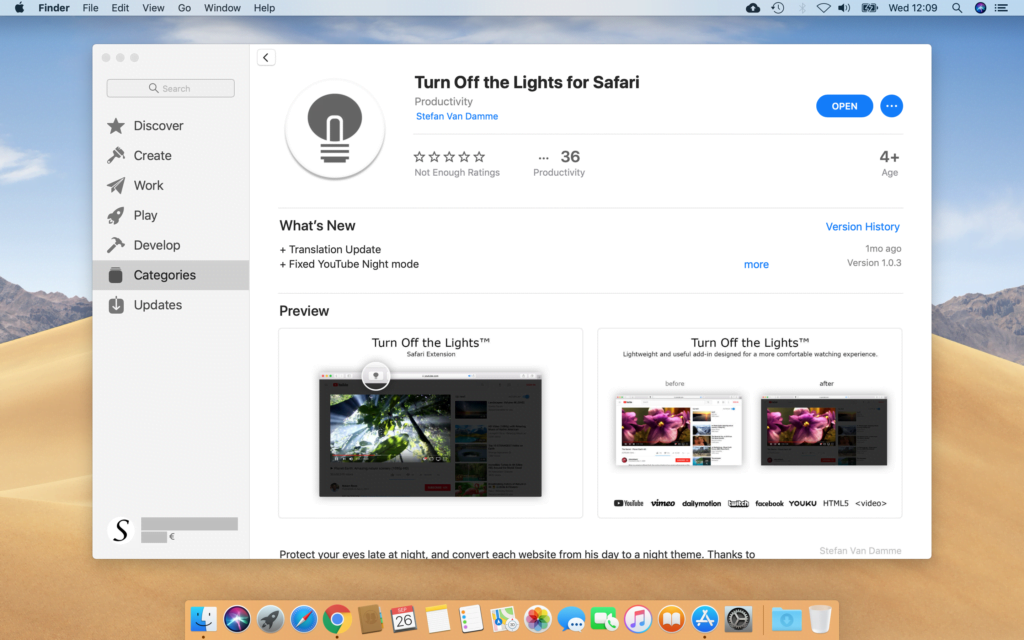
In addition, if you need any help, or can not find the option to enable this Safari extension in your Safari web browser. You can always contact us on the Turn Off the Lights official support page.
YouTube video
Here is the YouTube video tutorial on how to show the lamp button and get the toolbar in black.
How to install Turn Off the Lights Safari extension
How to show the lamp icon in the Safari toolbar
How to dim Safari toolbar
Did you find technical, factual or grammatical errors on the Turn Off the Lights website?
You can report a technical problem using the Turn Off the Lights online technical error feedback form.