Table of Contents
Introduction
Are you looking to install the Brave extension? Then you are on the correct help page. We will explain what is brave, and how you get the extension installed in your Brave web browser.
What is Brave?
As of my last update in September 2021, “Brave” is a free and open-source web browser that was developed by Brave Software, Inc. It is available for various operating systems such as Windows, macOS, Linux, Android, and iOS.
Brave is designed to prioritize user privacy and security. It blocks unwanted ads and website trackers by default, which not only helps improve the browsing experience by reducing clutter but also enhances user privacy by preventing data collection from various websites. In addition to blocking ads and trackers, Brave also offers features like HTTPS Everywhere, which forces websites to use encrypted connections whenever possible, and a built-in script blocker that can help increase page loading speed and reduce the risk of malicious scripts.
One notable feature of Brave is its “Basic Attention Token” (BAT) system, which allows users to opt-in to view privacy-respecting ads and be rewarded with BAT tokens. Users can then use these tokens to support content creators and publishers they enjoy, thereby potentially changing the traditional advertising model and benefiting both users and content creators.
Brave’s philosophy revolves around providing users with a faster, safer, and more private browsing experience while also introducing innovative ideas for the future of online advertising and content monetization.
However, keep in mind that developments might have occurred after my last update, and I recommend visiting the official Brave website or other trusted sources to get the most up-to-date information about the browser and its features.
Brave Extension
It is very easy to install a Brave extension in your Brave web browser. And experience the web like no other web browser ever designed. Because the Brave web browser is built from the Google open-source Chromium project. Therefore, it is also the fastest and most secure web browser for your Windows, Mac, and Linux computer.
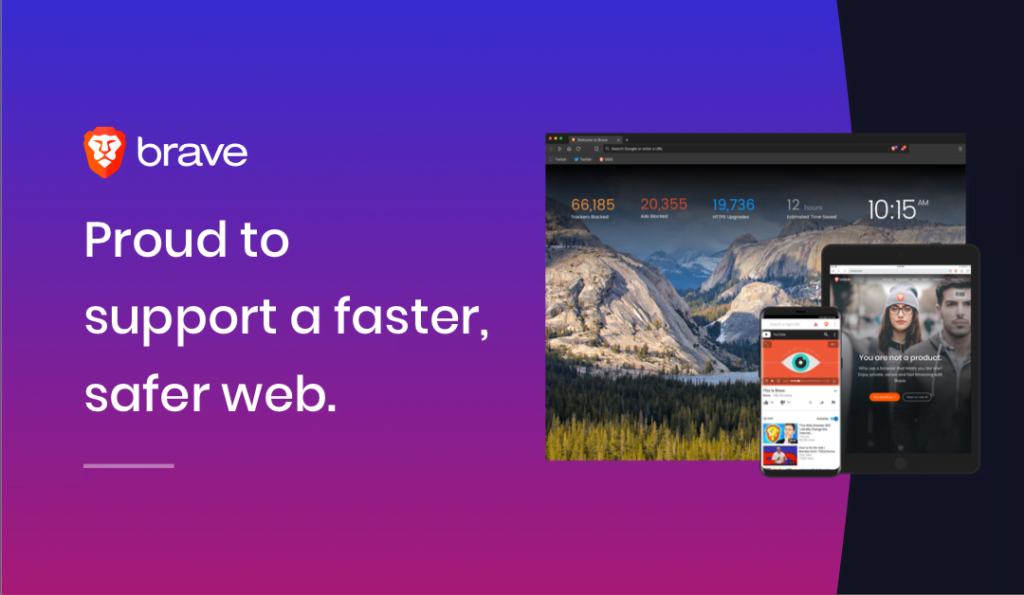
Steps to install a Brave extension
To get your favorite Brave extension such as the Turn Off the Lights in your web browser. Follow the steps here below:
- Open your Brave web browser.
- And navigate to the Chrome web store website, or open this Turn Off the Lights store page.
- On this page you must click on the blue Add button, to download and install this extension.
- When the installation is complete, you see the gray lamp icon added to your web browser toolbar.
Note: The Chrome extension support is only available in Brave version 1 and higher. And is not available in the previous desktop version of the Brave web browser. And you enable many useful features such as Night Mode, Atmosphere Lighting, Mouse Volume Scroll, etc.
YouTube videos
How to install the Turn Off the Lights Brave extension
How to pin the gray lamp button in Brave
How to uninstall the Turn Off the Lights Brave extension
Did you find technical, factual or grammatical errors on the Turn Off the Lights website?
You can report a technical problem using the Turn Off the Lights online technical error feedback form.