Table of Contents
Introduction
Do you want another video experience? Then the Audio visualizer for YouTube is a new thing you can try. The free music visualizer for YouTube videos and other HTML5 videos gets the audio of the current video player and will display it as a signal block diagram or a line. That works amazingly well for all the HTML5 videos player on the internet.
Turn Off the Lights Browser extension is the only unique extension that got this feature. It has the option to see a visualization effect of the playing audio file. So for each beat, you see a higher block signal. And it works well on the YouTube website. As you can see in this YouTube visualizer video.
How to enable an Audio visualizer for YouTube?
Follow the instruction steps here below to get this amazing music visualizer YouTube feature in your favorite web browser:
- Install the Turn Off the Lights Browser extension from the official website
- Click right on the gray lamp button, and select Options from the context menu
- You will see it open the Turn Off the Lights Options page, and click on the tab Advanced Options
- Scroll now down until you see the Video Toolbar topic. And here you can enable the checkbox to show the video toolbar. You will see this video toolbar only when you move your mouse on top of the HTML5 video player
Video Tutorial
If you want to get this a try, you can get the Audio visualizer for YouTube by installing this free Turn Off the Lights browser extension in your favorite web browser. It is a free music visualizer for YouTube videos and beyond.
What visualization types are available?
There is 3 kind of audio visualization you can choose from. That is the linear blocks, wave, and music tunnel.
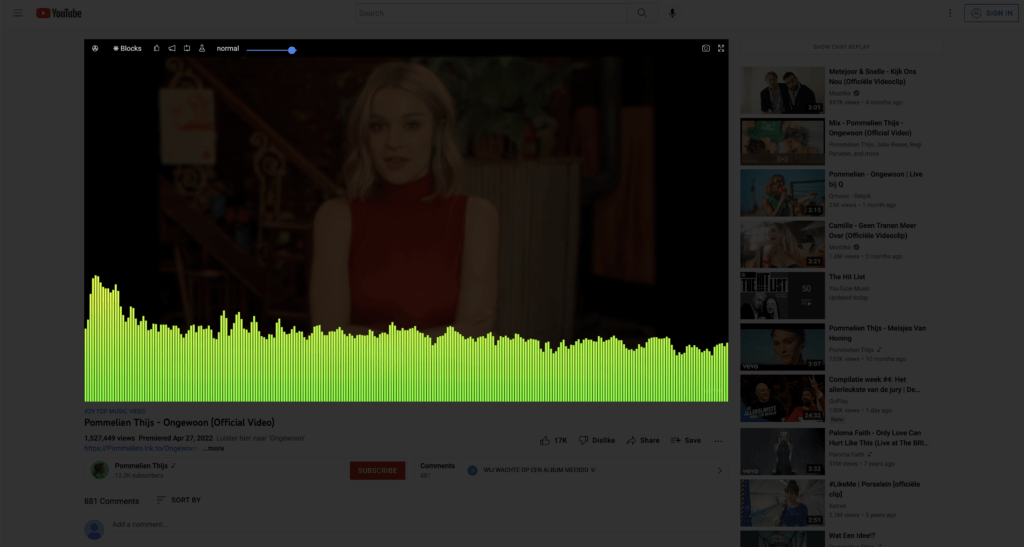
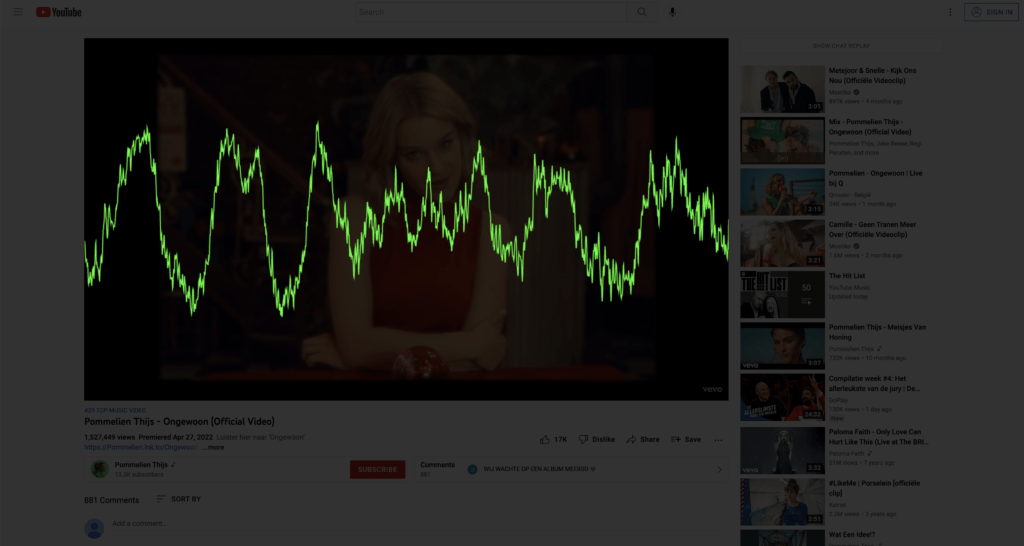
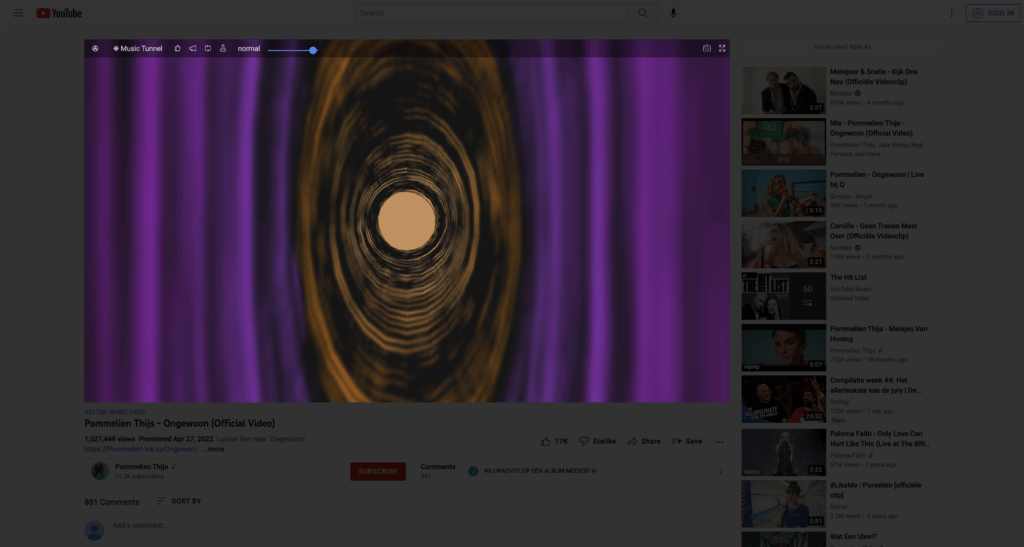
Conclusion
Hope that will answer one of your questions about the Audio visualizer for YouTube:
- What is an Audio visualizer?
- What visualization types are available?
- How can I activate Audio visualizer for YouTube?
If you find it useful to get your Google Drive in Dark Mode, then you can share the link on Facebook or share the link on Twitter. So your family, friends, or colleagues can know about this handy free tool.
Audio visualizer FAQ
Do the Audio visualizer work outside YouTube?
Yes, you can see the Video Toolbar on all HTML5 video players on the internet. And with a single click on the engine icon, you can activate this audio visualizer.
Can I change the Audio visualizer effect?
Yes, when you click right on the engine icon. You will see the name of the current Audio visualizer effect. And with a single click, you can change this effect.
Can I change the colors of this Audio Visualizer effect?
No, you can change not the colors of this audio visualizer effect. It is all programmed to match the audio frequency and level.
Can I bring the Audio Visualizer effect in full screen?
Yes, when you enable the Audio Visualizer effect from the Video Toolbar. You can click on the full-screen icon in the top right of the Video Toolbar. Then it will expand the Audio Visualizer effect to your complete window size.
Audio Visualization Effect on YouTube website
Get your Audio Visualization effect on your own favorite YouTube video. Install Turn Off the Lights Browser extension now!https://www.turnoffthelights.comGet…
🔵 How to enable the Audio Visualizer on YouTube? (and other HTML5 video websites)
Get an amazing Music visualization in your playing HTML5 video. That thanks to Turn Off the Lights Browser extension. Get it Now! https://www.turnoffthelight…
Did you find technical, factual or grammatical errors on the Turn Off the Lights website?
You can report a technical problem using the Turn Off the Lights online technical error feedback form.