Table of Contents
Introduction
Der Spiegel is the largest German news website. Before the renaming in January 2020, the website’s name was Spiegel Online. It was founded in 1994 as the online offshoot of the German news magazine, Der Spiegel, with a staff of journalists working independently of the magazine. And if you are looking for the “Dunkelmodus” better known in English for Spiegel Dark Mode. You can already get this experience that is great and comfortable for your eyes. That is with the free Turn Off the Lights browser extension.
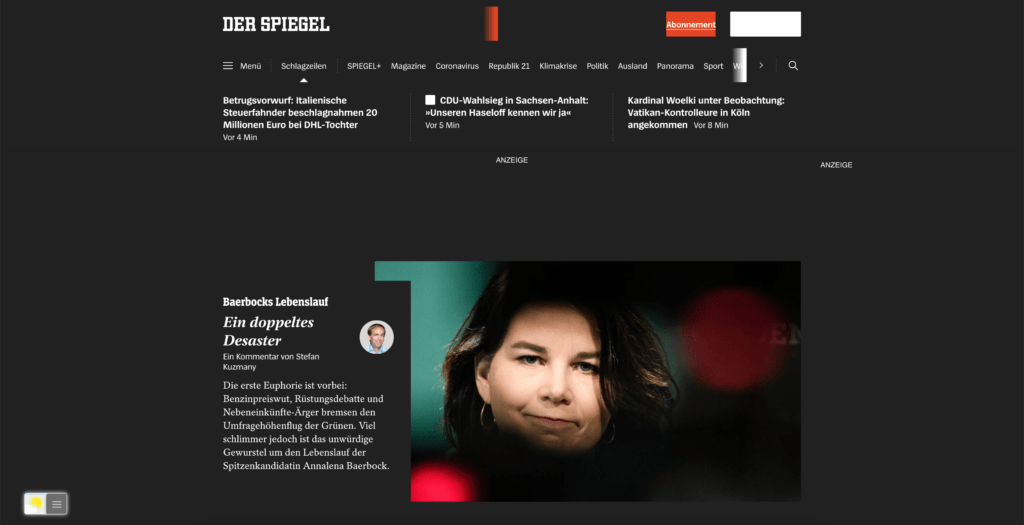
Activate Spiegel Dark Mode with the free browser extension
For regular desktop internet users, you can get also this Spiegel Night Mode version on your favorite web browser. That is with the Night Mode option in the Turn Off the Lights Browser extension. Follow the steps below on how to enable this free solution in your web browser:
- Download the Turn Off the Lights browser extension
- Click right on the gray lamp button and select Options in the menu item
- The Turn Off the Lights Options page shows up and select the tab Night Mode
- Enable here the Night switch or the long-press feature to activate the night mode on the current web page
In addition, you can customize the website background, text, and hyperlink colors. So you can make it personal to your night theme style.
YouTube video tutorial
How to enable Night Mode on any websites
How to activate Night Mode with Double-Click
Conclusion
Did you find technical, factual or grammatical errors on the Turn Off the Lights website?
You can report a technical problem using the Turn Off the Lights online technical error feedback form.