Table of Contents
Introduction
Are you an enormous fan of dark modes? There are many reasons to use this Chrome Dark Mode because they are easier on your eyes and you save some computer’s battery energy, while it makes the website more beautiful and pleasant at night. Therefore, the Night Mode feature is the solution to this problem for you.
What is Google Chrome?
Google Chrome is a web browser developed by Google. It was first released in 2008 and has since become one of the most popular web browsers in the world. Chrome is available on multiple platforms, including Windows, macOS, Linux, Android, and iOS.
Chrome is known for its speed, simplicity, and security. It uses the WebKit rendering engine to display web pages and includes features such as tabbed browsing, automatic updates, and integration with Google services such as Gmail and Google Drive. Chrome also has a large library of extensions and plugins that allow users to customize their browsing experience and add new functionality to the browser.
What is Google Chrome Dark Mode?
Google Chrome Dark Mode is a feature that allows users to switch the color scheme of the browser to a darker palette. This mode is designed to reduce eye strain and make browsing more comfortable, particularly in low-light environments.
When Dark Mode is enabled, the background of the browser window, tabs, and toolbars are all darkened, while the text and icons remain in a lighter color. The exact color scheme may vary depending on the operating system and version of Chrome being used.
What are Dark Mode Health benefits?
Dark mode is a feature that alters the color of an application or website to make it more comfortable to view. This can have several potential health benefits, including: less eye strain and fatigue; reduced stress levels; improved sleep quality; and decreased anxiety. More research is needed to understand its full effect on human well-being,
- A reduced eye strain is achievable by activating the “dark mode” on electronic devices. This will reduce the amount of bright white light emitted, which can cause fatigue and eyestrain. in low-light situations, where screen use would be more frequent, this feature becomes even more beneficial as it reduces exposure to bright lights
- Screen use at night can interfere with the body’s production of melatonin, a hormone that aids in sleep. By using dark mode on devices and websites, users may be able to reduce the amount of blue light they are exposed to which could help them fall asleep more easily after utilizing these applications or sites.
- In order to reduce the glare that can be created by bright white backgrounds in light mode, users may want to switch to dark mode. This will make it easier for people to read and navigate applications or websites.
- By utilizing a dark mode on mobile devices, users can conserve battery life by reducing the amount of power used to display light pixels.
It’s important to note that the benefits of dark mode will depend on the individual and the specific circumstances. Some people may find that dark mode causes more strain on the eyes while others might find it more comfortable to use. Additionally, there is no scientific evidence that dark mode offers specific health benefits, however, the benefits are mostly based on the fact that dark mode reduces the amount of blue light emitted from the screen which can affect melatonin production and consequently sleep.
The current state of Google Chrome dark mode
Mac
If you are using macOS Mojave or higher, you can change the operating system’s appearance color. These are the steps to get Chrome Dark Mode.
- Open the System Preferences from the Apple dock menu
- Click on the icon “General“
- At the top of this window, you see “Appearance” and choose between “Light“, “Dark“, or “Auto“
- By choosing the “Dark” option, you get the dark user interface
Windows
If you want the simplest and easiest way to launch the Google Chrome browser in dark theme mode. You can do the following steps in Windows 7, Windows 8, and Windows 10. These are the steps to get Chrome Dark Mode.
1. Press WINDOWS Flag + R keys together to launch RUN dialog box. Now copy and paste the following string in the RUN dialog box:
chrome.exe –force-dark-mode –enable-features=WebUIDarkMode
2. Press Enter key and Google Chrome will launch in secret dark theme mode.
Linux
For the Chrome web browser in Linux operating system such as Ubuntu.
- Launch the browser using
google-chrome-stable --enable-features=WebUIDarkMode --force-dark-mode - And set the browser to use the Classic option rather than GTK+
note: This feature is not well built for all websites. Because not all use the latest industry web standard. And you can not customize each dark color on the website. That is why there is a solution to fully completely customize this dark website experience.
Update: January 2020, with Chrome version 79 and later now when you open your Windows 10 settings page, you can change the color of the user interface to a dark color theme. And that will change also the web browser user interface to a solid dark theme.
The Best dark mode Chrome extension to customize your Night experience
We have built Turn Off the Lights to reduce the eye strain caused mainly by the increasing screen time society is experiencing and it is a useful tool that is healthy for your eyes.
The Night Mode is one of the Turn Off the Lights Browser extension features, that can converts the website from a light to a dark user interface. You will get a Google Chrome Dark mode that is more customized than the website’s own theme.
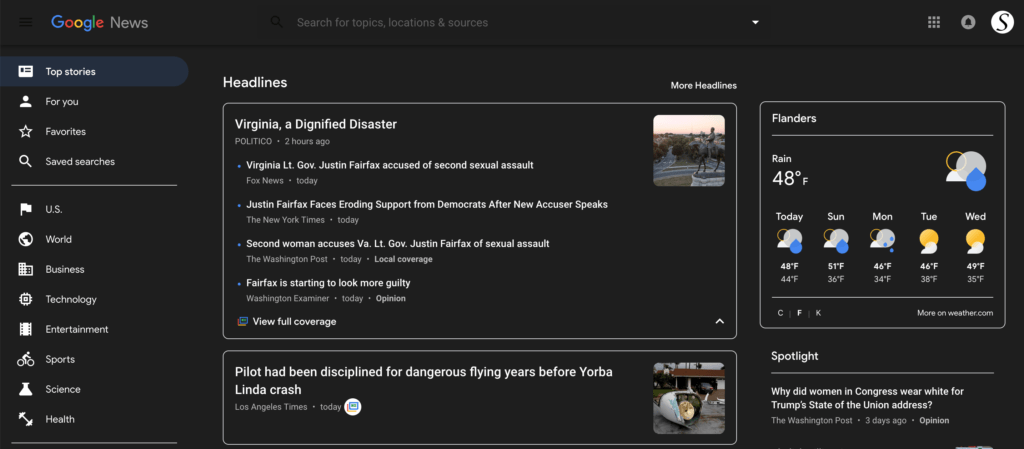
Solution on how to activate the Google Chrome Dark Mode User Interface
Do you want to see all your search results in the Google dark theme? Follow the steps here below to get the dark theme for your Google website and many other websites:
- Go to the Chrome web store website and install the most popular Turn Off the Lights Chrome extension
- Click right on the gray lamp button, and select Options in the right-click menu
- You see a new tab show up in your Chrome tab strip and select the tab Night Mode
- And enable the first checkbox to activate the Night Mode switch feature. That converts the website from his day to a night theme.
Incognito mode
- Open the Chrome://extensions page
- Search for Turn Off the Lights, and click on the Details button
- Search for Allow in Incognito, and enable the toggle switch
Most Customizable Night Options
Above all, on the Turn Off the Lights Options page, you can customize each color in the Night Theme, which includes the background, the text, and the hyperlink. In addition, there is one single-night profile for all websites. That makes the website authentic and coherent together as in the regular light white website stylesheet.
Also, you can customize the Night Mode from the new and useful double-click menu. When you click double on the gray lamp button, you will get a popup window to customize the current dark layer. But when you tap on the 2nd icon (the Night Mode), you can control live his background, text, and hyperlink.
And at last, you as a user can enable the trackpad gesture. So with a long press, you can convert the current web page to Night Mode. And press again, to disable it.
The dark mode extension for Chrome that offers support
We take the feedback and suggestion of our users very seriously. So that is all to get the best web experience. Other developers on the Chrome Web Store do not have this support for their users and do not have a free and useful tool for users that work on all websites. The other developer can ask you for a lot of money or even a year’s subscription. At Turn Off the Lights is the browser extension 100% free for everyone. That includes Google Chrome web browser, and all other web browsers such as Safari, Opera, Firefox, Microsoft Edge, Naver Whale, etc.
If you see a website that is not properly converted, because they use not the latest HTML5 web standard but an old technology. You can always contact us from the contact form on the left side. And we are here to analyze this problem. And provide a fix as soon as possible online.
Conclusion
Hope that answers one of your questions about the Chrome Dark Mode:
- Activate Dark Mode for Chrome desktop
- How do I make Chrome Dark Mode?
- Is there a Dark Mode for Chrome?
- How to enable Dark Mode for Chrome?
- How to activate Chrome Dark Mode on Windows?
- How to activate Chrome Dark Mode on Mac?
- Is the Chrome Dark Mode free?
If you find it useful to get your Dark experience and get your personal Night Mode, with the free and open-source Turn Off the Lights browser extension, then you can share the link on Facebook or share the link on Twitter. So your family, friends, or colleagues can know about this handy free tool.
Google Chrome Dark Mode FAQ
🌌 Is there a Dark Mode for Google Chrome?
Yes, when you choose your Windows 10 or macOS for the darker appearance. It will automatically convert the user interface of the Google Chrome web browser to darker skin.
🌗 How can I convert all websites in a dark mode?
You can use the free and most popular Turn Off the Lights Chrome extension. Then on the Options page enable the Night Mode checkbox. That will let you convert the current web page to your own customizable dark theme.
🎛 How do I turn Night Mode on for Chrome?
Install the free Turn Off the Lights Chrome extension, and on the Options page. Select the tab Night Mode. And here you can enable the Night Mode for all websites.
🎨 Can I change the Night Mode colors on Chrome?
Yes, you can customize the Night Mode on the Turn Off the Lights Options page. And in the Night Mode tab, you can change the color of the website background, text, and hyperlinks.
🆓 Is it a free solution?
Yes, everything is free. And if you want to download the Turn Off the Lights Chrome extension, you can do it from the official Chrome web store.
Turn Off the Lights
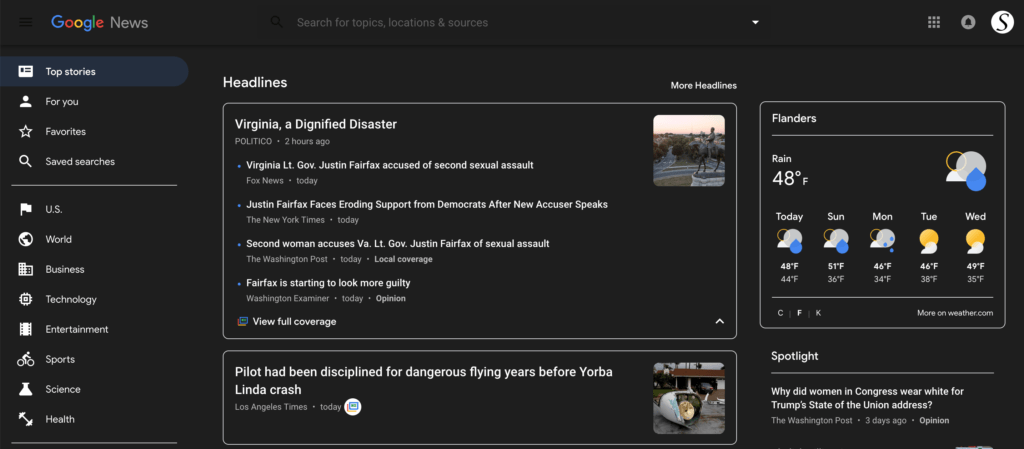
Free and Open-Source browser extension to customize your video and web browser in your favorite web browser
Price: 0.0
Price Currency: USD
Operating System: Google Chrome, Firefox, Opera, Microsoft Edge, Safari, Maxthon, Brave, Vivaldi, Cốc Cốc, Naver Whale, Samsung Internet, and Yandex
Application Category: Accessibility
5
Did you find technical, factual or grammatical errors on the Turn Off the Lights website?
You can report a technical problem using the Turn Off the Lights online technical error feedback form.