Table of Contents
Since 4 July 2021, you can beta test the next generation of Turn Off the Lights on your iOS 15 Safari web browser (on iOS and iPadOS). It is a Safari iOS 17 Dark Mode extension that helps you to get the best video and web experience in your favorite web browser. Such as focusing the video player and dimming the rest of the web page, and the option to bring Dark Mode on all websites for free with the Night Mode feature, YouTube AutoHD to 8K, etc.
How to install it (TestFlight on iOS)?
To install the Turn Off the Lights Safari iOS 17 Dark Mode extension, follow the steps below:
- Go on your mobile device and open Safari
- Open the Turn Off the Lights TestFlight signup website
- And click on the Join TestFlight button
How to enable Safari iOS 17 Dark Mode extension?
In your Safari web browser, tap on the 3 dot icons. And choose Extensions, here can enable the “Turn Off the Lights” with a tap on the toggle switch.
How to open the settings of this Turn Off the Lights Safari extension?
You can find the Options page by following these steps:
- From the homescreen tap on the iOS Settings app
- Then on Safari -> Extensions -> Turn Off the Lights
- Here you see a blue link to open the extension settings page
How to enable Dark Mode on a website (and automatically)?
That feature is already there on the Mac and iOS Safari extension. You can enable the Night Mode on all websites, see in the Turn Off the Lights Options page -> Night Mode tab page, and enable the “Automatically go to Night Mode when a new web page is opened” checkbox.
Now you have a consistent dark mode experience that is the same on all websites. Finally available on your smartphones and tablets.
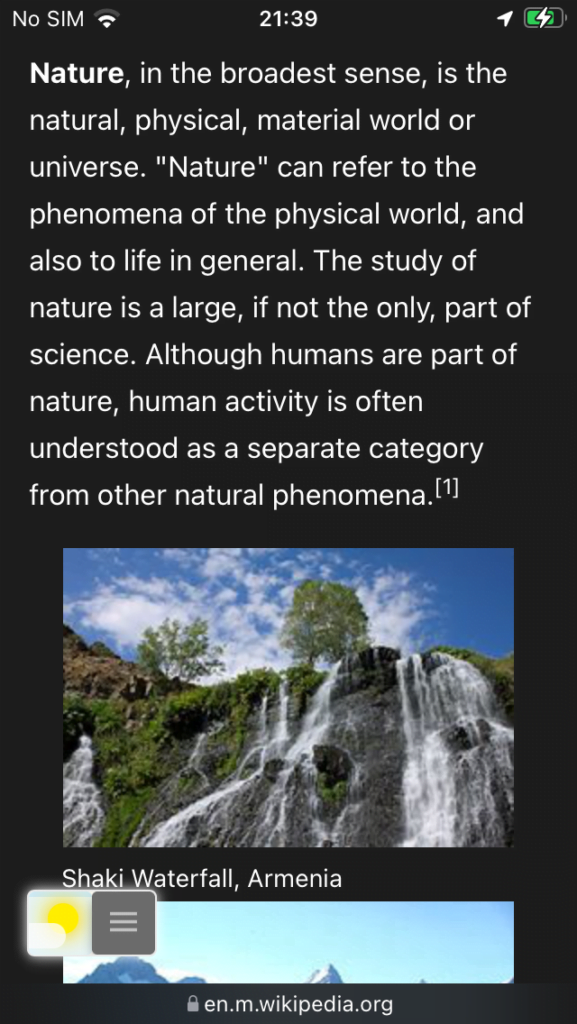
YouTube tutorial about enabling the Night Mode feature, the same steps for desktop and mobile:
Change the lamp button to activate not the dark layer but the Dark Mode website?
The default action for the lamp button. That is to dim the web page, and highlight the video player if it is available on the web page. However, you can customize everything on the Turn Off the Lights Options page. Turn Off the Lights is a multimedia tool for everything about light ;-). That includes changing the stylesheet of the website from light to your personal dark theme. Also, you can change the lamp button action to activate the Night Mode on and off without the use of the night switch on the bottom of the web page. That is called the ‘Night Owl’ profile, see this YouTube video tutorial on this page:
Conclusion
Now you know how to get the dark mode Safari extension on your iOS device. And best of all it is FREE. So no need to pay. We believe this accessibility tool and Open-Source project must be available for everyone. This Safari iOS 17 Dark Mode extension is the industry standard and tool to get your dark mode on all modern web browsers.
If you like our dark mode Safari extension, please you can contribute to support our work. We will much appreciate it. That is to continue distributing the Safari extension on the Apple App Store.
FAQ
How can I install the Turn Off the Lights Safari iOS 17 Dark Mode extension on my iOS device using TestFlight?
To install the Turn Off the Lights Safari iOS 17 Dark Mode extension, open Safari on your mobile device, visit the Turn Off the Lights TestFlight signup website, and click on the “Join TestFlight” button.
What are the steps to enable the Safari iOS 17 Dark Mode extension once it’s installed?
In your Safari web browser, tap on the three-dot icon, select Extensions, and toggle the switch to enable “Turn Off the Lights”.
How can I access the settings of the Turn Off the Lights Safari extension on iOS?
Navigate to the iOS Settings app, then go to Safari -> Extensions -> Turn Off the Lights. Click the blue link to open the extension settings page.
Is there a way to automatically enable Dark Mode on all websites using the Turn Off the Lights Safari extension?
Yes, you can enable Night Mode on all websites by going to the Turn Off the Lights Options page, selecting the Night Mode tab, and checking the “Automatically go to Night Mode when a new web page is opened” checkbox.
Can I customize the default action of the lamp button in the Turn Off the Lights Safari extension?
Absolutely. You can customize the lamp button action on the Turn Off the Lights Options page, including changing it to activate the Night Mode on and off without using the night switch on the web page. Check out the ‘Night Owl’ profile for more details.
Did you find technical, factual or grammatical errors on the Turn Off the Lights website?
You can report a technical problem using the Turn Off the Lights online technical error feedback form.