Table of Contents
Introduction
Are you looking for Word online Dark Mode? Then you are on the correct help page. This help page will explain to you what is Word Online, and how to enable dark mode on Word Online.
Microsoft Office is one of the most popular and used products for businesses and for students. And it provides you with a light but also a Dark Mode for Word online. So you can read and write your documents comfortably.
So, how can you enable dark mode on World Online? Unfortunately, World Online does not have an official dark mode feature yet, but you can use the Turn Off the Lights browser extension that can enable dark mode on webpages. And thanks to the Turn Off the Lights browser extension, which provides you the option to convert all websites in your personal dark theme. That is not only on Word Online but on all your favorite websites. So you get your personal Word Online Dark Mode on the Word Online website. That matches your personal requirements.
What is World Online?
World Online is a cloud-based office suite developed by Microsoft that includes a word processor, spreadsheet application, and presentation software. It is part of the Microsoft Office Suite and allows users to access and collaborate on documents, spreadsheets, and presentations from any device with an internet connection. With the increasing popularity of dark mode, many users have been asking for a way to enable it on World Online.
What is Word Online Dark Mode?
The dark mode is a feature that changes the color scheme of an application or website to a darker color palette, which can be easier on the eyes and can help to reduce eye strain, especially when working in low light conditions. So dark mode on Word Online website can help you write comfortably your personal or work document.
World Online Dark mode benefits
There sure numerous benefits that writing your document on World Online, that in the dark mode on Word Online version. That includes the following key points:
- Eye strain reduction: Dark mode reduces the glare on the screen, making it easier to read and work for long periods of time.
- Better sleep: Dark mode can also help to reduce the amount of blue light emitted by the screen, which has been linked to sleep disruption. This can be especially beneficial for users who spend a lot of time working on World Online at night.
- Battery life: Dark mode can also help extend battery life on laptops and mobile devices.
- Aesthetics: Some users may find that the dark mode color scheme is more visually appealing and easy on the eyes.
Overall, dark mode is a useful feature that can help improve the reading and writing experience on Word Online.
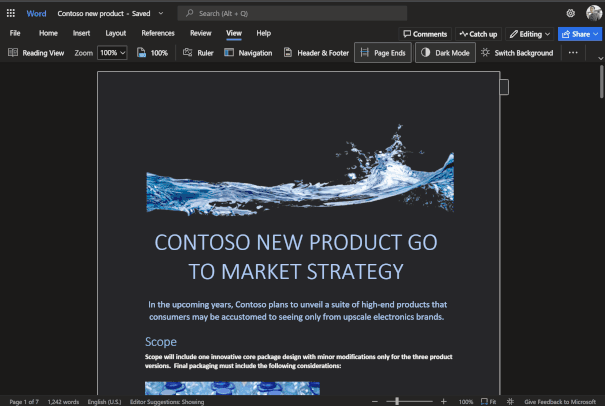
Turning on Dark Mode on Word Desktop (Windows/Mac)
It is very easy to get Word online Dark Mode. That is for all modern web browsers. Here are the steps on how you can enable the built-in Dark mode theme in your Microsoft Word online:
- Open Word
- Select File
- Find and Click Account
- Select Office Theme Dropdown
- Press Dark
Activate Microsoft Word Online Dark Mode with the free browser extension
- Download the Turn Off the Lights browser extension
- Click right on the gray lamp button and select Options in the menu item
- The Turn Off the Lights Options page shows up and select the tab Night Mode
- Enable here the Night switch or the long-press feature to activate the night mode on the current web page
Conclusion
- What are the benefits of using Word Online Dark Mode?
- Can I customize the Word Online Dark Mode?
- How to activate dark mode on Word Online?
- How do I make Microsoft Word Online Black?
- Is there a dark mode for Microsoft Word Online?
- How to enable dark mode on Word Online?
FAQ
What is Word Online Dark Mode?
Dark Mode is a feature available in Word Online that allows users to change the interface from light to dark, which is easier on the eyes and can reduce eye strain. With Word Online Dark Mode, the user interface, including the toolbar and ribbon, are displayed in a darker color scheme, making it easier to focus on the content being created or edited.
How to enable Dark Mode on Word Online?
First, open the Microsoft Office Online website, and open your Microsoft Word application. Then in the menu bar select the File. And then search for Account. In the menu select Office Theme Dropdown. Next, choose the menu item Dark. Now you have the dark mode on Word Online website.
Why should I use Word Online Dark Mode?
There are several benefits to using Word Online Dark Mode, including:
1. Reduced eye strain: Dark Mode reduces the amount of blue light emitted by the screen, which can reduce eye strain and help prevent eye fatigue.
2. Improved focus: The darker color scheme of the interface can help to reduce distractions and improve focus on the content being created or edited.
3. Conserves battery life: For users with mobile devices, using Dark Mode can help to conserve battery life by reducing the amount of power used by the screen.
Does Word Online Dark Mode affect the appearance of my documents?
No, Word Online Dark Mode does not affect the appearance of the documents being created or edited. Dark Mode only changes the appearance of the Word Online interface, including the toolbar and ribbon. The content of the documents will still appear the same, regardless of whether Dark Mode is enabled or not.
Can I customize the appearance of Word Online Dark Mode?
Currently, Word Online Dark Mode does not offer the ability to customize the color scheme or interface. However, you can use the Turn Off the Lights browser extension and enable the Night Mode feature that converts all websites into Dark Mode.
Did you find technical, factual or grammatical errors on the Turn Off the Lights website?
You can report a technical problem using the Turn Off the Lights online technical error feedback form.