Table of Contents
Introduction
Are you looking for on to get your VLC Dark Mode enabled? Then you are on the correct help page, this help page explains to you how easy it is to get a dark mode version of the VLC Media Player.
What is VLC?
VLC is a free and open-source media player that can play a wide variety of video and audio formats. It was first released in 2001 by a group of students at the École Centrale Paris in France. Over the years, VLC has become one of the most popular media players in the world due to its ability to play almost any type of media file and its wide range of features.
VLC is a know french product that is developed in Paris, French. That is a free and Open-Source media player to play all your media files such as MP4, AVI, WMV, MPEG, MOV, FLASH, etc. VLC is available for desktop operating systems and mobile platforms, such as Android, iOS, and iPadOS.
The solution to getting VLC Dark Mode on the Mac
- On the Mac open the VLC Media Player from your Application folder or the Launchpad
- Next click in the Apple menu bar on the menu item VLC Media Player. And then on Preferences
- A new window show up and select the tab Interface
- Then search for the topic General setting. And click on the radio button Dark
- Click now on the “Save,” to save the new value. And restart your VLC Media Player.
- Now it should show you the VLC Media Player in a dark user interface
The solution to getting VLC Dark Mode on the Windows
- On Windows 10 and Windows 11 open the VLC Media Player
- In the menu bar click on the menu item Tools. And then on Preferences
- A new window show up and select the tab Interface
- Then search for the topic General setting. And you see 2 radio buttons. Now select the radio button Use custom skin. And download the eDark Vic Skin from the VLC website
- Click now on the “Save,” to save the new value. And restart your VLC Media Player.
- Now it should show you the VLC Media Player in a dark user interface
The solution to getting VLC Dark Mode on the Android
- On your Android, open the VLC app
- Tap on the three horizontal lines to access the Menu
- Navigate to the Settings option. Under the Extra Settings select the item Interface. Then in the list tap DayNight Mode. In the popup that appears, choose the Black Theme. Now this will enable dark mode on the VLC Media Player.
The solution to getting VLC Dark Mode on the iOS
- On your iPhone or iPad go to the home page and tap on the Settings app
- Scroll down until you see the topic Display and Brightness
- Tap Appearance and check the Dark option is enabled
- On your iPhone or iPad open now the VLC app, and it should be in Dark Mode
Free and Open-Source
If you want to extend this dark mode to websites, you can use the Turn Off the Lights browser extension which is also free and Open-Source. And it is available on all modern web browsers. That includes Google Chrome, Firefox, Opera, Safari, Microsoft Edge, Yandex, Brave, Vivaldi, Naver Whale, Yandex, and Cốc Cốc.
Web browser (Mobile and Desktop)
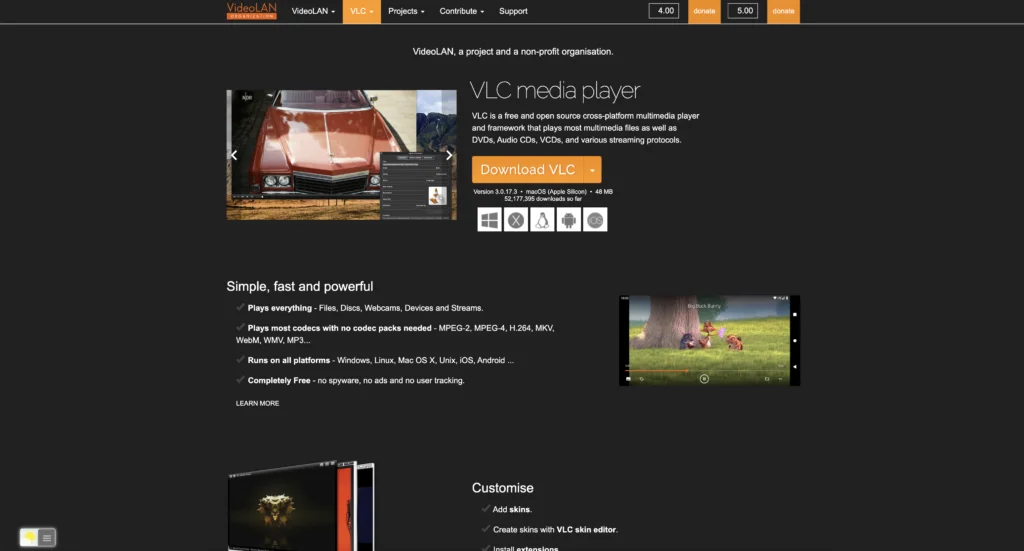
Solution activate VLC Dark Mode
With one powerful extension, you get the new VLC Dark Mode in your favorite web browser. Follow the steps below on how to activate this feature:
- Install the free and Open-Source Turn Off the Lights Browser extension
- For Google Chrome, Firefox, Opera, Microsoft Edge
- Click right on the gray lamp button
- Select the menu item Options
- For Safari
- Open the “Turn Off the Lights for Safari” app from the Launchpad or from the Application folder
- And click below in this window on the button Options
- For Google Chrome, Firefox, Opera, Microsoft Edge
- When the options page is open., click on the tab Night Mode
- Enable here the checkbox to get the Night switch visible on each web page or scroll further down to enable the checkbox to automatically convert the page to night theme each time you open a new page
Site Access (only to VLC Dark Mode)
Turn Off the Lights browser extension take your privacy very seriously, and you set up this browser extension to only allow the VLC website. Here are the steps on how to activate this feature
- Open the chrome://extensions page and search for Turn Off the Lights
- Click on the button Details to open the detailed information about this Chrome extension
- Search for the section Site Access, and click on the selection box to the menu item “On specific sites
- A new popup panel shows up, and type now this URL in the text box “https://www.videolan.org“
- When you are done, click on the blue Add button to close this panel
So now the VLC Dark Mode website works only on this website URL, and not on all the other websites. Such as on YouTube, Vimeo, Amazon shopping, internet banking, etc. websites.
Conclusion
Enabling VLC Dark mode is a quick and easy process that provides several benefits. Whether you’re watching movies late at night or working on your computer in dimly lit rooms, dark mode can help reduce eye strain and improve your overall viewing experience. With this simple guide, you can easily switch to dark mode and enjoy all of the benefits that VLC has to offer.
Hope that will answer one of your questions about the VLC Dark theme:
- How do I turn on dark mode on VLC?
- How do I make VLC dark on my computer?
- Does VLC have a dark mode on desktop?
- How to make VLC dark mode?
If you find it useful you can share the link on Facebook or share the link on Twitter. So your family, friends, or colleagues can know about this handy free tool.
FAQs about VLC Dark Mode
What is VLC Dark Mode?
VLC Dark Mode reduces the amount of blue light emitted by your screen, which can cause eye strain and headaches, especially when watching videos for extended periods.
Is VLC Dark Mode available on all platforms?
Yes, VLC Dark Mode is available on all platforms, including Windows, Mac, and Linux.
Can I revert back to the default VLC interface after enabling VLC Dark Mode?
Yes, you can revert back to the default VLC interface by simply selecting “Use native style” instead of “Use custom skin” in the Preferences window.
Do I need to restart VLC media player after making changes to the VLC Dark Mode settings?
Yes, you need to restart VLC media player for the changes to take effect.
Did you find technical, factual or grammatical errors on the Turn Off the Lights website?
You can report a technical problem using the Turn Off the Lights online technical error feedback form.
