Table of Contents
Introduction
In today’s digital age, video streaming platforms have become increasingly popular among people of all ages. One such platform that has been making waves in recent times is Vimeo. Vimeo is a platform that allows users to upload, share and view videos online. With a sleek design, user-friendly interface, and a wide range of features, Vimeo has emerged as a tough competitor to the likes of YouTube and other video streaming platforms. Vimeo Dark Mode can it even better. In this article, we will explore Vimeo dark mode and its benefits.
What is Vimeo?
Vimeo website is an American video hosting, sharing, and services platform headquartered in New York City. Vimeo focuses on the delivery of high-definition video across a range of devices. Vimeo’s business model is through software as a service. It is founded on November 2004 And it is one of the rivals and competitors of YouTube and the Dailymotion video platforms.
What Vimeo Dark Mode?
Vimeo, the popular video-sharing platform, does not have a dark mode feature that allows users to switch to a darker color scheme for a more comfortable viewing experience, especially in low-light environments.
However, there is a free solution that makes this work on all websites. But your own Vimeo Dark Mode can be created with the free and most popular Turn Off the Lights browser extension.
The dark mode feature can also help to reduce eye strain and improve the overall viewing experience for users who prefer a darker aesthetic.
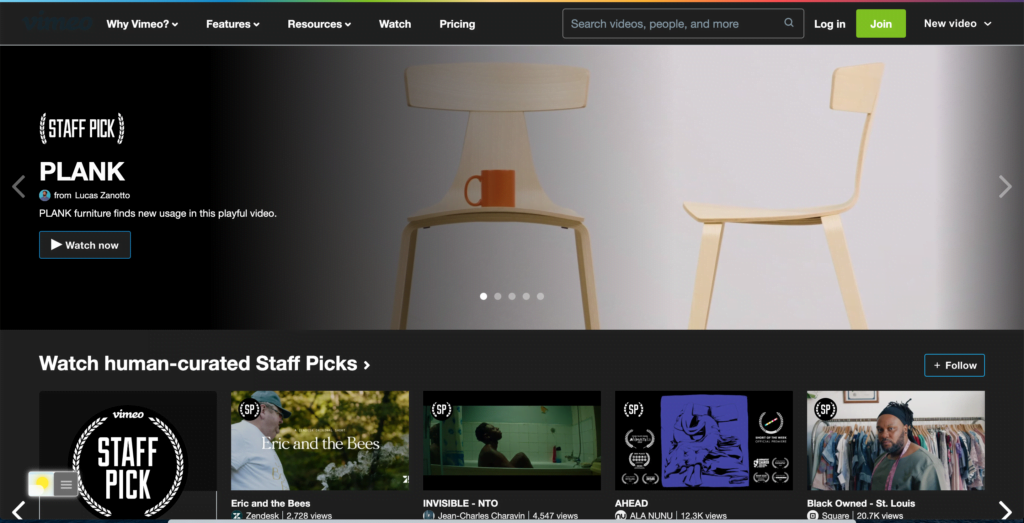
Pros of Vimeo Dark Mode:
- Improved visibility in low-light environments.
- Reduced eye strain for users who find brighter screens fatiguing.
- Aesthetically pleasing for users who prefer a darker color scheme.
- Consistency with other popular dark mode interfaces.
Cons of Vimeo Dark Mode:
- Not everyone may prefer the darker aesthetic.
- Dark mode may not be as effective in bright environments, as the screen may still appear washed out.
- Some users may find it harder to distinguish between different UI elements in dark mode.
- May not be available on older devices or browsers that do not support dark mode.
How to Activate Vimeo Dark Mode?
Activating Vimeo dark mode is a straightforward process. Users can easily switch to the dark mode option by following these simple steps:
- Log in to your Vimeo account.
- Click on your profile icon on the top right corner of the screen.
- Select Settings from the drop-down menu.
- Scroll down to the General section.
- Toggle the circular icon in the lower right corner to the right to enable it.
- Refresh your Vimeo page, and the dark mode will be activated.
Note: dark mode is only available for the video upload, edit, and private recipient pages. And not on all the regular video pages. But there is an easy and free solution. That is with the Turn Off the Lights browser extension.
Activate Vimeo Dark Mode with the free browser extension
For regular desktop internet users, you can get also this Vimeo Night Mode version on your favorite web browser. That with the Night Mode option in the Turn Off the Lights Browser extension. Follow the steps here below on how to enable this free solution in your web browser:
- Download the Turn Off the Lights browser extension
- Click right on the gray lamp button and select Options in the menu item
- The Turn Off the Lights Options page shows up and select the tab Night Mode
- And enable here the Night switch or the long-press feature to activate the night mode on the current web page
In addition, you can customize the website background, text, and hyperlink colors. So you can make it personal to your night theme style.
Site Access (only to Vimeo Dark Mode)
Turn Off the Lights browser extension take your privacy very seriously, and you set up this browser extension to only allow the Vimeo website. Here are the steps on how to activate this feature
- Open the chrome://extensions page and search for Turn Off the Lights
- Click on the button Details to open the detailed information about this Chrome extension
- Search for the section Site Access, and click on the selection box to the menu item “On specific sites
- A new popup panel shows up, and type now this URL in the text box “https://www.vimeo.com“
- When you are done, click on the blue Add button to close this panel
So now the Vimeo Dark Mode website works only on this website URL, and not on all the other websites. Such as on YouTube, Dailymotion, Amazon shopping, internet banking, etc. websites.
Conclusion
Hope that answers one of your questions about the Vimeo Dark Mode:
- Activate dark mode for Vimeo desktop
- How do I make Vimeo Black?
- Is there a dark mode for Vimeo?
- How to enable dark mode for Vimeo?
If you find it useful to get your Vimeo in Dark Mode, then you can share the link on Facebook or share the link on Twitter. So your family, friends, or colleagues can know about this handy free tool.
FAQ
Is Vimeo dark mode available on all devices?
No, Vimeo dark mode is not for desktops, laptops, and mobile devices. But with the help of the free and Open-Source Turn Off the Lights browser extension you can enable the Night Mode feature. That will convert any website to your personal dark mode website version.
Can I customize the dark mode option on Vimeo?
The Dark Mode on the upload page of Vimeo is not customizable at the moment. Users can only enable or disable the option.
Will enabling Vimeo dark mode affect video quality?
No, enabling Vimeo dark mode will not affect video quality in any way.
How do I enable Vimeo dark mode with Turn Off the Lights browser extension?
To enable Vimeo dark mode with Turn Off the Lights browser extension, follow these simple steps:
Step 1: Install the Turn Off the Lights browser extension on your browser.
Step 2: Click right on the gray lamp button and select the menu item “Options”
Step 3: Navigate to the “Night Mode” tab, and enable the first checkbox
Step 4: Open your vimeo website, and click on the bottom left of the Nigth switch
Step 5: The entire page will be converted to your Dark Mode version, and you can now enjoy the video in dark mode.
Can I customize the dark mode option with Turn Off the Lights browser extension?
Yes, Turn Off the Lights browser extension allows users to customize the dark mode option. Users can adjust the opacity, color, and other settings of the dark mode option to their liking.
Is Turn Off the Lights browser extension free?
Yes, Turn Off the Lights browser extension is free to download and use. Turn Off the Lights browser extension is an Open-Source project, and is available for all web browsers such as Google Chrome, Firefox, Opera, Safari, Maxthon, Vivaldi, Brave, Yandex, and Microsoft Edge.
Is Turn Off the Lights browser extension safe to use?
Yes, Turn Off the Lights browser extension is safe to use. It does not collect any personal data or track user activity.
Did you find technical, factual or grammatical errors on the Turn Off the Lights website?
You can report a technical problem using the Turn Off the Lights online technical error feedback form.