Table of Contents
Introduction
The VentureBeat (stylized as VB) is an American technology website headquartered in San Francisco, California. It publishes news, analysis, long-form features, interviews, and videos. That is created by Matt Marshall and launched in October 2006. With no option for Dark Mode. But with the help of the free and most popular Turn Off the Lights browser extension, you can enable the VentureBeat Dark mode website.
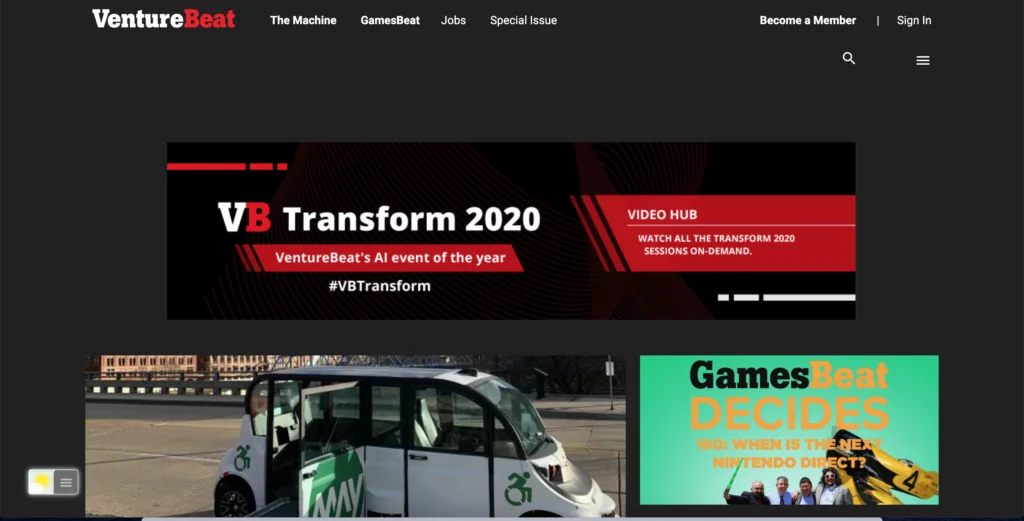
Activate VentureBeat Dark Mode with the free browser extension
For regular desktop internet users, you can get also this VentureBeat Night Mode version on your favorite web browser. That with the Night Mode option in the Turn Off the Lights Browser extension. Follow the steps here below on how to enable this free solution in your web browser:
- Download the Turn Off the Lights browser extension
- Click right on the gray lamp button and select Options in the menu item
- The Turn Off the Lights Options page shows up and select the tab Night Mode
- And enable here the Night switch or the long-press feature to activate the night mode on the current web page
In addition, you can customize the website background, text, and hyperlink colors. So you can make it personal to your night theme style.
YouTube video tutorial
How to enable Night Mode on any websites
How to activate Night Mode with Double-Click
Did you find technical, factual or grammatical errors on the Turn Off the Lights website?
You can report a technical problem using the Turn Off the Lights online technical error feedback form.
