Table of Contents
Introduction
Ubergizmo is a technology blog that features reviews, news, and tutorials on consumer technology products. The website is launched in Silicon Valley in 2005, Ubergizmo is distributed in 6 languages. However, with no Ubergizmo Dark Mode available for his users. But there is a free solution to this problem. You can get the Turn Off the Lights browser extension that provide an optional way to convert each website to your personal dark mode version.
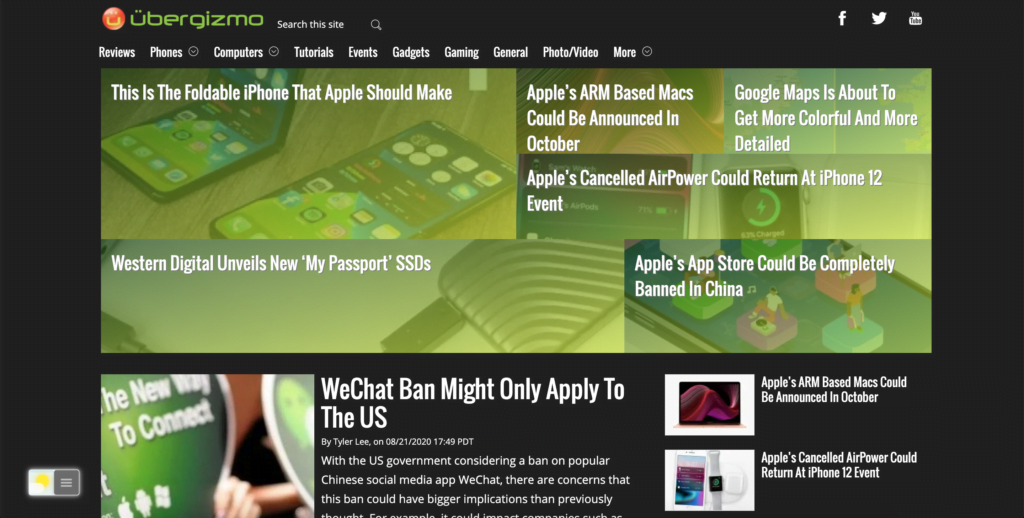
Activate Ubergizmo Dark Mode with the free browser extension
For regular desktop internet users, you can get also this Ubergizmo Night Mode version on your favorite web browser. That with the Night Mode option in the Turn Off the Lights Browser extension. Follow the steps here below on how to enable this free solution in your web browser:
- Download the Turn Off the Lights browser extension
- Click right on the gray lamp button and select Options in the menu item
- The Turn Off the Lights Options page shows up and select the tab Night Mode
- And enable here the Night switch or the long-press feature to activate the night mode on the current web page
In addition, you can customize the website background, text, and hyperlink colors. So you can make it personal to your night theme style.
YouTube video tutorial
How to enable Night Mode on any websites
How to activate Night Mode with Double-Click
Did you find technical, factual or grammatical errors on the Turn Off the Lights website?
You can report a technical problem using the Turn Off the Lights online technical error feedback form.