Table of Contents
Introduction
TradingView is a cloud-based charting and social-networking software for both beginner and advanced active investment traders. Basic charting, research, and analysis information are available with a free account. However, there is a lack of customizing appearance for the user. And that includes the option for the TradingView Dark Mode version.
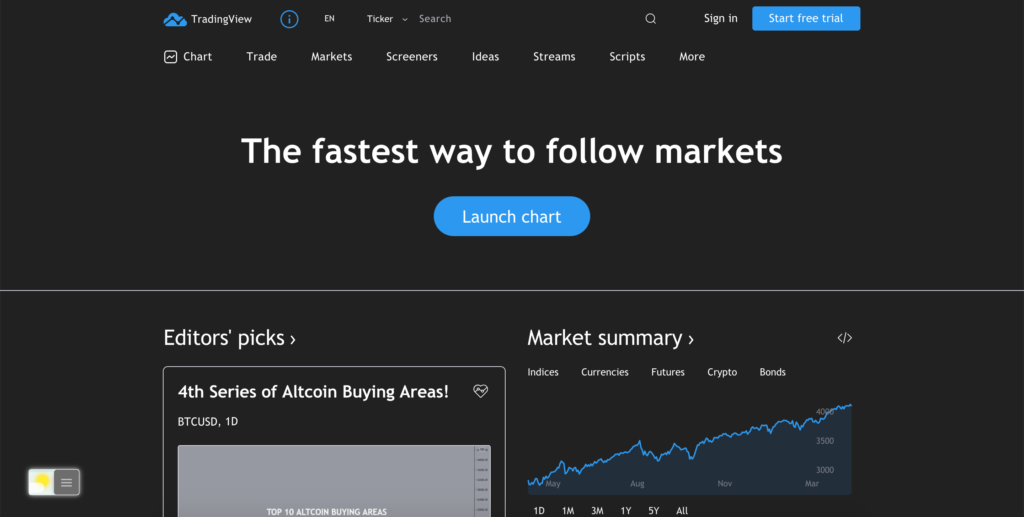
Activate TradingView Dark Mode with the free browser extension
For regular desktop internet users, you can get also this Leetcode Night Mode version on your favorite web browser. That with the Night Mode option in the Turn Off the Lights Browser extension. Follow the steps here below on how to enable this free solution in your web browser:
- Download the Turn Off the Lights browser extension
- Click right on the gray lamp button and select Options in the menu item
- The Turn Off the Lights Options page shows up and select the tab Night Mode
- And enable here the Night switch or the long-press feature to activate the night mode on the current web page
In addition, you can customize the website background, text, and hyperlink colors. So you can make it personal to your night theme style.
YouTube video tutorial
How to enable Night Mode on any websites
How to activate Night Mode with Double-Click
Conclusion
Did you find technical, factual or grammatical errors on the Turn Off the Lights website?
You can report a technical problem using the Turn Off the Lights online technical error feedback form.