Table of Contents
Introduction
Are you tired of straining your eyes while browsing websites at night? Sohu, one of the leading Chinese online media providers, has introduced a dark mode feature that can reduce eye strain and improve readability in low-light conditions. In this article, we will explore Sohu’s dark mode feature, its benefits, and how to use it.
What is Sohu Dark Mode?
Sohu Dark Mode is a feature that enables users to switch the background of the website to black or dark gray instead of the default white color. This feature is beneficial for users who spend a lot of time browsing websites at night or in low-light conditions.
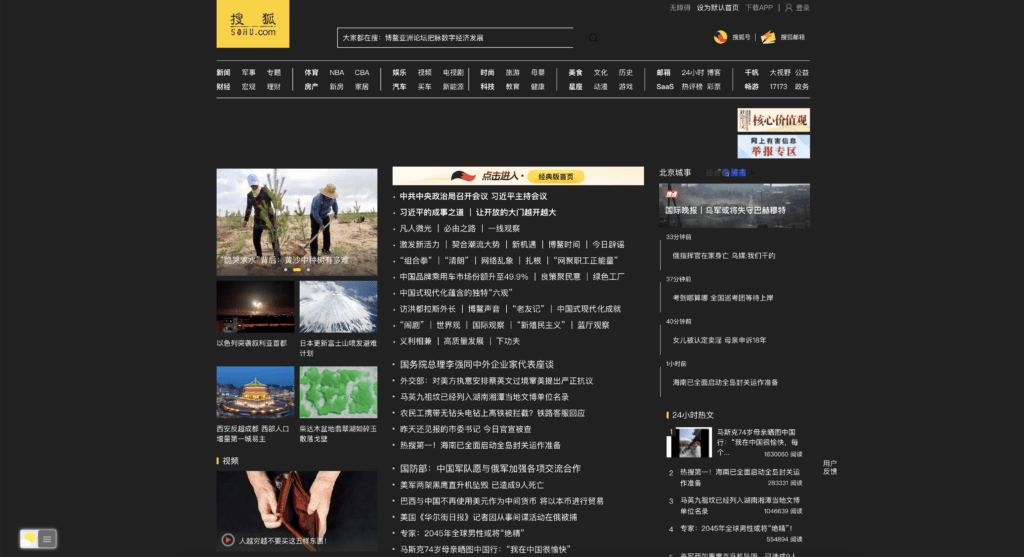
Benefits of Sohu Dark Mode
There are several benefits of using Sohu Dark Mode, including:
Reduced Eye Strain
The bright white background of websites can cause eye strain, especially when browsing in low-light conditions. Sohu Dark Mode reduces the amount of blue light emitted by the screen, which can reduce eye strain and improve overall readability.
Improved Battery Life
If you are using a device with an OLED or AMOLED screen, using Sohu Dark Mode can significantly improve battery life. OLED and AMOLED screens do not illuminate black pixels, which means that using a black background can reduce the amount of power used by the screen.
Enhanced User Experience
Dark Mode provides a more immersive and comfortable user experience, especially when browsing at night. The dark background reduces distractions and helps to focus on the content.
How to Use Sohu Dark Mode
Using Sohu Dark Mode is easy and straightforward. For regular desktop internet users, you can get also this Sohu Night Mode version on your favorite web browser. That is with the Night Mode option in the Turn Off the Lights Browser extension. Follow the steps below on how to enable this free solution in your web browser:
- Download the Turn Off the Lights browser extension
- Click right on the gray lamp button and select Options in the menu item
- The Turn Off the Lights Options page shows up and select the tab Night Mode
- Enable here the Night switch or the long-press feature to activate the night mode on the current web page
In addition, you can customize the website background, text, and hyperlink colors. So you can make it personal to your night theme style. And get the Dark Mode on Sohu you want to see in your web browser.
Site Access (only to Sohu Dark Mode)
Turn Off the Lights browser extension take your privacy very seriously, and you set up this browser extension to only allow the Sohu website. Here are the steps on how to activate this feature.
- Open the chrome://extensions page and search for Turn Off the Lights

- Click on the button Details to open the detailed information about this Chrome extension
- Search for the section Site Access, and click on the selection box to the menu item “On specific sites“
- A new popup panel shows up, and type now this URL in the text box “https://www.sohu.com”
- When you are done, click on the blue Add button to close this panel
Free and Open-Source
The Turn Off the Lights browser extension is free and Open-Source. And it is available on all modern web browsers. That includes Google Chrome, Firefox, Opera, Safari, Microsoft Edge, Yandex, Brave, Vivaldi, Naver Whale, Yandex, and Cốc Cốc.
Tips for Using Sohu Dark Mode
Here are some tips to enhance your experience when using Sohu Dark Mode:
Adjust the Screen Brightness
When using Dark Mode, it’s essential to adjust the screen brightness to a comfortable level. A too bright or too dim screen can cause eye strain and affect the overall user experience.
Use the Right Font Size
When browsing in low-light conditions, it’s crucial to use the right font size to improve readability. Dark Mode provides several font size options that you can adjust according to your preference.
Use Dark Mode with Other Apps
If you’re using a device with an OLED or AMOLED screen, you can use Dark Mode with other apps to improve battery life. Many popular apps, such as Twitter, Instagram, and YouTube, have a dark mode feature that you can enable.
Conclusion
Sohu Dark Mode is a valuable feature that can significantly improve your browsing experience, reduce eye strain, and improve battery life. Whether you’re browsing at night or in low-light conditions, using Sohu Dark Mode can provide a more immersive and comfortable user experience. Follow the tips mentioned in this article to enhance your experience when using Sohu Dark Mode.
Hope that answers one of your questions about the Sohu Dark Mode:
- How to turn dark mode on Sohu?
- Is there Sohu dark mode?
- How to enable Sohu dark mode?
- What are the benefits of using Sohu dark mode?
- Sohu dark mode is not working
- How to install Sohu dark?
- Enable dark mode on any website
If you find it useful to get your Dark Mode for Sohu, then you can share the link on Facebook or share the link on Twitter. So your family, friends, or colleagues can know about this handy free tool.
FAQ
Is Sohu Dark Mode available on all devices?
Sohu Dark Mode is available on both the website and the mobile application. That with the free and Open-Source Turn Off the Lights browser extension.
Does Dark Mode work on all browsers?
Dark Mode should work on most modern browsers. That on Google Chrome, Firefox, Opera, Safari, Brave, Vivaldi, and Microsoft Edge.
How does Dark Mode improve battery life?
If you’re using a device with an OLED or AMOLED screen, using Dark Mode can significantly improve battery life. OLED and AMOLED screens do not illuminate black pixels, which means that using a black background can reduce the amount of power used by the screen.
Can using Dark Mode completely eliminate eye strain?
While using Dark Mode can significantly reduce eye strain, it may not completely eliminate it. It’s essential to take regular breaks and adjust the screen brightness and font size to a comfortable level to avoid eye strain.
Did you find technical, factual or grammatical errors on the Turn Off the Lights website?
You can report a technical problem using the Turn Off the Lights online technical error feedback form.