Table of Contents
Introduction
In today’s digital era, most people use the internet for various purposes, including browsing, social media, and news updates. As we spend more time in front of our screens, our eyes suffer from the constant exposure to bright lights. This is where dark mode comes in handy. In this article, we will discuss Sina dark mode, how to enable it, its benefits, and its impact on user experience.
What is Sina?
Sina is a Chinese online media company that provides information and entertainment content through its digital media products and services. The company’s flagship product, Sina Weibo, is one of the most popular social media platforms in China, with over 500 million active users.
What is Dark Mode?
Dark mode is a display setting that replaces the white background of an interface with a dark or black background, which reduces the amount of light emitted by the screen. This feature reduces the strain on the eyes and improves visual comfort, especially in low-light conditions.
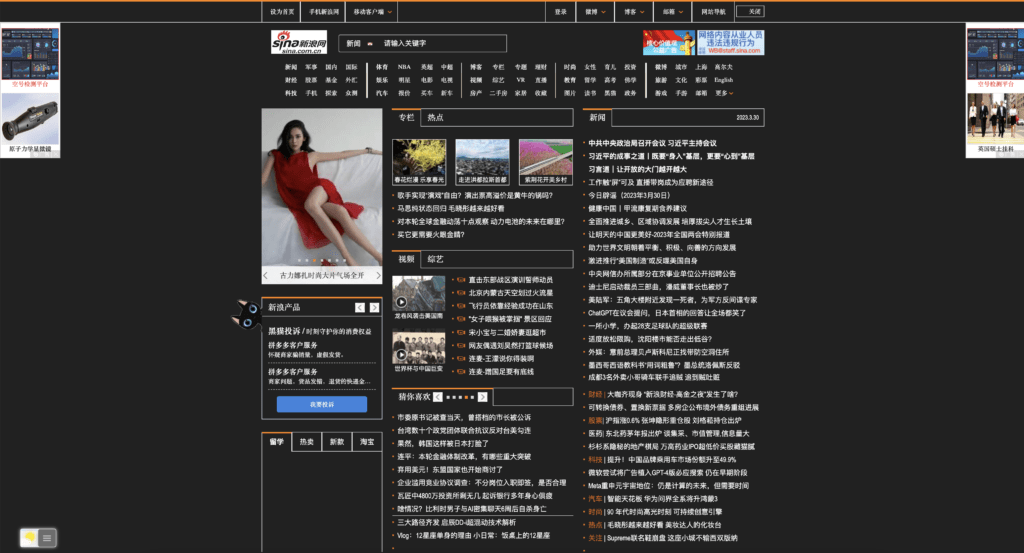
How to Enable Sina Dark Mode?
Enabling Sina dark mode is a simple process. Here are the steps to follow:
- Open the Sina app on your device.
- Log in to your account if necessary.
- Tap on the “Profile” icon at the bottom right corner of the screen.
- Tap on the “Settings” icon in the top right corner of the screen.
- Tap on the “Theme” option.
- Select the “Dark Mode” option to enable it.
For regular desktop internet users, you can get also this Sina Night Mode version on your favorite web browser. That with the Night Mode option in the Turn Off the Lights Browser extension. Follow the steps here below on how to enable this free solution in your web browser:
- Download the Turn Off the Lights browser extension
- Click right on the gray lamp button and select Options in the menu item
- The Turn Off the Lights Options page shows up and select the tab Night Mode
- And enable here the Night switch or the long-press feature to activate the night mode on the current web page
In addition, you can customize the website background, text, and hyperlink colors. So you can make it personal to your night theme style. And get the Dark Mode on Sina you want to see in your web browser.
Site Access (only to Sina Dark Mode)
Turn Off the Lights browser extension take your privacy very seriously, and you set up this browser extension to only allow the Sina website. Here are the steps on how to activate this feature.
- Open the chrome://extensions page and search for Turn Off the Lights

- Click on the button Details to open the detailed information about this Chrome extension
- Search for the section Site Access, and click on the selection box to the menu item “On specific sites“
- A new popup panel shows up, and type now this URL in the text box “https://www.sina.com.cn”
- When you are done, click on the blue Add button to close this panel
Benefits of Sina Dark Mode
- Reduced eye strain: The primary benefit of Sina dark mode is that it reduces eye strain, especially in low-light environments. This makes it easier to read text on the screen without squinting or straining your eyes.
- Improved visual comfort: Sina dark mode enhances visual comfort by reducing the amount of light emitted by the screen. This helps to reduce the risk of headaches and migraines caused by prolonged screen exposure.
- Battery life preservation: Dark mode can also save battery life on devices with OLED or AMOLED screens, as these displays only light up individual pixels rather than the entire screen. This results in lower power consumption and longer battery life.
- Aesthetic appeal: Some users prefer the aesthetic appeal of dark mode. The dark background makes text and images stand out more prominently, creating a more visually appealing experience.
Impact of Sina Dark Mode on User Experience
Sina dark mode has a positive impact on user experience in several ways. Firstly, it reduces eye strain, which makes it easier to read and interact with content on the platform. This improves the overall usability of the app and increases user satisfaction.
Secondly, dark mode can also enhance the app’s aesthetic appeal, creating a more visually pleasing experience for users. This can help to increase engagement and encourage users to spend more time on the platform.
Finally, by improving visual comfort and reducing eye strain, Sina dark mode can also help to promote healthy screen habits and reduce the risk of long-term eye damage caused by prolonged screen exposure.
Conclusion
In conclusion, Sina dark mode is a valuable feature that enhances user experience by reducing eye strain, improving visual comfort, and saving battery life. By enabling dark mode, users can enjoy a more visually appealing and comfortable experience while interacting with Sina’s digital media products and services.
Hope that answers one of your questions about the Sina Dark Mode:
- How to turn dark mode on Sina?
- Is there Sina dark mode?
- How to enable dark mode for Sina?
- What are the benefits of using dark mode for Sina?
- Dark mode for Sina is not working
- How to install Sina dark?
- Enable dark mode on any website
If you find it useful to get your Dark Mode for Sina, then you can share the link on Facebook or share the link on Twitter. So your family, friends, or colleagues can know about this handy free tool.
FAQ
Is Sina dark mode available on all devices?
Yes, Sina dark mode is available on all devices that support the Sina app.
Does Sina dark mode affect the quality of images or videos?
No, Sina dark mode does not affect the quality of images or videos on the platform.
Can I customize the darkness level of Sina dark mode?
Yes, with the Turn Off the Lights browser extension, you can customize the Night Mode feature. That with your own custom color for the background, text, hyperlink, and button.
Is Sina dark mode beneficial for everyone?
Yes, dark mode is beneficial for everyone, especially those who spend a lot of time in front of screens. However, it is essential to take regular breaks from screen time to avoid eye strain and promote overall eye health.
Did you find technical, factual or grammatical errors on the Turn Off the Lights website?
You can report a technical problem using the Turn Off the Lights online technical error feedback form.