Table of Contents
Introduction
Are you looking at how to enable Postman Dark Mode? Then you are on the correct help page, this page will explain what is Postman and how to enable this dark skin.
What is Postman?
Postman is a know application in web development and application development. Postman is an API platform for developers to design, build, test, and iterate their APIs. It is used by developers to make requests to APIs, and by QA teams to test the APIs. And it is the world’s largest public API hub.
How to enable the Postman Dark theme?
Follow the steps here below on how to activate the Dark theme in the Postman application:
Windows 10, Windows 11
- Open the Postman application
- Click on the wrench icon, and choose the menu item Settings
- A new window shows up and selects in the navigation bar on Themes
- Now you can choose a light or dark theme
macOS
- Open the Postman application from your Launchpad or application folder
- In the Apple menu bar click on Postman and then the menu item Preferences
- A new window shows up and selects in the navigation bar on Themes
- Now you can choose a light or dark theme
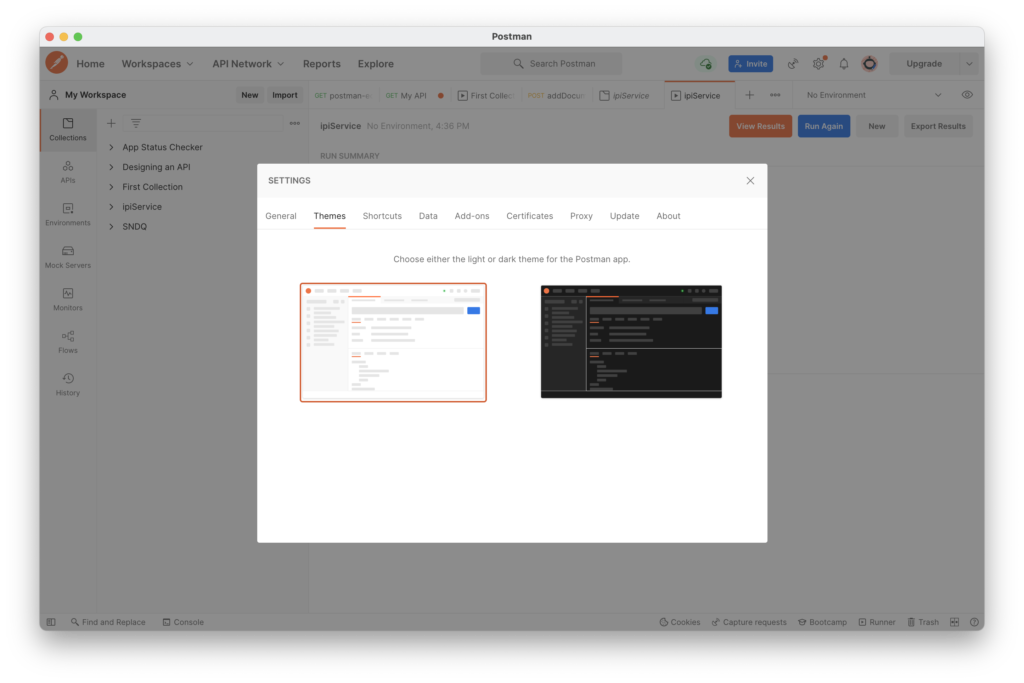
Activate Dark Mode on Postman beyond the application and on all websites with the free browser extension
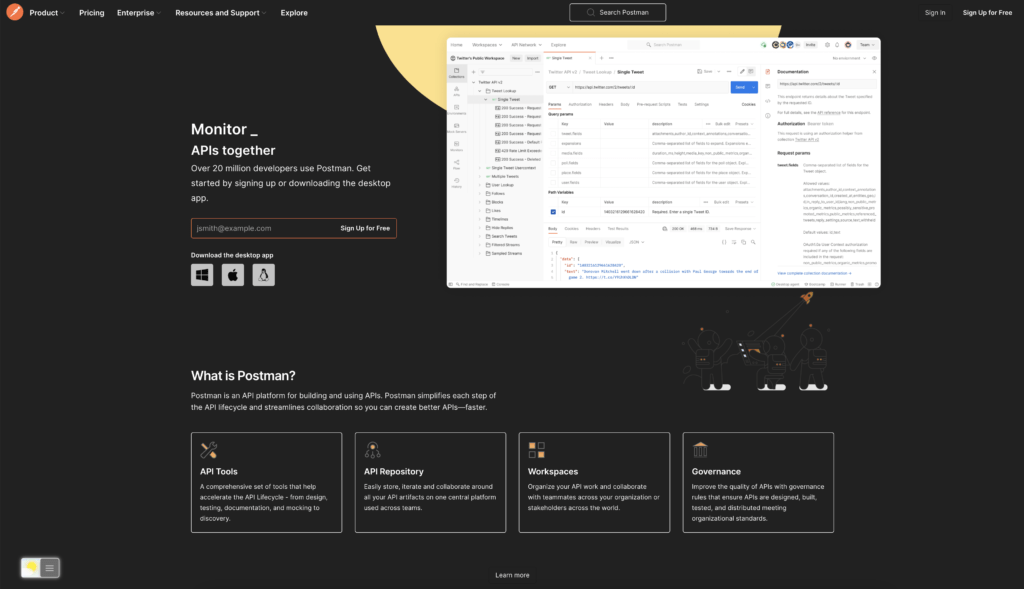
For regular desktop internet users, you can get also this Postman Night Mode version on your favorite web browser. That with the Night Mode option in the Turn Off the Lights Browser extension. Follow the steps here below on how to enable this free solution in your web browser:
- Download the Turn Off the Lights browser extension
- Click right on the gray lamp button and select Options in the menu item
- The Turn Off the Lights Options page shows up and select the tab Night Mode
- And enable here the Night switch or the long-press feature to activate the night mode on the current web page
In addition, you can customize the website background, text, and hyperlink colors. So you can make it personal to your night theme style. And get the Dark Mode on Postman you want to see in your web browser.
Site Access (only to Postman Dark Mode)
Turn Off the Lights browser extension take your privacy very seriously, and you set up this browser extension to only allow the Postman website. Here are the steps on how to activate this feature.
- Open the chrome://extensions page and search for Turn Off the Lights

- Click on the button Details to open the detailed information about this Chrome extension
- Search for the section Site Access, and click on the selection box to the menu item “On specific sites“
- A new popup panel shows up, and type now this URL in the text box “https://www.postman.com”
- When you are done, click on the blue Add button to close this panel
Free and Open-Source
The Turn Off the Lights browser extension is free and Open-Source. And it is available on all modern web browsers. That includes Google Chrome, Firefox, Opera, Safari, Microsoft Edge, Yandex, Brave, Vivaldi, Naver Whale, Yandex, and Cốc Cốc.
Conclusion
- How to turn dark mode on Postman?
- Is there Postman dark mode?
- How to enable Postman dark mode?
- What are the benefits of using Postman dark mode?
- Airtable dark mode is not working
- How to install Postman dark?
- Enable dark mode on any website
If you find it useful to get your Dark Mode for Postman, then you can share the link on Facebook or share the link on Twitter. So your family, friends, or colleagues can know about this handy free tool.
Did you find technical, factual or grammatical errors on the Turn Off the Lights website?
You can report a technical problem using the Turn Off the Lights online technical error feedback form.