Table of Contents
Introduction
Are you looking to bring the Play4 Dark Mode? Then you are on the correct help page. GoPlay is the central website for all the Play channels. Play4 is a Belgian-Flemish commercial television channel. It is part of SBS Belgium and the production company Woestijnvis. As of 2010, the channel has a market share of more than 7%. The channel was formerly known as VIER from 17 September 2012 to 27 January 2021. On 28 January 2021, the channel was rebranded to Play4.
SBS is the channel group behind GoPlay.be, Play4, Play5, Play6, Play7. In addition, SBS also has the Telenet channels Play Sports & Play Sports Open, BBC First, The History Channel, and njam! in direction.
The Play4 channel is known for Chateau Meiland, Huizenjagers, Topmakelaars, De Slimste Mens, etc. The Play5 channel is known for The Sky is the Limit, “Million Dollar Listing: Los Angeles”, “Love Island”, etc. The Play6 channel is known for the USA tv movie and series. Such as CSI, CSI Vegas, Criminal Minds, etc. The Play 7 channel is known for Dr. Phil, First Dates, E.R. – Emergency Room, Rizolli & Isles, etc.
Activate Play4 Dark Mode on iOS?
You can get a Dark Mode on your iPhone and iPad device. By following the instructions steps here below:
- Open the GoPlay app
- And go to the settings page
- Here you see a toggle switch to enable the “Dark theme”
Activate Play4 Dark Mode on Android?
The same steps are also for the Android devices, that is located on his settings page:
- Open the GoPlay app
- Go to the settings page
- Here you see a toggle switch to enable the “Dark theme”
Does the Play4 website have Dark Mode?
No. There is no official Play4 Dark Mode that has a custom Dark Mode theme that is comfortable for your eyes. The news website only has a clean and bright white background with the text color in white. However, you can install the free and Open-Source Turn Off the Lights browser extension. And enable the Night Mode feature. That can convert the Play4 to Dark Mode and any other websites.
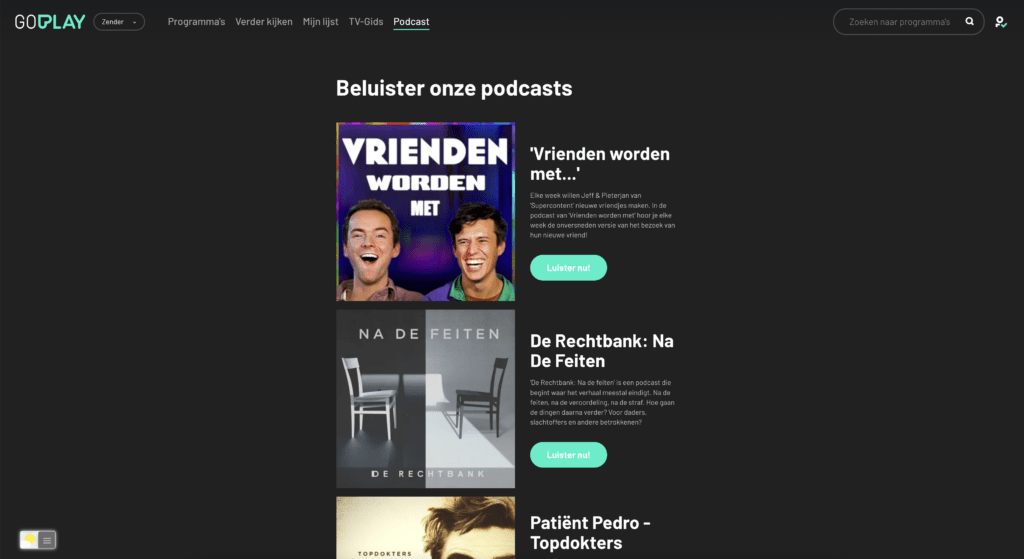
Activate Dark Mode on Play4 beyond the application and on all websites with the free browser extension
For regular desktop internet users, you can get also this Play4 Night Mode version on your favorite web browser. That is with the Night Mode option in the Turn Off the Lights Browser extension. Follow the steps below on how to enable this free solution in your web browser:
- Download the Turn Off the Lights browser extension
- Click right on the gray lamp button and select Options in the menu item
- The Turn Off the Lights Options page shows up and select the tab Night Mode
- Enable here the Night switch or the long-press feature to activate the night mode on the current web page
In addition, you can customize the website background, text, and hyperlink colors. So you can make it personal to your night theme style. And get the Dark Mode on NOS you want to see in your web browser.
On iOS, you can also install the Turn Off the Lights for Safari app, which brings the option to get dark mode on your smaller screen size. So you can activate it with a long press on the current web page. See in the Turn Off the Lights Options page -> Night Mode tab -> and here you see the option to activate it by the switch on long-press action.
Steps to activate Play4 Dark Mode (iOS web browser)
If you want to keep it always enabled in our Safari web browser on iOS and iPadOS. See this YouTube video tutorial on how to enable the Night Owl feature:
If you need any assistance or feedback to improve this free and Open-Source browser extension. You can always contact us on the support form here on the left side.
Conclusion
Hope that will answer one of your questions about the Play4 Dark Mode:
- What is the Play4 Dark Mode?
- Does the Play4 website have Dark Mode?
- Activate dark mode on Play4 Android?
- Activate dark mode on Play4 on iPhone?
- How to turn dark mode on Play4?
- How to turn on dark mode on Play4?
- How to change Play4 to dark mode?
If you find it useful to get your Dark Mode for Play4, then you can share the link on Facebook or share the link on Twitter. So your family, friends, or colleagues can know about this handy free tool.
Did you find technical, factual or grammatical errors on the Turn Off the Lights website?
You can report a technical problem using the Turn Off the Lights online technical error feedback form.