Table of Contents
Introduction
Are you looking to bring the NOS Dark Mode? Then you are on the correct help page. NOS is an abbreviation of “Nederlandse Omroep Stichting”. The Nederlandse Omroep Stichting is one of the broadcasting organizations making up the Netherlands Public Broadcasting system. It has a special statutory obligation to make news and sports programs for the three Dutch public television channels and the Dutch public radio services. The press organization is founded on 29 May 1969. With the main headquarters in Hilversum, Netherlands.
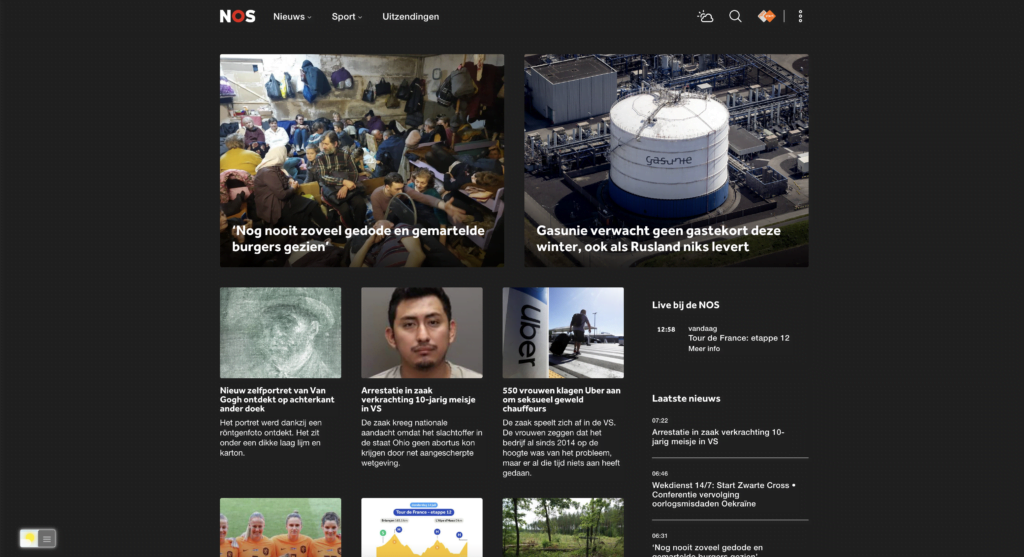
Activate NOS Dark Mode on iOS?
You can get a Dark Mode on your iPhone and iPad device. By following the instructions steps here below:
- Open the NOS app
- Go to the settings page
- Here you see a toggle switch to enable the “Dark theme”
Activate NOS Dark Mode on Android?
The same steps are also for the Android devices, that is located on his settings page:
- Open the NOS app
- Go to the settings page
- Here you see a toggle switch to enable the “Dark theme”
Does the NOS website have Dark Mode?
No. There is no official NOS Dark Mode that has a custom Dark Mode theme that is comfortable for your eyes. The news website only has a clean and bright white background with the text color in white. However, you can install the free and Open-Source Turn Off the Lights browser extension. And enable the Night Mode feature. That can convert the NOS to Dark Mode and any other websites.
Activate Dark Mode on NOS beyond the application and on all websites with the free browser extension
For regular desktop internet users, you can get also this NOS Night Mode version on your favorite web browser. That is with the Night Mode option in the Turn Off the Lights Browser extension. Follow the steps below on how to enable this free solution in your web browser:
- Download the Turn Off the Lights browser extension
- Click right on the gray lamp button and select Options in the menu item
- The Turn Off the Lights Options page shows up and select the tab Night Mode
- Enable here the Night switch or the long-press feature to activate the night mode on the current web page
In addition, you can customize the website background, text, and hyperlink colors. So you can make it personal to your night theme style. And get the Dark Mode on NOS you want to see in your web browser.
On iOS, you can also install the Turn Off the Lights for Safari app, which brings the option to get dark mode on your smaller screen size. So you can activate it with a long press on the current web page. See in the Turn Off the Lights Options page -> Night Mode tab -> and here you see the option to activate it by the switch on long-press action.
Conclusion
Hope that will answer one of your questions about the NOS Dark Mode:
- Does the NOS website have Dark Mode?
- Activate dark mode on NOS Android?
- Activate dark mode on NOS on iPhone?
- How to turn dark mode on NOS?
- How to turn on dark mode on NOS?
- How to change NOS to dark mode?
If you find it useful to get your Dark Mode for NOS, then you can share the link on Facebook or share the link on Twitter. So your family, friends, or colleagues can know about this handy free tool.
Did you find technical, factual or grammatical errors on the Turn Off the Lights website?
You can report a technical problem using the Turn Off the Lights online technical error feedback form.