Table of Contents
Introduction
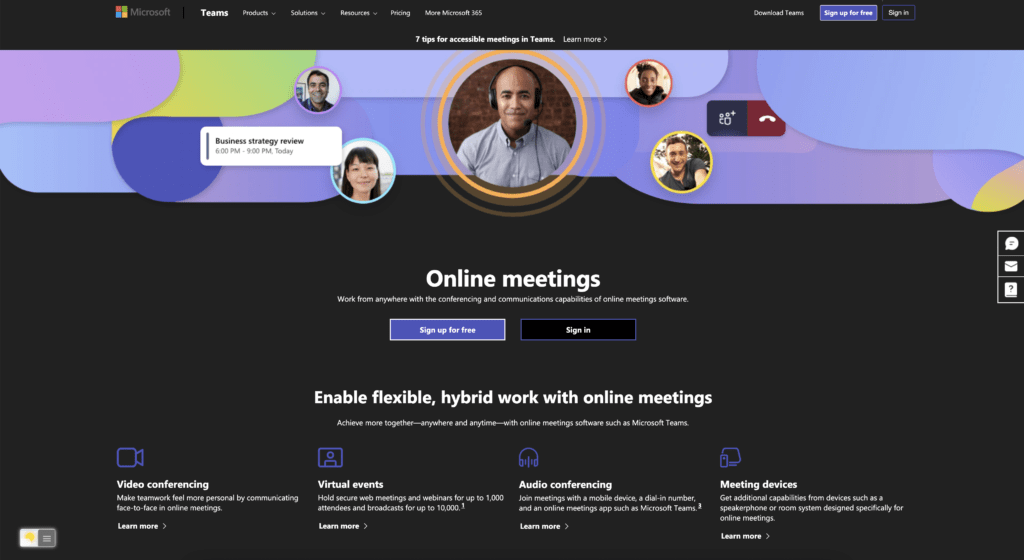
Are you looking for how you can get Microsoft Teams Dark Mode enabled in your operating system? Then you are on the correct help page. This help page will explain to you what is Microsoft Teams, and how to enable it on all platforms. And how you can extend this dark mode experience on all websites.
What is Microsoft Teams?
Microsoft Teams is an application for all platfoms that bring the combination of business communication and teamwork together. This application is developed by Microsoft that as part of the Microsoft 365 family of products. Microsoft Teams is offering workspace chat and videoconferencing, file storage, and application integration. The first initial release was on 14 March 2017. And it is available in 45 languages.
Do Microsoft Teams support Dark Mode?
Yes, Microsoft Teams offer built-in dark modes for all platform versions of teams. And you can get a comfortable meeting experience, that is best for your eyes.
How enable the Microsoft Teams Dark Mode?
In Microsoft Teams for Windows 11 and Windows 10
- Open the Microsoft Teams application
- On the top right click on the 3 horizontal dots icon, and choose the menu item Settings
- The settings panel opens, and in the General tab select the item Dark
- Now it instantly changes the user interface to dark
In Microsoft Teams for Mac
- Open the Microsoft Teams application
- In the Apple menu bar click on the menu item Microsoft Teams, and then on Preferences
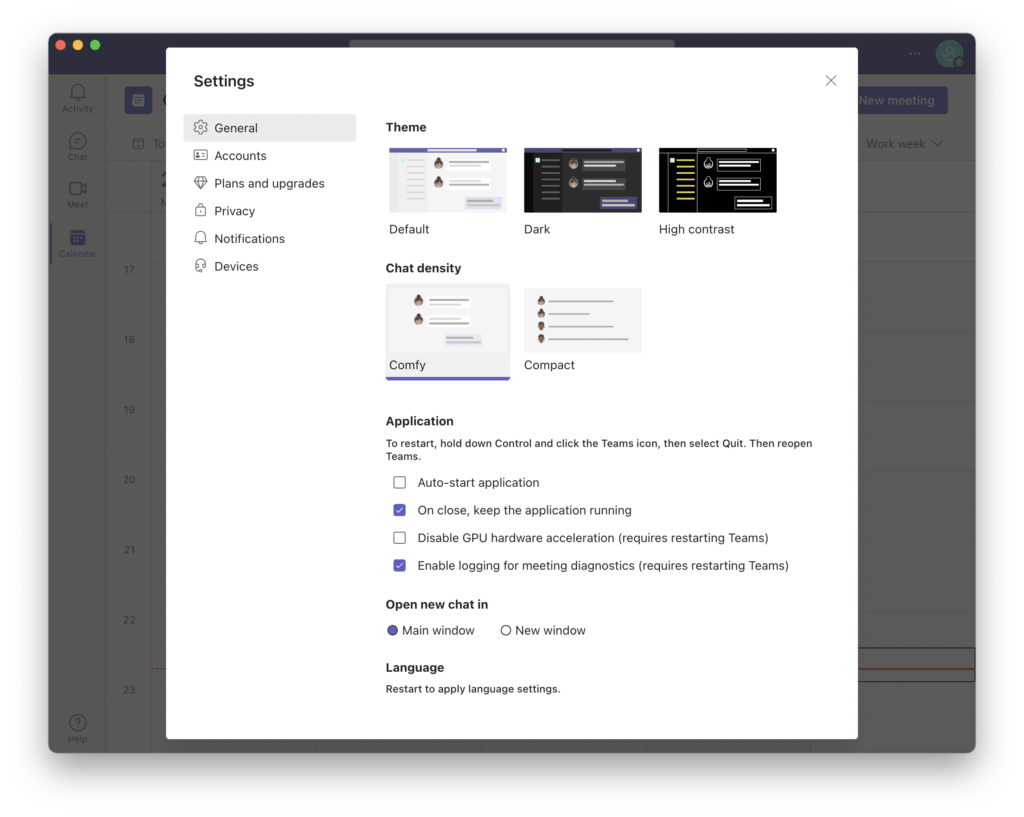
- The settings panel opens, and in the General tab select the item Dark
- Now it instantly changes the user interface to dark
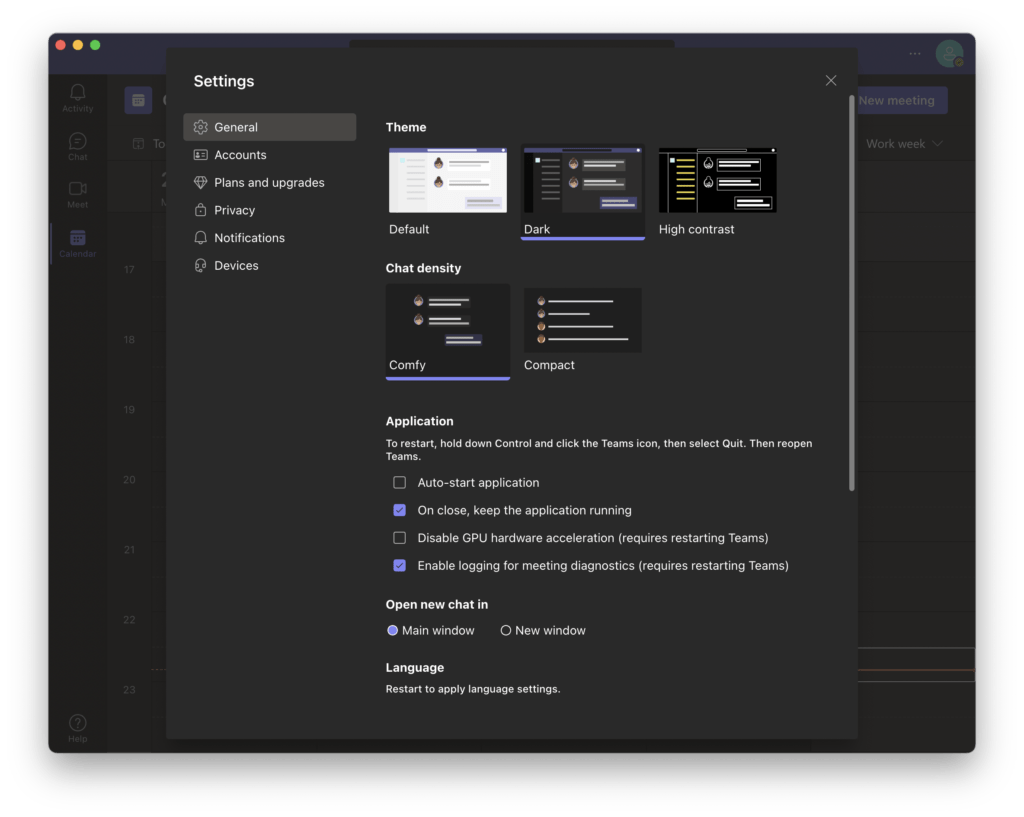
In Microsoft Teams for Android
- Select the 3 horizontal lines icon (better know as the hamburger icon)
- Select Settings
- Select Appearance
- Select the item Dark
- Select Restart. And when you open now the app you see the new Dark mode theme
In Microsoft Teams for iOS (iPhone and iPad)
- Select the 3 horizontal lines icon (better know as the hamburger icon)
- Select Settings
- Select Appearance
- Select the item Dark
- Select Close app. And when you open now the app you see the new Dark mode theme
Free and Open-Source
The Turn Off the Lights browser extension is free and Open-Source. And it is available on all modern web browsers. That includes Google Chrome, Firefox, Opera, Safari, Microsoft Edge, Yandex, Brave, Vivaldi, Naver Whale, Yandex, and Cốc Cốc.
Web browser (Mobile and Desktop)
Solution activate Microsoft Teams Dark Mode
With one powerful extension, you get the new Canvas Dark Mode in your favorite web browser. Follow the steps here below on how to activate this feature:
- Install the free and Open-Source Turn Off the Lights Browser extension
- For Google Chrome, Firefox, Opera, Microsoft Edge
- Click right on the gray lamp button
- And select the menu item Options
- For Safari
- Open the “Turn Off the Lights for Safari” app from the Launchpad or from the Application folder
- And click below in this window on the button Options
- For Google Chrome, Firefox, Opera, Microsoft Edge
- When the options page is open., click on the tab Night Mode
- And enable here the checkbox to get the Night switch visible on each web page or scroll further down to enable the checkbox to automatically convert the page to night theme each time you open a new page
Site Access (only to Microsoft Teams Dark Mode)
Turn Off the Lights browser extension take your privacy very seriously, and you set up this browser extension to only allow the Canvas website. Here are the steps on how to activate this feature
- Open the chrome://extensions page and search for Turn Off the Lights
- Click on the button Details to open the detailed information about this Chrome extension
- Search for the section Site Access, and click on the selection box to the menu item “On specific sites
- A new popup panel shows up, and type now this URL in the text box “https://www.microsoft.com“
- When you are done, click on the blue Add button to close this panel
So now the Microsoft Teams Dark Mode website works only on this website URL, and not on all the other websites. Such as on YouTube, Vimeo, Amazon shopping, internet banking, etc. websites.
Conclusion
Hope that will answer one of your questions about the Canvas Dark theme:
- How do I turn on dark mode on Microsoft Teams?
- How do I make Microsoft Teams dark on my computer?
- Does Microsoft Teams have a dark mode on desktop?
- How to make Microsoft Teams dark mode?
If you find it useful you can share the link on Facebook or share the link on Twitter. So your family, friends, or colleagues can know about this handy free tool.
Did you find technical, factual or grammatical errors on the Turn Off the Lights website?
You can report a technical problem using the Turn Off the Lights online technical error feedback form.