Table of Contents
Introduction
Are you looking to get activate MATLAB Dark Mode? Then you are on the correct help page. This help page explains what is MATLAB and how you can enable the feature.
What is MATLAB?
MATLAB is designed by Cleve Moler. And the first version appeared in the late 1970s.
MATLAB is one of the most commonly used programming languages in the world. The language offers advanced capabilities for matrix arithmetic transformations, resort to algorithms and functions, application of software, graphics, and statistics as well as the functionality within user interfaces and interfacing with programs in other languages.
MATLAB is mostly used by scientists, mathematicians, and engineering. From a calculation of a geometric series to a biomedical series, hyperparabolic graphs.
Officiel there is no MATLAB Dark Mode. The MATLAB application does not have an automatic way to enable light to Dark Mode. However, you can customize it manually to a Dark mode theme color.
- On the Home tab, in the Environment section, click Preferences
- Select MATLAB > Colors.
In MATLAB Online, select MATLAB -> Appearance -> Colors - In the Desktop tool colors section, clear the Use system colors check box
In MATLAB Online, the Use system colors check box is not available and this step can be skipped - Now in the Text and Background, you can change it to white text color and black as your background color
What are the benefits of Matlab dark mode?
Matlab dark mode has several benefits:
- Reduced eye strain: When working with code for extended periods, staring at a bright screen can lead to eye strain, headaches, and other discomforts. Dark mode reduces the amount of light emitted by the screen, which can help alleviate these symptoms.
- Improved focus: Dark mode can help reduce visual distractions and make it easier to focus on the code or data being analyzed.
- Better battery life: Dark mode can also help improve battery life, especially on devices with OLED or AMOLED displays. In these displays, dark pixels consume less power than bright ones.
- Aesthetic appeal: Many people find dark mode more visually appealing and easier on the eyes than the traditional light mode. It can also provide a professional and modern appearance to the workspace.
Overall, using dark mode in Matlab can make the coding and data analysis experience more comfortable, focused, and visually appealing.
Activate Dark Mode on MATLAB beyond the application and on all websites with the free browser extension
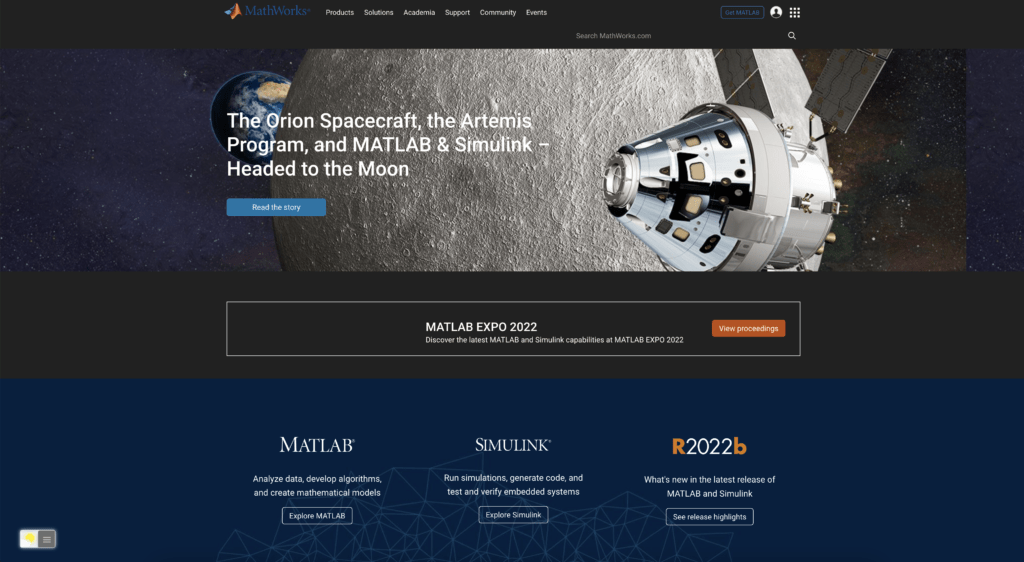
For regular desktop internet users, you can get also this MATLAB Night Mode version on your favorite web browser. That is with the Night Mode option in the Turn Off the Lights Browser extension. Follow the steps below on how to enable this free solution in your web browser:
- Download the Turn Off the Lights browser extension
- Click right on the gray lamp button and select Options in the menu item
- The Turn Off the Lights Options page shows up and select the tab Night Mode
- Enable here the Night switch or the long-press feature to activate the night mode on the current web page
In addition, you can customize the website background, text, and hyperlink colors. So you can make it personal to your night theme style. And get the Dark Mode on MATLAB you want to see in your web browser.
Site Access (only to MATLAB Dark Mode)
Turn Off the Lights browser extension take your privacy very seriously, and you set up this browser extension to only allow the MATLAB website. Here are the steps on how to activate this feature.
- Open the chrome://extensions page and search for Turn Off the Lights

- Click on the button Details to open the detailed information about this Chrome extension
- Search for the section Site Access, and click on the selection box to the menu item “On specific sites“
- A new popup panel shows up, and type now this URL in the text box “https://www.mathworks.com”
- When you are done, click on the blue Add button to close this panel
Free and Open-Source
The Turn Off the Lights browser extension is free and Open-Source. And it is available on all modern web browsers. That includes Google Chrome, Firefox, Opera, Safari, Microsoft Edge, Yandex, Brave, Vivaldi, Naver Whale, Yandex, and Cốc Cốc.
Conclusion
- How to turn dark mode on MATLAB?
- Is there MATLAB dark mode?
- How to enable MATLAB dark mode?
- What are the benefits of using MATLAB dark mode?
- Airtable dark mode is not working
- How to install MATLAB dark?
- Enable dark mode on any website
If you find it useful to get your Dark Mode for MATLAB, then you can share the link on Facebook or share the link on Twitter. So your family, friends, or colleagues can know about this handy free tool.
FAQ MathLab Dark mode
What is Matlab’s dark mode?
Matlab’s dark mode is a user interface option that changes the background color to black and the text color to white, providing a high contrast, low glare experience.
How do I enable dark mode in Matlab?
You can enable dark mode in Matlab by going to the “Home” tab, selecting “Preferences,” and then selecting “Colors.” From there, you can choose “Dark” under the “Color Theme” dropdown.
Can I customize the colors in Matlab dark mode?
Yes, you can customize the colors in Matlab’s dark mode by going to the “Colors” section in the “Preferences” menu and adjusting the various color options.
Does using dark mode in Matlab affect performance?
No, using MATLAB dark mode does not affect performance. The color scheme is simply a user interface preference and has no impact on the underlying code or data analysis.
Is dark mode better for my eyes than light mode?
MATLAB dark mode may be easier on the eyes than light mode for some people, particularly when working in low-light environments. However, individual preferences may vary, and some people may find light mode more comfortable.
Are there any drawbacks to using dark mode in Matlab?
There are no inherent drawbacks to using dark mode in Matlab, but some people may prefer the traditional light mode, or find that certain color schemes in dark mode are not as easy to read as others.
Can I switch back to light mode if I don’t like dark mode?
Yes, you can switch back to light mode in Matlab by going to the “Colors” section in the “Preferences” menu and selecting “Light” under the “Color Theme” dropdown.
Did you find technical, factual or grammatical errors on the Turn Off the Lights website?
You can report a technical problem using the Turn Off the Lights online technical error feedback form.