Table of Contents
Introduction
Lazada is a Singaporean multinational technology company that focuses mainly on e-commerce. Founded by Maximilian Bittner with the backing of Rocket Internet in 2012, it is currently owned by the Alibaba Group after its acquisition in 2016. But to shop with this website can give you eye strain of all these bright pages. But with the help of the Turn Off the Lights browser extension, you can dim all pages. And create your own Lazada Dark Mode website version of it.
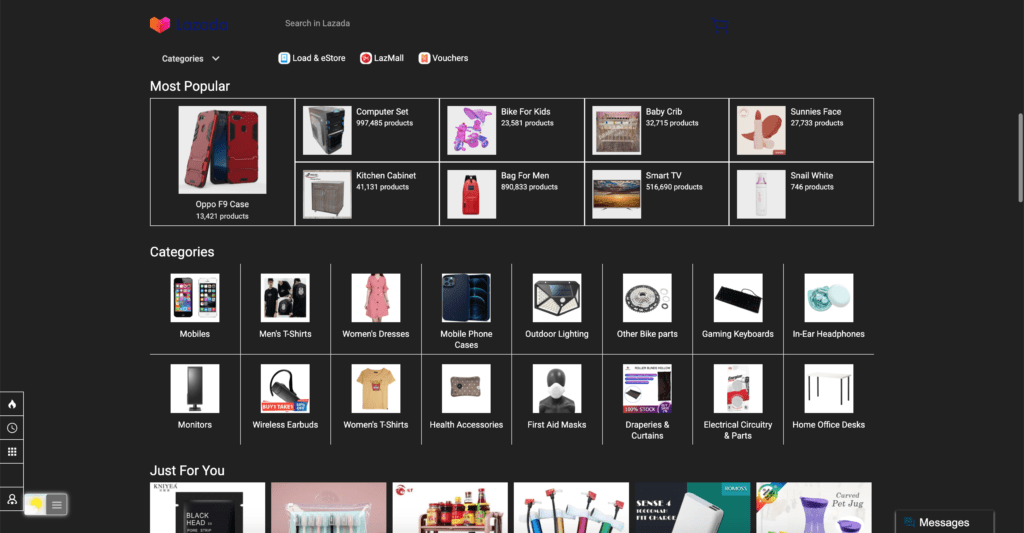
Activate Lazada Dark Mode with the free browser extension
For regular desktop internet users, you can get also this Lazada Night Mode version on your favorite web browser. That is with the Night Mode option in the Turn Off the Lights Browser extension. Follow the steps below on how to enable this free solution in your web browser:
- Download the Turn Off the Lights browser extension
- Click right on the gray lamp button and select Options in the menu item
- The Turn Off the Lights Options page shows up and select the tab Night Mode
- Enable here the Night switch or the long-press feature to activate the night mode on the current web page
In addition, you can customize the website background, text, and hyperlink colors. So you can make it personal to your night theme style.
YouTube video tutorial
How to enable Night Mode on any websites
How to activate Night Mode with Double-Click
Conclusion
Did you find technical, factual or grammatical errors on the Turn Off the Lights website?
You can report a technical problem using the Turn Off the Lights online technical error feedback form.