Table of Contents
Introduction
Are you tired of the same old, bright interface of Kibana? Do you want to switch to a sleek and stylish Kibana dark mode interface? Look no further! Enabling Kibana’s dark mode is a simple and straightforward process that can be done in just three easy steps. In this article, we will guide you through the process of enabling Kibana’s dark mode, so you can enjoy a better UI experience.
What is Kibana?
Kibana is a source-available data visualization dashboard software for Elasticsearch, whose free and Open-Source successor in OpenSearch is OpenSearch Dashboards. It provides a user-friendly interface for creating and sharing visualizations, dashboards, and other data-driven insights. That is created by the company Elastic NV.
What are the Kibana Dark Mode benefits?
Dark mode in Kibana provides a number of benefits to users, including:
- Eye strain relief: Dark mode reduces the amount of bright light emitted by the screen, which can cause eye strain and fatigue, especially during extended use.
- Improved visibility: Dark mode can make it easier to see content on the screen, especially in low-light environments.
- Increased battery life: Dark mode can save battery life, especially on devices with OLED screens, as black pixels use less power than white ones.
- Reduced screen glare: Dark mode can help reduce screen glare, making it easier to use Kibana in bright environments.
- Aesthetically pleasing: Many users find dark mode to be more visually appealing, as it provides a modern, clean look that is easy on the eyes.
In addition, using dark mode in Kibana can help to reduce the overall visual clutter of the interface, making it easier to focus on the data and insights being displayed.
Where is the Kibana Dark Mode setting?
Kibana dark mode is available since version 7.0.0. To enable it in your web browser. Follow the instruction here below:
- Open the left sidebar and navigate to Management
- Next, select Advanced Settings on the left
- Now scroll down until you see the topic Dark mode setting. And enable the toggle switch to On
Activate Dark Mode on Kibana beyond the application and on all websites with the free browser extension
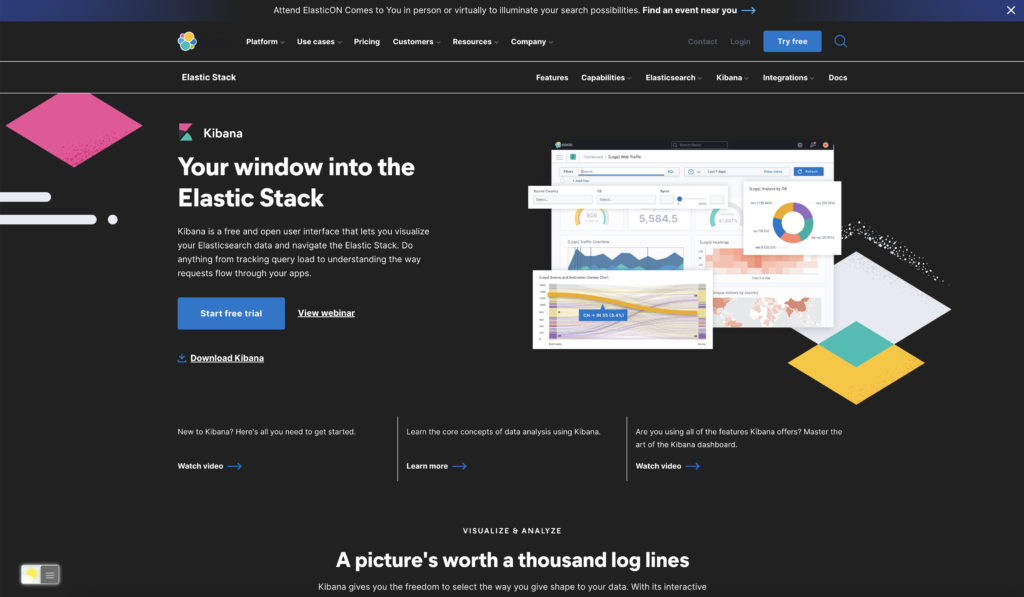
For regular desktop internet users, you can get also this Kibana Night Mode version on your favorite web browser. That is with the Night Mode option in the Turn Off the Lights Browser extension. Follow the steps below on how to enable this free solution in your web browser:
- Download the Turn Off the Lights browser extension
- Click right on the gray lamp button and select Options in the menu item
- The Turn Off the Lights Options page shows up and select the tab Night Mode
- Enable here the Night switch or the long-press feature to activate the night mode on the current web page
In addition, you can customize the website background, text, and hyperlink colors. So you can make it personal to your night theme style. And get the Dark Mode on Postman you want to see in your web browser.
Site Access (only to Kibana Dark Mode)
Turn Off the Lights browser extension take your privacy very seriously, and you set up this browser extension to only allow the Kibana website. Here are the steps on how to activate this feature.
- Open the chrome://extensions page and search for Turn Off the Lights

- Click on the button Details to open the detailed information about this Chrome extension
- Search for the section Site Access, and click on the selection box to the menu item “On specific sites“
- A new popup panel shows up, and type now this URL in the text box “https://www.kibana.com”
- When you are done, click on the blue Add button to close this panel
Free and Open-Source
The Turn Off the Lights browser extension is free and Open-Source. And it is available on all modern web browsers. That includes Google Chrome, Firefox, Opera, Safari, Microsoft Edge, Yandex, Brave, Vivaldi, Naver Whale, Yandex, and Cốc Cốc.
Conclusion
Enabling Kibana’s dark mode is a simple and straightforward process that can be done in just three easy steps. By accessing the settings menu, enabling the dark mode, and refreshing the page, you can enjoy a new and stylish UI experience that reduces eye strain and gives your work a modern look. Give it a try today and see the difference for yourself!
Hope this will answer one for your questions:
- How to turn dark mode on Kibana?
- Is there Kibana dark mode?
- How to enable Kibana dark mode?
- What are the benefits of using Kibana dark mode?
- Airtable dark mode is not working
- How to install Kibana dark?
- Enable dark mode on any website
If you find it useful to get your Dark Mode for Kibana, then you can share the link on Facebook or share the link on Twitter. So your family, friends, or colleagues can know about this handy free tool.
Did you find technical, factual or grammatical errors on the Turn Off the Lights website?
You can report a technical problem using the Turn Off the Lights online technical error feedback form.