Table of Contents
Introduction
Are you looking for how to enable Google Maps Dark Mode? Then you are on the correct help page. Here we will explain what is Google Maps and how to enable this dark mode for free (no subscription, no in-app purchase).
What is Google Maps?
Google Maps is a free online mapping service provided by Google. It allows users to search for and view maps, satellite imagery, street views, 360-degree panoramic views, and real-time traffic conditions. Google Maps also provides users with directions and route planning for traveling by car, public transportation, walking, or biking. The service has become a popular tool for users to explore new areas, plan trips, and get directions to various locations. It is available on desktop and mobile devices through the web browser or mobile app. Google Maps also provides an API for developers to integrate the service into their own applications.
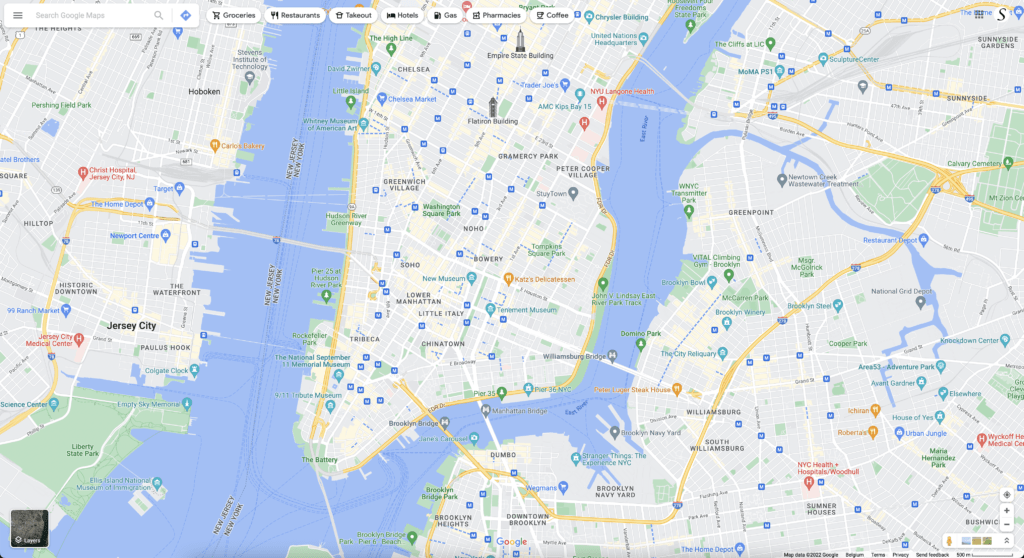
SKIP READING and Download Turn Off the Lights Chrome extension now!
Free and Open-Source
Is there Google Maps dark mode?
Yes. You can get the Dark Mode version of the Google Map navigation on your mobile phone. Follow the steps below on how to activate Dark Mode for each device type. To learn more about Google Maps appearance (Google help page).
What are the Dark Mode Benefits?
Google Maps Dark Mode has several benefits, including:
- Reduced Eye Strain: Using the app in a dimly lit environment can cause eye strain and fatigue, which can be reduced by enabling dark mode. The dark background of the map reduces the amount of bright light emitted by the screen, making it easier on the eyes.
- Improved Battery Life: Enabling dark mode can help save battery life, especially on devices with OLED or AMOLED screens. These screens do not require energy to display black pixels, so using dark mode can help conserve battery power.
- Better Visibility: The contrast between the map and the text in dark mode is more distinct, making it easier to read and navigate the map. This can be especially helpful when driving at night or in low-light conditions.
- Aesthetic Appeal: Dark mode provides a sleek and modern look that many users find visually appealing. It can also make the app easier to use in different lighting conditions and can create a better user experience overall.
How to activate Google Maps Dark Mode on Android?
- On your Android phone 10+ phone, open the Google Maps app
- Tap your profile picture or initial
Settings
Theme
- Select one of the following options:
- Always in light theme: Dark theme is always disabled in Maps, regardless of system settings
- Always in dark theme: Dark theme is always enabled in Maps, regardless of systems settings
- Same as device theme: Follow Android system Dark theme setting. In Android 10+ this is under Settings
Display
- Tap Save
Important
If you do not see the Dark Theme option on your Android 10+ device, please try the steps here below:
- Open your Google Maps app
- Try to Sign Out of your profile (in Google Maps). Tap profile-> Settings-> Scroll to the bottom-> Sign out) and then close the app.
- Open the Google Maps app and you will see the Dark theme menu item
How to activate Google Maps Dark Mode on iOS?
- On your iPhone or iPad, open the Google Maps app
- Tap your profile picture or initial
Settings
Dark mode
- Select one of the following options:
- On: Dark mode is always turned on in Maps, regardless of system settings
- Off: Dark mode is always turned off in Maps, regardless of system settings
- Same as device setting: Follow iOS system appearance setting
Activate Dark Mode on Google Maps beyond the application and on all websites with the free browser extension
- Download the Turn Off the Lights browser extension
- Click right on the gray lamp button and select Options in the menu item
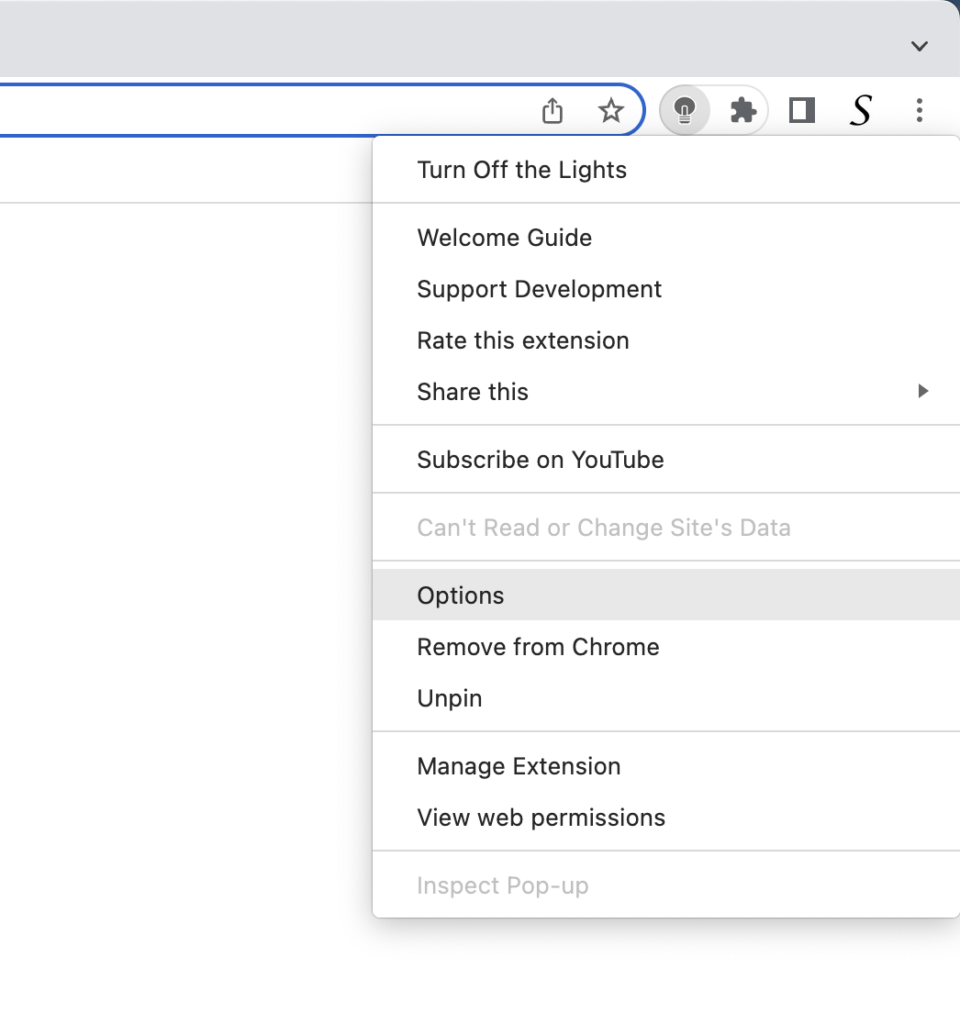
- The Turn Off the Lights Options page shows up and select the tab Night Mode
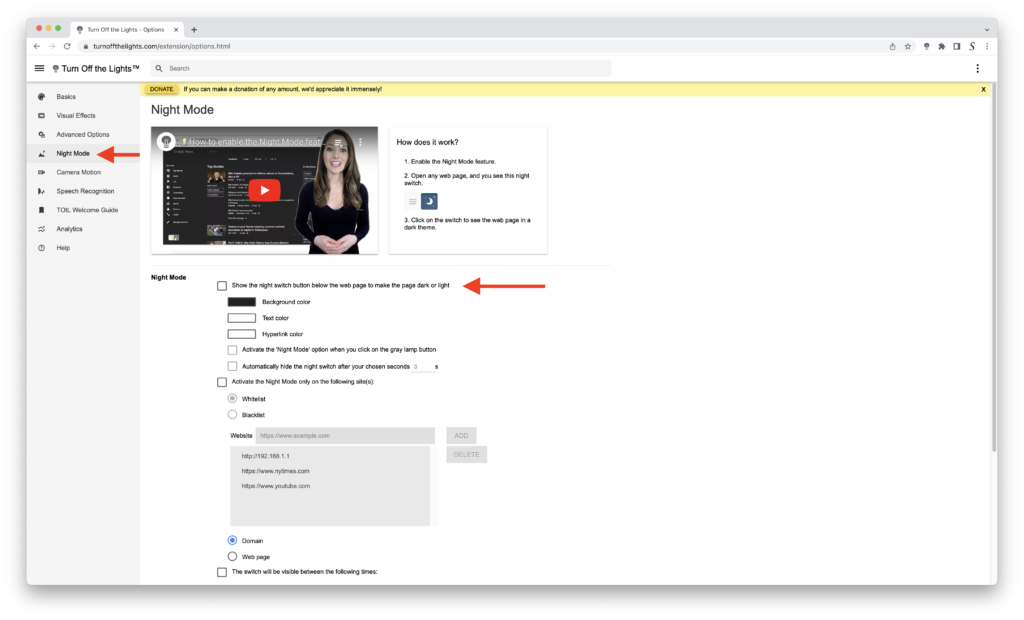
- Enable here the Night switch or the long-press feature to activate the night mode on the current web page
Conclusion
- What is Google Maps?
- How to turn dark mode on Google Maps?
- Is there Google Maps dark mode?
- How to enable Google Maps dark mode?
- What are the benefits of using Google Maps dark mode?
- Google Maps dark mode is not working
- Enable dark mode on any website
If you find it useful to get your Dark Mode for Google Maps, then you can share the link on Facebook or share the link on Twitter. So your family, friends, or colleagues can know about this handy free tool.
Did you find technical, factual or grammatical errors on the Turn Off the Lights website?
You can report a technical problem using the Turn Off the Lights online technical error feedback form.