Table of Contents
Introduction
Are you looking at how to enable Google Books Dark Mode? Then you are on the correct help page.
Google Books is the place to read your favorite books on any platform. That on the web, iOS, and Android. For the mobile platform, you can tweak the design of this app. And you can enable the Google Books Dark Mode which is more healthy for your eyes.
For when you search on the Google Book website in your desktop web browser you can use the Turn Off the Lights browser extension. That can convert any website to your personal Dark Mode website version.
Solution Dark Mode
Here are the steps for each platform:
How to enable dark mode in Google Play Books (iOS, Android)
- Open Google Play Books
- Tap the hamburger icon in the top left or from your profile photo on the top right
- Tap either Settings or Play Books Settings
- Under General, check Dark theme
Activate Google Books Dark Mode with the free browser extension
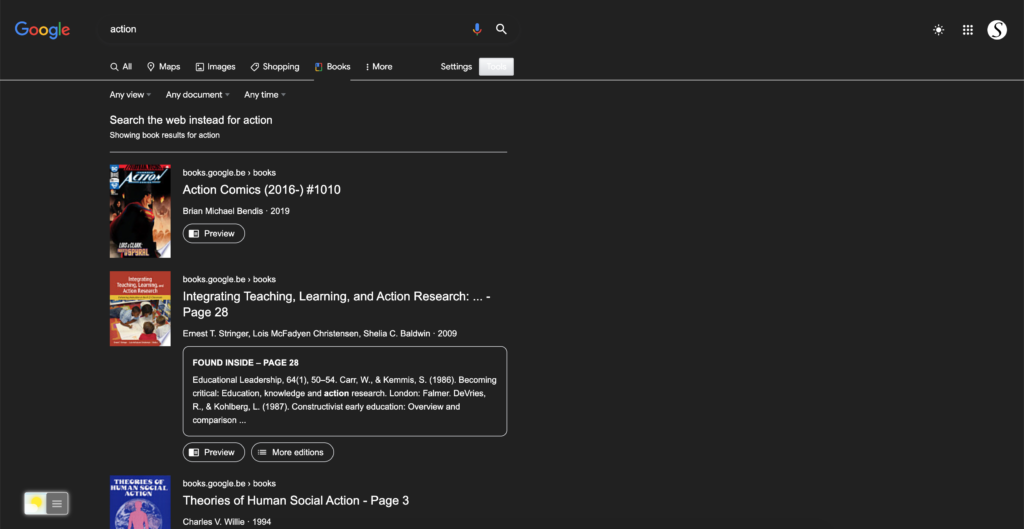
For regular desktop internet users, you can get also this Google Books Night Mode version on your favorite web browser. That is with the Night Mode option in the Turn Off the Lights Browser extension. Follow the steps below on how to enable this free solution in your web browser:
- Download the Turn Off the Lights browser extension
- Click right on the gray lamp button and select Options in the menu item
- The Turn Off the Lights Options page shows up and select the tab Night Mode
- Enable here the Night switch or the long-press feature to activate the night mode on the current web page
In addition, you can customize the website background, text, and hyperlink colors. So you can make it personal to your night theme style.
YouTube video tutorial
How to enable Night Mode on any websites
How to activate Night Mode with Double-Click
Conclusion
Did you find technical, factual or grammatical errors on the Turn Off the Lights website?
You can report a technical problem using the Turn Off the Lights online technical error feedback form.