Table of Contents
Introduction
In the fast-paced digital world, social media plays a crucial role in our lives. Facebook, being one of the pioneers in this field, constantly evolves to enhance user experience. One of the latest additions is the Facebook Night Mode. In this article, we’ll explore the advantages, how to enable it, and answer some frequently asked questions about this feature. Let’s brighten up your Facebook experience!
Facebook Night Mode
What is Facebook Night Mode?
Are you wondering if there is there a Best Facebook Night Mode Chrome extension? Yes, there is one that you can easily darker the website on Facebook and beyond that social network. With the help of the free and Open Source Turn Off the Lights Browser extensions, you can convert all websites to a darker theme. And get your personal night mode on all websites.
Night Mode is a user-friendly feature that changes the traditional bright white background to a dark one. This shift to darker colors is easier on the eyes, especially in low-light conditions. It reduces eye strain, conserves battery life on mobile devices, and makes browsing Facebook more comfortable at night.
The Benefits of Facebook Night Mode
- Reduced Eye Strain: The darker color scheme is gentler on your eyes, making it ideal for nighttime browsing.
- Improved Battery Life: For mobile users, enabling Night Mode can help conserve battery life, as dark pixels use less power on OLED and AMOLED screens.
- Enhanced Reading Experience: Dark backgrounds with light text make reading posts and comments more comfortable.
- Better Sleep: Reducing exposure to bright screens before bedtime can contribute to a better night’s sleep.
How to activate the official Facebook Dark Mode
In the latest new Facebook website, you have now the option to get your dark mode version. Follow the steps here below on how to activate this in your web browser:
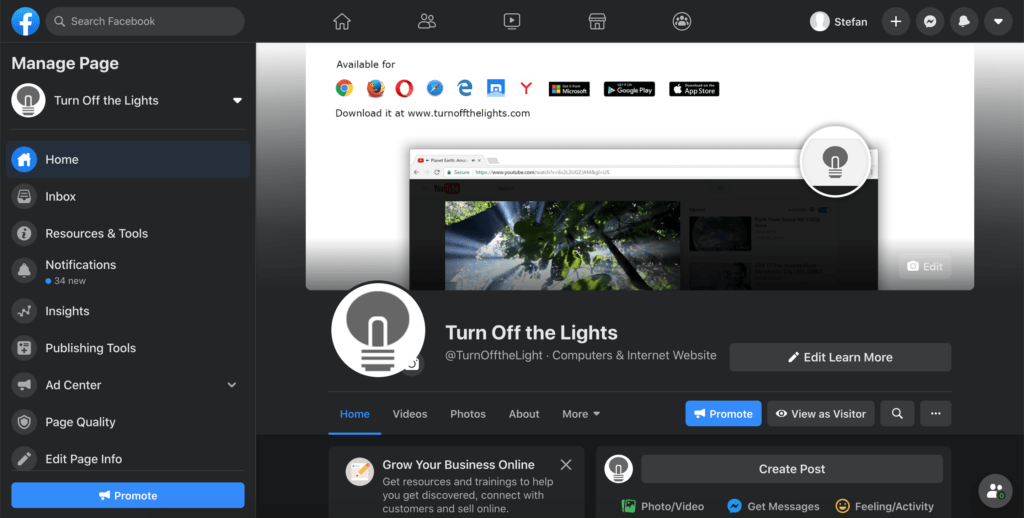
- Open the Facebook website and log in to your account
- Click on the arrow key that you can find at the top right of your screen
- A popup window shows up, and in this panel, you see a toggle switch to enable the Dark Mode version. And that is it
How to activate the customizable Facebook Night Mode (with a FREE Browser extension)
How to get Facebook Night Mode 🌙 🌑 feature? You do not need to install a for each website a new Chrome extension. Everything that you need can be done with this free Turn Off the Lights Chrome extension. It is the only and ultimate tool for all websites. And where you as the user can customize the Night Mode color on the website. Such as the background color, text, and hyperlink color. You will be more relaxed and enjoy the web better with the dark color than the regular white background. Here below you can read the instruction steps to enable the Night Mode theme:
- Install the Turn Off the Lights Chrome extension from the Chrome web store
- Open now from the three dots menu the Extensions item, search for the extension Turn Off the Lights
- Click on the blue Options link below this extension name
- When the Options page is open, click on the Night Mode tab
- Enable the first checkbox on that tab page to see the night switch on all web pages
Now you can enjoy your darker version of the web. And get night mode on Facebook that is customized by your fingertips.
YouTube video tutorial
Helpful video tutorial on how to enable the Facebook Night Mode feature.
How to enable Facebook in Dark Mode
How to enable the Night Mode feature
Conclusion
Webtoon Dark Mode is a fantastic feature that takes your Webtoon reading experience to the next level. It combines aesthetics, comfort, and practicality, ensuring you can enjoy your favorite comics day or night without straining your eyes. So, go ahead, activate Webtoon Dark Mode, and immerse yourself in the captivating world of digital comics.
Hope that answers one of your questions about the Facebook Night Mode:
- Activate night mode for Facebook desktop
- How do I make Facebook Black?
- Is there a night mode for Facebook?
- How to enable night mode for Facebook?
- How do I make Facebook night mode Android?
If you find it useful to get your Facebook in night Mode, then you can share the link on Facebook or share the link on Twitter. So your family, friends, or colleagues can know about this handy free tool.
Did you find technical, factual or grammatical errors on the Turn Off the Lights website?
You can report a technical problem using the Turn Off the Lights online technical error feedback form.