Table of Contents
Introduction
Here on this help page, you will learn what is Domaintools.com and how you can enable the domaintools.com Dark Mode. That is to get the best reading experience in your favorite web browsers.
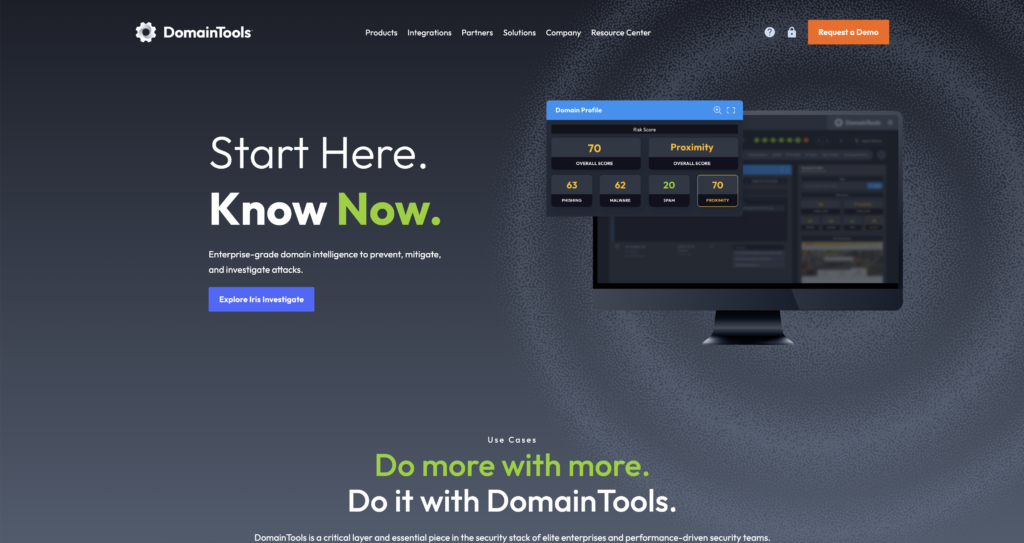
What is Domaintools.com?
Domaintools.com is one of the know websites to know the whois information about that domain. It helps security analysts turn threat data into threat intelligence. The company headquarters is in Seattle, WA, Washington, and is founded in the year 2004. The website does not have an official Domaintools.com Dark Mode theme but with the help of the free and Open-Source Turn Off the Lights browser extension, you can solve this.
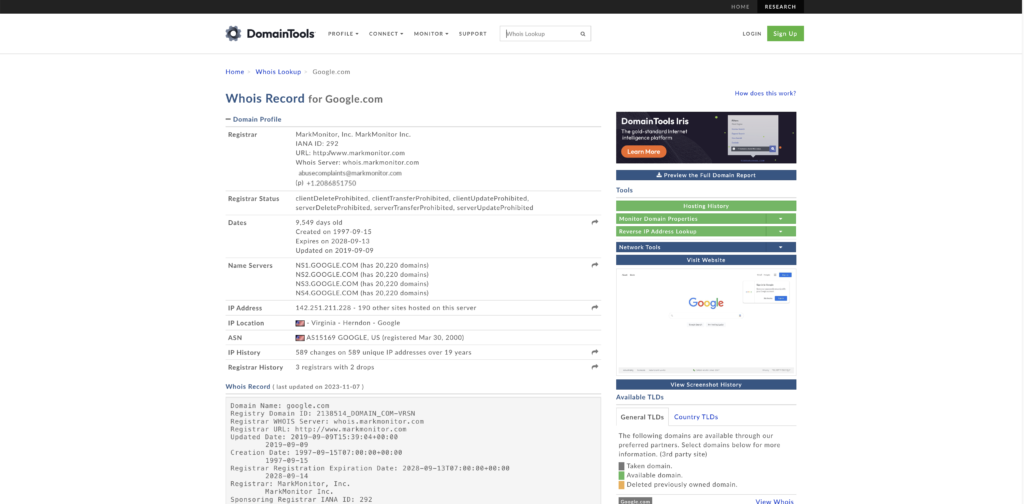
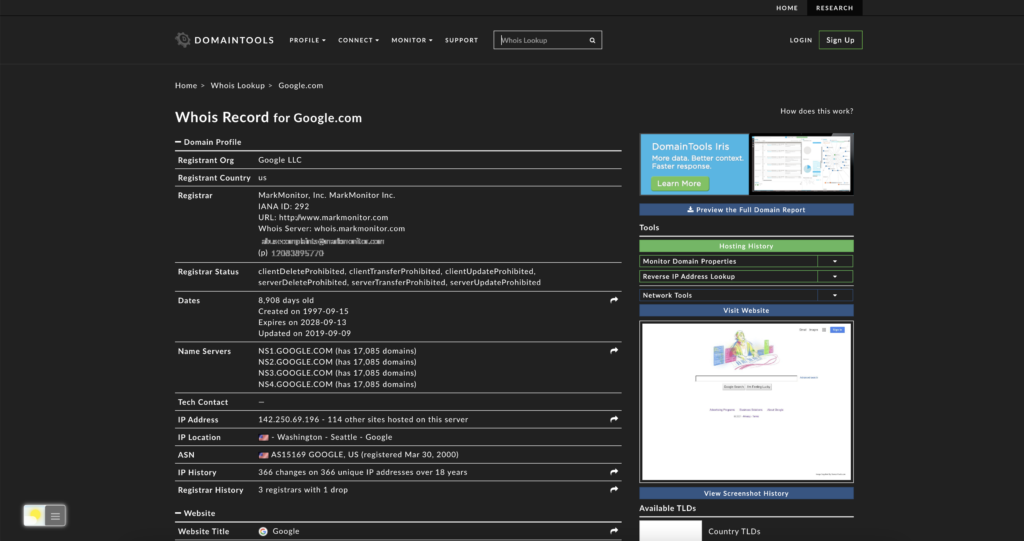
What is Domaintools.com Dark Mode?
Domaintools.com Dark Mode is a display option that changes the color scheme of the Domaintools.com website to a darker theme. This feature is designed to reduce eye strain and make it easier to view the website in low-light conditions. Dark Mode is available to all users by using the Turn Off the Lights browser extension, and by enabling the Night Mode feature on the Options page. Then by clicking on the Night switch icon in the bottom left corner of the page. Once enabled, Dark Mode will be applied to all pages of the website until you switch back to the normal light display mode.
Benefits Domaintools.com Dark Mode?
There are several benefits of using Dark Mode:
- Reduced eye strain: Dark Mode reduces the amount of blue light emitted by your screen, which can cause eye strain and fatigue.
- Better sleep: Blue light from screens can disrupt your sleep patterns, but Dark Mode reduces the amount of blue light emitted and can help you sleep better.
- Energy-saving: Dark Mode uses less energy on devices with OLED or AMOLED screens, as fewer pixels need to be lit up, which can extend the battery life of your device.
- Improved accessibility: Dark Mode can make it easier for people with certain visual impairments to read text on a screen.
- Aesthetics: Many people simply prefer the look of Dark Mode and find it more visually appealing than the traditional light display mode.
Overall, Dark Mode can improve the user experience by reducing eye strain, improving readability, and extending battery life on certain devices.
What is Turn Off the Lights browser extension?
“Turn Off the Lights” is a popular browser extension that enables a dark mode feature on a wide range of websites, including Domaintools.com. The extension is available for most popular web browsers, such as Google Chrome, Mozilla Firefox, Microsoft Edge, and Safari.
When installed, the extension adds a button to your browser’s toolbar, which you can click to enable the dark mode feature on any website. Once enabled, the extension darkens the background of the website, making it easier to read and reducing eye strain.
In the case of Domaintools.com, you can use the Turn Off the Lights extension to enable a dark mode on the website even if the website does not have a built-in dark mode feature. To use the extension on Domaintools.com, simply install it in your browser and then click the “Turn Off the Lights” button when you are on the Domaintools.com website. The extension will darken the background and make it easier to view the site in low-light conditions.
Activate domaintools.com Dark Mode with the free browser extension
- Download the Turn Off the Lights browser extension
- Click right on the gray lamp button and select Options in the menu item
- The Turn Off the Lights Options page shows up and select the tab Night Mode
- Enable here the Night switch or the long-press feature to activate the night mode on the current web page
Steps to activate domaintools.com Dark Mode (iOS web browser)
If you want to keep it always enabled in our Safari web browser on iOS and iPadOS. See this YouTube video tutorial on how to enable the Night Owl feature:
If you need any assistance or feedback to improve this free and Open-Source browser extension. You can always contact us on the support form here on the left side.
Conclusion
- Activate dark mode for domaintools.com desktop
- How do I make domaintools.com Black?
- Is there a dark mode for domaintools.com?
- How to enable dark mode for domaintools.com?
- How to customizable domaintools.com Dark Mode website?
FAQ Domaintools.com Dark Mode
What is Dark Mode?
Dark Mode is a display option that uses a dark color scheme to reduce the strain on your eyes and make it easier to view the screen in low-light conditions.
How do I enable Dark Mode on Domaintools.com?
To enable Dark Mode on Domaintools.com, you need to download the FREE and Open-Source Turn Off the Lights browser extension. That is available for all web browsers such as Google Chrome, Firefox, Opera, Microsoft Edge, Safari, Yandex, Brave, Vivaldi, Naver Whale, and Maxthon.
Do I need an account to use Dark Mode on Domaintools.com?
No, you do not need an account to use Dark Mode on Domaintools.com. The feature is available to all users, regardless of whether or not they have an account.
Will Dark Mode change the functionality of Domaintools.com?
No, Dark Mode will not change the functionality of Domaintools.com. It is simply a display option that changes the color scheme of the site to make it easier on the eyes.
Is Dark Mode available on all pages of Domaintools.com?
Yes, Dark Mode is available on all pages of Domaintools.com.
Can I switch back to the normal display mode after enabling Dark Mode?
Yes, you can switch back to the normal display mode at any time by clicking on the night switch icon in the bottom left corner of the page.
Will Dark Mode be saved as my default display mode?
No, domaintools.com Dark Mode will not be saved as your default display mode. If you switch to Dark Mode, it will only be applied to your current browsing session. However, you can enable the feature in the Turn Off the Lights Options page, the option to activate the Dark mode on each page loads. Then you will see first the Dark mode version.
Did you find technical, factual or grammatical errors on the Turn Off the Lights website?
You can report a technical problem using the Turn Off the Lights online technical error feedback form.