Table of Contents
Introduction
Are you looking for how to get dark mode on Chromebook? That is for the user interface and the website stylesheet. Then you are on the correct help page, we will explain to you what is a Chromebook, and how you can enable the Dark Mode user interface.
What is Chromebook?
Chromebooks are laptops, detachable, and tablets powered by Chrome OS: the operating system that is speedy, smart, and secure. You can not install a Windows or Mac Operating System on it, and it will not run Windows applications such as Microsoft Word or Microsoft Excel. You can only open the online Office website to edit your documents.
Some of the most popular devices that use Chrome OS include:
- Google Pixelbook: This is a high-end Chromebook that is designed for power users. It features a sleek design, powerful hardware, and a high-resolution display.
- Samsung Chromebook Plus: This is a 2-in-1 device that can be used as both a laptop and a tablet. It has a touch screen and a built-in stylus, making it great for drawing and note-taking.
- Acer Chromebook Spin 311: This is a budget-friendly Chromebook that is designed for students and families. It has a durable design and long battery life, making it a great choice for kids.
- HP Chromebook X2: This is a detachable 2-in-1 device that can be used as both a laptop and a tablet. It has a high-resolution display and a built-in stylus for note-taking and drawing.
- Lenovo Chromebook Duet: This is a 2-in-1 device that can be used as both a laptop and a tablet. It is lightweight, compact, and budget-friendly, making it a great option for travelers and students.
What is ChromeOS?
Chrome OS is an Operating System built by Google. It is a Linux-based operating system designed by Google. It is designed to be fast, simple, and secure. It is intended for users who spend most of their time online and need a device that can handle web-based tasks, such as email, social media, and online document editing. Chromebooks are known for their long battery life, fast boot times, and easy-to-use interface.
What dark mode?
Dark mode refers to a setting in digital devices or applications where the background is changed to a dark color scheme and the text is light-colored. This mode is designed to reduce eye strain and increase the visibility of content, especially in low-light environments.
What are the benefits of using dark mode on Chromebook?
Dark mode can be useful. Here is why useful and what are some of the benefits of using dark mode on a Chromebook:
- Eye strain reduction: Dark mode reduces the glare on the screen, making it easier to read and work for long periods of time. This can be especially beneficial for users who spend a lot of time working on their Chromebooks.
- Better sleep: Dark mode can also help to reduce the amount of blue light emitted by the screen, which has been linked to sleep disruption. This can be especially beneficial for users who spend a lot of time working on their Chromebooks at night.
- Battery conservation: Dark mode can also help to conserve battery life on devices with OLED screens. This can be especially beneficial for users who use their Chromebooks for long periods of time.
- Aesthetics: Some users may find that the dark mode color scheme is more visually appealing and easy on the eyes.
Steps to enable Dark Mode on Chromebook?
- On the bottom right click on the clock
- A panel shows up on top of the clock. And click on “Dark Theme” to switch to a darker user interface
- That is it
In the Google Chrome web browser, you can also install a Chrome Theme, that can adjust the user interface of the web browser with the dark color you want to see.
Complete Black Theme
For example, the Complete Black Theme:
https://chrome.google.com/webstore/detail/complete-black-theme-for/ojocmeabgojddapjkfbdbmpeoodhepgd
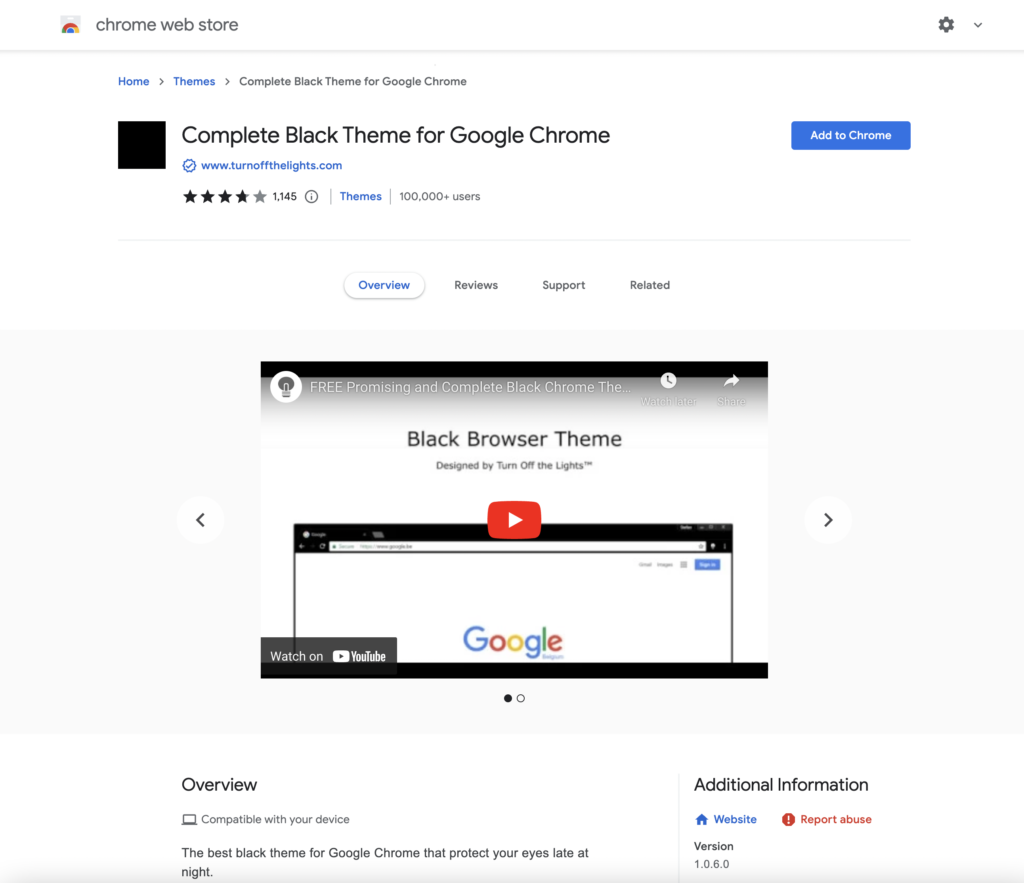
Dark Theme
For example, the Dark Theme:
https://chrome.google.com/webstore/detail/dark-theme-for-google-chr/annfbnbieaamhaimclajlajpijgkdblo
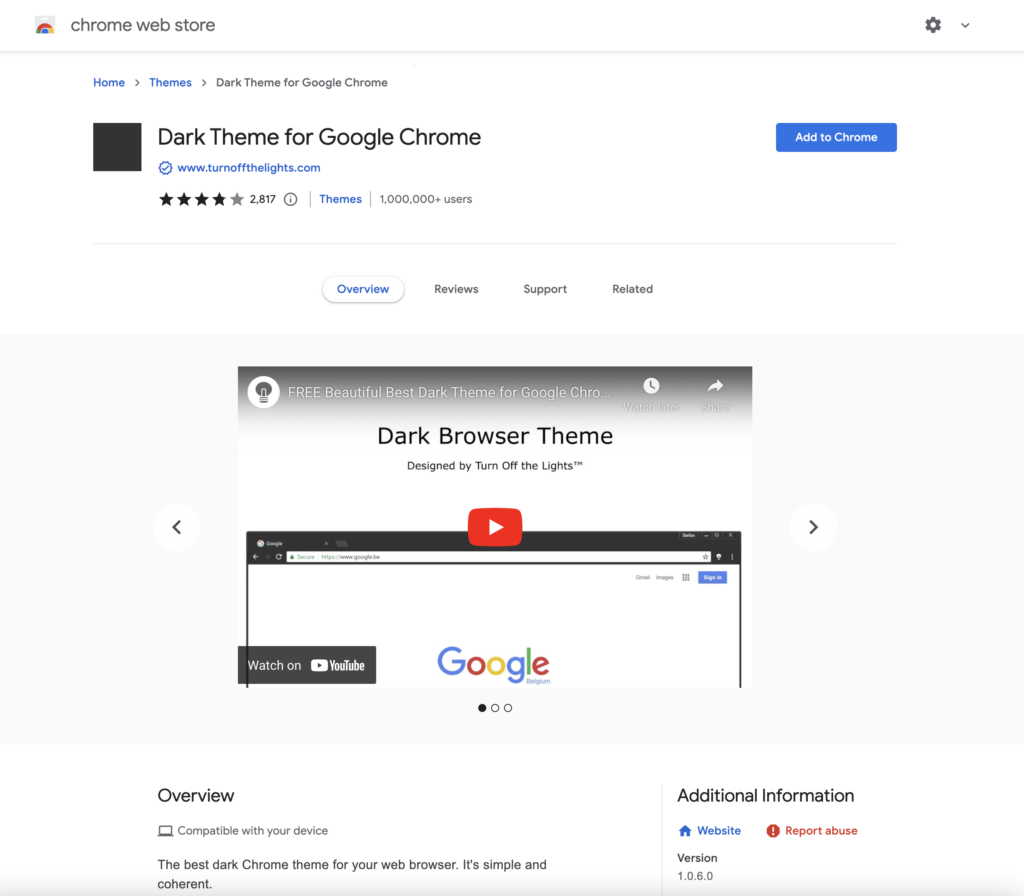
Free and Open-Source
The Turn Off the Lights browser extension is free and Open-Source. And it is available on all modern web browsers. That includes Google Chrome, Firefox, Opera, Safari, Microsoft Edge, Yandex, Brave, Vivaldi, Naver Whale, Yandex, and Cốc Cốc.
Activate Dark Mode on Chromebook beyond the application and on all websites with the free browser extension
It is worth noting that not all applications on Chrome OS have the Dark mode feature yet, but the system can be set to use dark mode by default. Additionally, the Turn Off the Lights browser extension that can enable dark mode on webpages, which can be helpful for users who spend a lot of time browsing the web on their Chromebooks. That is thanks to the Night Mode option in the Turn Off the Lights Browser extension. Follow the steps below on how to enable this free solution in your web browser:
- Download the Turn Off the Lights browser extension
- Click right on the gray lamp button and select Options in the menu item
- The Turn Off the Lights Options page shows up and select the tab Night Mode
- Enable here the Night switch or the long-press feature to activate the night mode on the current web page
Site Access (only to website Dark Mode)
The Turn Off the Lights browser extension takes your privacy very seriously, and you set up this browser extension to only allow the Omegle website. Here are the steps on how to activate this feature
- Open the chrome://extensions page and search for Turn Off the Lights

- Click on the button Details to open the detailed information about this Chrome extension
- Search for the section Site Access, and click on the selection box to the menu item “On specific sites“

- A new popup panel shows up, and type now this URL in the text box “https://www.google.com”
- When you are done, click on the blue Add button to close this panel
So now the Google Dark Mode website works only on this website URL, and not on all the other websites. Such as on YouTube, Vimeo, Amazon shopping, internet banking, etc. websites.
Conclusion
- How to turn dark mode on Chromebook?
- Is there a Chromebook dark mode?
- How to enable Chromebook dark mode?
- What are the benefits of using Chromebook dark mode?
- Chromebook dark mode is not working
- Enable dark mode on any website
If you find it useful to get your Dark Mode for Chromebook, then you can share the link on Facebook or share the link on Twitter. So your family, friends, or colleagues can know about this handy free tool.
🕯How to enable the Night Mode feature? REMARKABLE OPTION! 🌃🌚
This video explains how to enable the Night Mode feature in Turn Off the Lights Browser Extension Version 4?Get it Now! https://www.turnoffthelights.comTurn …
Did you find technical, factual or grammatical errors on the Turn Off the Lights website?
You can report a technical problem using the Turn Off the Lights online technical error feedback form.