Table of Contents
Introduction
The CNET is better known as the former Computer Network. It is an American media website that publishes reviews, news, articles, blogs, podcasts, and videos on technology and consumer electronics globally. That has one bright stylesheet for all his web articles. But there is a free solution to get the bright web page in your personalized dark mode version of the CNET web page.
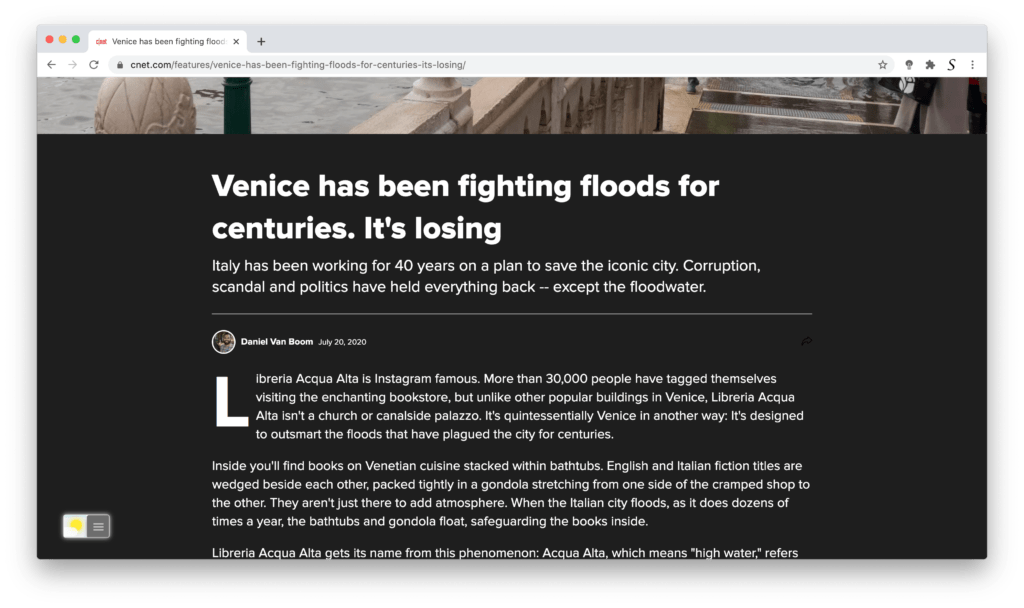
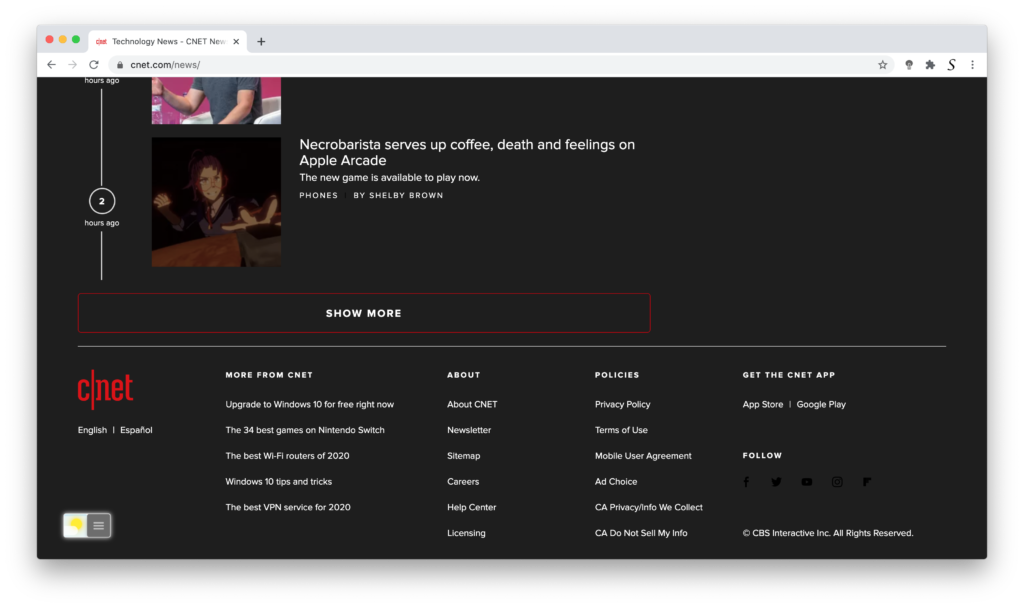
That is with the free and most popular Turn Off the Lights browser extension you can get a beautiful dark experience. When you enable the Night Mode feature, that can convert all your websites include this website, in your personal Dark Mode version. So you get a healthy and comfortable ready experience. And you get no heavy headaches or eye constraining. Also, this is an Open-Source browser extension that is available for Google Chrome, Firefox, Safari, Opera, Yandex, and Microsoft Edge.
Benefits of Dark Mode
Reducing Eye Strain
One of the most significant benefits of Dark Mode is its ability to reduce eye strain. When using a bright screen, our eyes are constantly adjusting to the contrast between the bright background and the dark text. This constant adjustment can cause discomfort and fatigue in the eyes, leading to headaches and dryness. Dark Mode eliminates this issue by reversing the color scheme, making the background dark and the text light. This reduces the contrast and the need for the eyes to constantly adjust, thus reducing eye strain.
Improving Battery Life
Another benefit of Dark Mode is that it can improve battery life, especially on devices with OLED screens. OLED screens use organic compounds that emit light when activated by electricity. When displaying dark colors, these compounds don’t need to emit as much light, which means less power is needed, and therefore less battery drain.
Enhancing User Experience
Dark Mode also enhances the user experience by reducing glare and making it easier to focus on the content. It’s particularly helpful when reading in low-light environments, such as in bed or on a plane. Additionally, many users find the darker color scheme more aesthetically pleasing and easier on the eyes, which can increase the time they spend on the website.
Activate CNET Dark Mode with the free browser extension
For regular desktop internet users, you can get also this CNET Night Mode version on your favorite web browser. That with the Night Mode option in the Turn Off the Lights Browser extension. Follow the steps here below on how to enable this free solution in your web browser:
- Download the Turn Off the Lights browser extension
- Click right on the gray lamp button and select Options in the menu item
- The Turn Off the Lights Options page shows up and select the tab Night Mode
- And enable here the Night switch or the long-press feature to activate the night mode on the current web page
In addition, you can customize the website background, text, and hyperlink colors. So you can make it personal to your night theme style.
Conclusion
CNET Dark Mode is a great feature that can significantly reduce eye strain, improve battery life, and enhance the overall user experience. By simply enabling it on the website, users can enjoy browsing for hours without experiencing discomfort or fatigue in their eyes. So, next time you’re browsing the internet, be sure to try out CNET Dark Mode and give your eyes the break they deserve.
- What is CNET dark mode?
- How to put dark mode on CNET?
- How to change CNET to dark mode?
FAQ CNET Dark Mode
What is Dark Mode?
Dark Mode is a color scheme that displays a dark background and light text, as opposed to the traditional light background and dark text.
How does Dark Mode reduce eye strain?
Dark Mode reduces eye strain by reducing the contrast between the bright background and dark text, which requires less adjustment from the eyes.
Does Dark Mode improve battery life?
Yes, Dark Mode can improve battery life, especially on devices with OLED screens, by requiring less power to display dark colors.
How do I enable Dark Mode on CNET?
To enable the CNET Dark Mode, install the free and Open-Source Turn Off the Lights browser extension. And open the Options page, then enable the Night Mode checkbox.
Can I use Dark Mode on other websites?
Yes, the Turn Off the Lights browser extension can bring any website to your personal dark mode theme.
Did you find technical, factual or grammatical errors on the Turn Off the Lights website?
You can report a technical problem using the Turn Off the Lights online technical error feedback form.