Table of Contents
Introduction
BitClout is a cryptocurrency project that allows people to buy or sell non-fungible tokens to an automated market maker; the tokens are called “creator coins” and are bound to cryptographically secured accounts with unique names. This website also lacks to get a great appearance, so they do not provide you a BitClout Dark Mode website version. However, there is a solution to this problem. And that is by installing the free Turn Off the Lights browser extension that can adjust the website to your own personal BitClout Dark Mode theme.
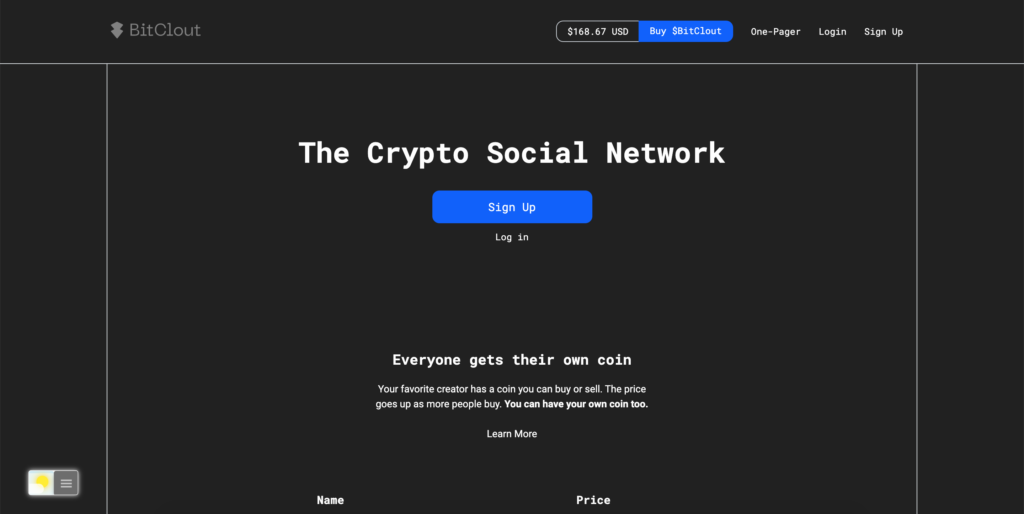
Activate BitClout Dark Mode with the free browser extension
For regular desktop internet users, you can get also this BitClout Night Mode version on your favorite web browser. That is with the Night Mode option in the Turn Off the Lights Browser extension. Follow the steps below on how to enable this free solution in your web browser:
- Download the Turn Off the Lights browser extension
- Click right on the gray lamp button and select Options in the menu item
- The Turn Off the Lights Options page shows up and select the tab Night Mode
- Enable here the Night switch or the long-press feature to activate the night mode on the current web page
In addition, you can customize the website background, text, and hyperlink colors. So you can make it personal to your night theme style.
YouTube video tutorial
How to enable Night Mode on any websites
How to activate Night Mode with Double-Click
Conclusion
Did you find technical, factual or grammatical errors on the Turn Off the Lights website?
You can report a technical problem using the Turn Off the Lights online technical error feedback form.